In today’s digital world, having a secure home Wi-Fi network is key. It keeps your personal info safe and stops unwanted access. Whether you’re streaming movies, browsing the web, or working from home, a secure network is vital. This guide will show you how to set up a safe home Wi-Fi network.
You’ll learn to pick a strong password, turn on network encryption, and change router settings. You’ll also see how to use firewall protection. By the end, you’ll have a fast, reliable, and secure internet connection for your home.
Key Takeaways
- Understand the importance of securing your home Wi-Fi network to protect personal information and prevent unauthorized access
- Learn how to choose a strong, unique password for your Wi-Fi network
- Discover the benefits of enabling network encryption to safeguard your internet traffic
- Explore the steps to change your router’s default settings for enhanced security
- Implement firewall protection to monitor and control incoming and outgoing network traffic
- Keep your router’s firmware up-to-date to address security vulnerabilities
- Maintain a secure and reliable home Wi-Fi network for all your internet-connected devices
The Importance of Securing Your Home Wi-Fi Network
In today’s world, keeping your home wi-fi safe is key. The internet is everywhere, and so are hackers. It’s vital to protect your data and keep your network secure.
Protecting Your Personal Information
An open wi-fi network can put your private info at risk. Hackers might steal your login details, money info, and messages. By securing your network, you keep your data safe from these threats.
Preventing Unauthorized Access
A weak wi-fi network lets strangers into your devices and smart home systems. This can lead to malware and device hijacking. Strong home network security stops wi-fi hacking and keeps your personal data protection in check.
Securing your home wi-fi is essential for a safe digital space. By being proactive, you protect your info and keep your home network safe. This way, you can enjoy the internet without worrying about risks.
“Cybersecurity is no longer just an IT problem; it’s a fundamental business risk that needs to be addressed at the highest levels of an organization.”
How to Set Up a Secure Home Wi-Fi Network: Step-by-Step Guide
Setting up a secure home Wi-Fi network is key in today’s digital world. I’ll show you how to protect your network from unauthorized access and eavesdropping.
Choosing a Strong Wi-Fi Password
Start by picking a strong, unique password for your Wi-Fi. Don’t use common words or personal info. Instead, aim for a password that’s 12 characters long. It should mix uppercase and lowercase letters, numbers, and special characters.
This makes it tough for hackers to get into your network.
Enabling Network Encryption
After setting a strong password, turn on network encryption. Most routers use WPA2 or WPA3 encryption. These offer strong protection for your data. Choose the highest encryption level your router supports.
This ensures your network is safe from eavesdropping and data theft.
By following these steps, you can set up a secure home Wi-Fi network. Protect your personal info and devices from cyber threats. A strong password and reliable encryption are essential for a safe network.

| Feature | WPA2 | WPA3 |
|---|---|---|
| Encryption Strength | Strong | Stronger |
| Password Requirements | Minimum 8 characters | Minimum 12 characters |
| Supported Devices | Older and newer devices | Newer devices only |
| Security Vulnerabilities | Some known vulnerabilities | No known vulnerabilities |
Choosing a strong wifi password and enabling wifi encryption are big steps. They help set up a secure home wifi network. This protects your personal data and devices from threats.
Changing Your Router’s Default Settings
Securing your home Wi-Fi starts with changing your router’s default settings. This means updating the admin username and password. These are often easy to guess. Changing them helps keep your router safe from unauthorized access.
Here are some tips to secure your router:
- First, log into your router’s admin panel. You can do this by typing your router’s IP address into your browser.
- Change the default admin username and password. Pick something strong and unique that’s hard to guess.
- Turn on network encryption like WPA2 or WPA3 to keep your Wi-Fi safe from snooping.
- Change the SSID (network name) to something that doesn’t give away too much about your home or network.
- Turn off remote access to your router’s admin panel unless you really need it.
- Think about disabling the router’s DHCP server and setting IP addresses manually for more security.
By following these steps, you can make your home Wi-Fi network much safer. This protects your personal info from hackers.
| Default Setting | Recommended Change |
|---|---|
| Default Admin Username | Create a unique, strong username |
| Default Admin Password | Generate a complex, difficult-to-guess password |
| Default SSID (Network Name) | Choose a name that doesn’t reveal sensitive information |
| Default Network Encryption | Enable the strongest available encryption (WPA2 or WPA3) |
| Remote Admin Access | Disable remote access to the router’s admin panel |
| DHCP Server | Consider disabling DHCP and manually assigning IP addresses |
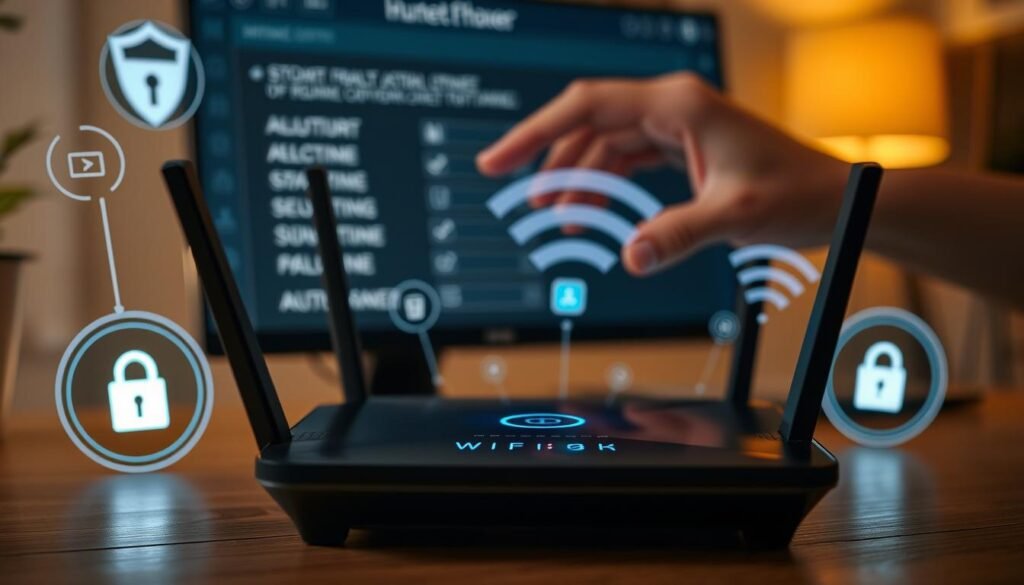
“Securing your home router’s settings is a critical step in protecting your personal information and preventing unauthorized access to your network.”
Enabling Firewall Protection
Keeping your home Wi-Fi safe is key to protecting your personal info and stopping unwanted access. A big step is turning on the firewall on your router. The firewall controls who gets in and out, keeping your devices safe from harm.
Understanding Firewall Settings
Setting up your router’s firewall might seem hard, but it’s easy and very important. Let’s look at the main settings you need to turn on to enable home router firewall and boost your firewall settings for home network:
- Packet Filtering: This lets you decide what network traffic can come in or go out, blocking bad attempts to get in.
- Port Forwarding: This helps control which apps and services can talk to your devices, lowering the chance of getting hacked.
- Stateful Inspection: This advanced feature watches network connections, making sure only good traffic gets through.
Turning on these firewall settings on your home router is a big step in making your network safe. By understanding and setting up these options, you can have a safer and more dependable home Wi-Fi.
“A strong firewall is the first line of defense against cyber threats. Protecting your home network should be a top priority.”
Remember, the enable home router firewall and firewall settings for home network are key parts of keeping your home Wi-Fi safe. By setting them up right, you can be sure your personal data and devices are safe.
Updating Router Firmware Regularly
As a homeowner, I know how vital it is to keep my Wi-Fi safe. One key way to do this is by regularly updating my router’s firmware. Router makers often release updates to fix security issues, solve technical problems, and add new features.
Keeping my router’s firmware up to date helps protect my home network from new threats. It keeps my personal info and devices safe. Plus, it ensures my Wi-Fi works well and fast everywhere in my home. Updating the firmware is quick and easy, but it makes a big difference in my internet’s security and performance.
I check for firmware updates every few months, sometimes more often. This keeps my router current and my wifi secure. I also turn on automatic updates when I can, so I don’t have to remember to do it myself. Being proactive with updating home router firmware is a small but important step to a safe and reliable home Wi-Fi network.






