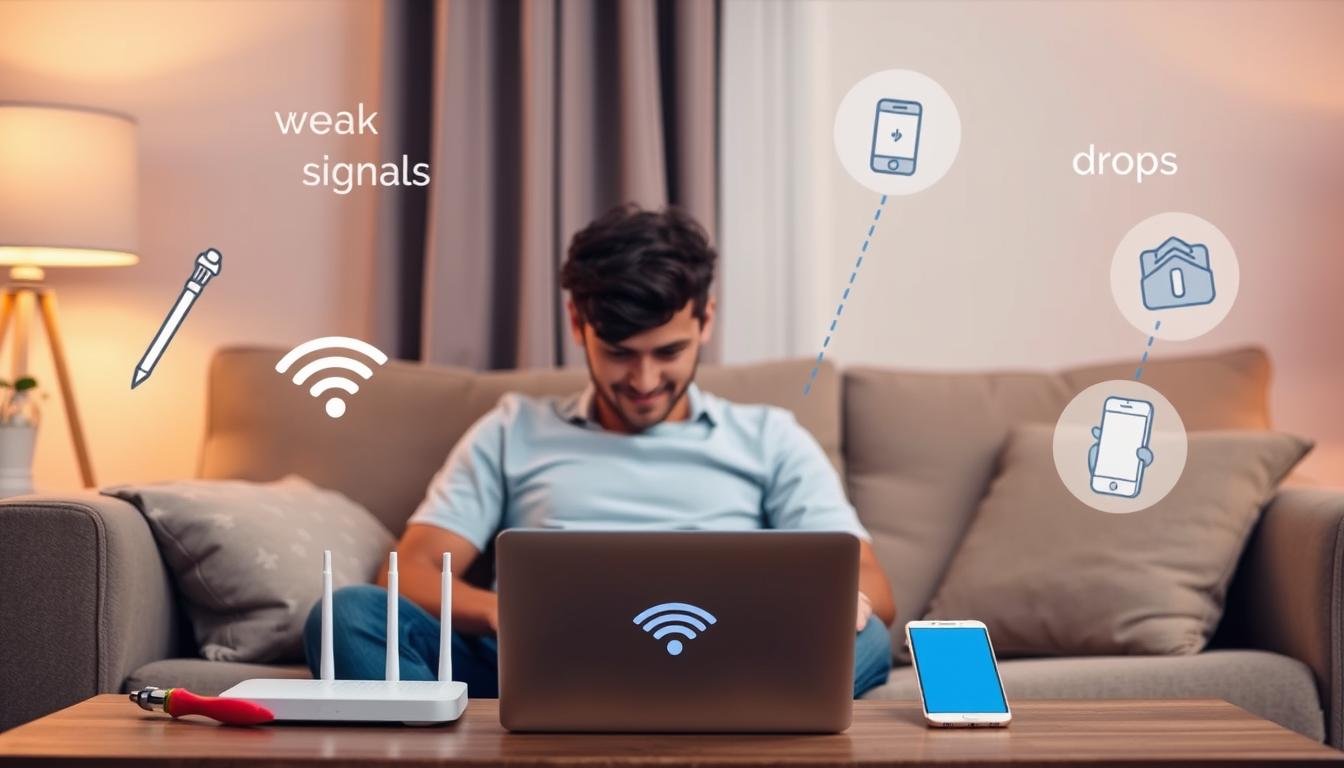Are you tired of slow Wi-Fi, limited range, or constant disconnections? You’re not alone. Wi-Fi problems are common and can be really frustrating. But don’t worry, I’m here to help.
In this guide, I’ll show you how to fix the most common Wi-Fi issues. Whether it’s slow speeds, spotty coverage, or anything else, I’ve got practical solutions. Follow these steps to get your Wi-Fi working smoothly again.
Key Takeaways
- Identify the root cause of your Wi-Fi issues by checking your internet connection, signal strength, and potential interference sources.
- Restart your router and modem to refresh the network and resolve basic connectivity problems.
- Update your router’s firmware to ensure you have the latest bug fixes and performance improvements.
- Optimize your Wi-Fi channel and bandwidth settings to minimize interference and maximize network performance.
- Secure your Wi-Fi network by enabling WPA2 encryption and changing your Wi-Fi password regularly.
Identifying the Wi-Fi Problem
When you face wifi connection issues, finding the problem is key. You need to troubleshoot wifi connection and test wifi signal strength carefully. This helps you find the main cause.
Checking Internet Connection
First, check if your internet works. Use an online speed test to see your download and upload speeds. Compare these to what your internet service provider (ISP) says. If your speeds are much lower, it might be a problem with your internet or connection.
Testing Range and Signal Strength
Then, check your wifi signal strength and coverage. Move your devices around to see how the signal changes. If some areas have weak or spotty Wi-Fi, it could mean your router or network setup is the issue.
By carefully troubleshooting wifi connection and checking wifi signal strength, you can find the problem. This prepares you for fixing your Wi-Fi issues.
Restarting Your Router and Modem
One of the easiest ways to fix Wi-Fi problems is to restart your router and modem. This simple action can solve many connectivity issues. It also boosts your signal strength and fixes temporary network problems.
To restart your devices, follow these steps:
- Power off your router and modem.
- Wait for at least 60 seconds before powering them back on.
- This process will reinitialize your network and may resolve the issue you were experiencing.
Rebooting your router and modem is a quick fix for Wi-Fi issues. It’s a good starting point before trying more complex solutions.
“Restarting your router and modem is often the first step in resolving Wi-Fi connectivity issues.”
By following these steps, you can get your Wi-Fi network working smoothly again.
Updating Router Firmware
Keeping your wifi router’s firmware up-to-date is key to fixing Wi-Fi issues. Manufacturers often release updates to fix bugs, boost performance, and add new features. Upgrading your router’s firmware can help solve the Wi-Fi problems you face.
Locating the Latest Firmware Version
To start, find out your router’s current firmware version. You can do this by logging into your router’s settings, usually through a web interface. Once you know the current version, check the manufacturer’s website for updates.
Upgrading the Router Firmware
- Find the firmware update section on the manufacturer’s website and download the latest version for your router.
- Follow the manufacturer’s instructions to install the new firmware. This might involve accessing your router’s settings, uploading the firmware file, and restarting the device.
- After the update, test your Wi-Fi to see if the problems are fixed.
Updating your wifi router firmware is easy and can solve many Wi-Fi issues. By keeping your router’s firmware current, you can improve its performance and enjoy a more stable wireless network.
Changing Wi-Fi Channel and Bandwidth
If you’re having trouble with your Wi-Fi, try changing the channel and bandwidth on your router. Nearby wireless networks or other devices can cause problems. But, tweaking these settings can make your network work better.
To start, changing the Wi-Fi channel can really help. Look for channels with less interference. Most routers let you switch channels easily through their settings.
You can also adjust the Wi-Fi bandwidth. This can make your network faster and more responsive, especially with many devices connected. But, don’t increase bandwidth too much. You need to find the right balance for your needs.
By optimizing your Wi-Fi channel and bandwidth, you can tackle interference and make your network better. Every place is different, so you might need to try a few things to get it just right.

| Action | Benefit |
|---|---|
| Changing Wi-Fi Channel | Reduces interference from nearby networks |
| Adjusting Wi-Fi Bandwidth | Improves overall speed and responsiveness |
How to Troubleshoot Common Wi-Fi Issues: A Step-by-Step Guide
If you’re having trouble with Wi-Fi problems or fixing Wi-Fi connectivity issues, this guide is for you. It offers practical steps to diagnose and solve many Wi-Fi problems. This ensures your wireless network works well and reliably.
- First, check your internet connection. Make sure your modem and router are connected and turned on.
- Next, test the range and signal strength of your Wi-Fi. Move your router or use a wireless repeater if needed.
- Then, do a complete restart of your router and modem. This clears any temporary problems.
- Update your router’s firmware to the latest version. This can fix Wi-Fi issues.
- Try changing your Wi-Fi channel and bandwidth. This can help avoid interference and boost performance.
| Troubleshooting Step | Description |
|---|---|
| Check Internet Connection | Ensure your modem and router are properly connected and powered on. |
| Test Range and Signal Strength | Adjust router placement or use a wireless repeater to improve coverage. |
| Restart Router and Modem | Perform a complete power cycle to clear any temporary issues. |
| Update Router Firmware | Install the latest firmware version to resolve connectivity problems. |
| Change Wi-Fi Channel and Bandwidth | Experiment with different settings to reduce interference and improve performance. |
By following this step-by-step Wi-Fi troubleshooting guide, you’ll solve many Wi-Fi problems. Enjoy a seamless, high-performance wireless network. Remember, troubleshooting can take time. Be patient and try different solutions until you find the right one for your setup.
“Troubleshooting Wi-Fi issues can be a frustrating experience, but with the right approach, you can quickly identify and fix the problem.”
Checking for Interference
Wi-Fi signals can face interference from many sources. This can really hurt your internet’s reliability and speed. It’s important to find and fix these problems.
Identifying Potential Interference Sources
First, find out who’s causing the trouble. Common wi-fi interference comes from:
- Other wireless devices, like Bluetooth gadgets, cordless phones, and nearby routers
- Household items, like microwaves, that mess with the RF spectrum
- Building materials, like thick walls, metal, and even windows
- Electromagnetic interference from power lines, transformers, and electrical gear
Minimizing Interference
After spotting the troublemakers, it’s time to act. Here’s how to reduce the interference:
- Move your router to a central, open spot, away from interference sources
- Adjust your router’s antennas to get better signal coverage
- Choose a less crowded wireless channel with a Wi-Fi analyzer tool
- Get a newer router with better interference fighting features
- Try to use fewer wireless devices near your router
By doing these things, you can identify and reduce wi-fi interference. This will make your internet more reliable and steady at home or work.
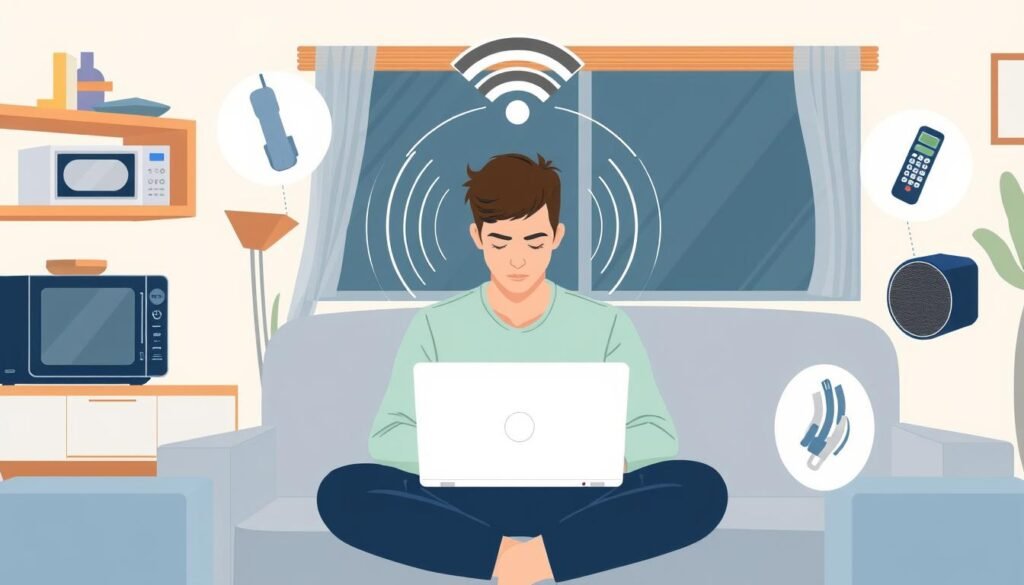
Securing Your Wi-Fi Network
Keeping your Wi-Fi network safe is key to protecting your online activities. It stops unauthorized access. To do this, enable WPA2 encryption and change your Wi-Fi password often.
Enabling WPA2 Encryption
Using WPA2 encryption on your router is a top way to secure your wifi network. It’s the latest and strongest security standard. It encrypts your network traffic, keeping it safe from unwanted eyes.
Changing the Wi-Fi Password
Changing your Wi-Fi password regularly is also vital. It stops unauthorized access to your network. Only trusted devices and users can connect. Updating your password often keeps your security of your wifi network strong.
“Securing your Wi-Fi network is like locking your front door – it’s a simple step that can make a big difference in protecting your online privacy and data.”
By taking these steps, you can secure your wifi network. You’ll have a reliable and secure wireless connection at home or in the office.
Resetting Network Settings
If you’ve tried everything and still have Wi-Fi problems, resetting your network settings might help. Resetting can bring your Wi-Fi back to normal. This can fix any issues you’re facing.
Before you reset, write down your Wi-Fi password and any other network details. This info will be lost during the reset. After you’ve noted everything, you can start the reset. It will clear all custom settings and return your devices to their original state.
- Open the Settings app on your device.
- Navigate to the Network & Internet section.
- Locate the “Network reset” option and select it.
- Follow the on-screen instructions to confirm the reset and wait for the process to complete.
After resetting, you’ll need to connect to your Wi-Fi again and enter your password. It might be a bit of a hassle. But, it can be a good way to troubleshoot Wi-Fi issues by resetting and restoring your default Wi-Fi settings. If problems persist, try other troubleshooting steps or reach out to your internet service provider for help.
“Resetting your network settings can be a game-changer when it comes to troubleshooting Wi-Fi by resetting and restoring default Wi-Fi settings.”
Contacting Your Internet Service Provider
If you’ve tried everything and still have Wi-Fi problems, it’s time to call your internet service provider (ISP). They can check your internet or the equipment they gave you, like your modem or router.
Reaching out to your ISP for wifi issues can really help. They can do remote checks, give more advice, or send someone to fix it. Getting help from internet provider is key when you’re troubleshooting wifi with isp support.
Before you call your ISP, have this info ready:
- Your account details, like your name, address, and account number
- Details about your Wi-Fi problems, like drops, slow speeds, or a weak signal
- Any error messages or steps you’ve tried already
With this info, your ISP can better find and fix the problem. Remember, your ISP wants to help you enjoy your internet. So, don’t be shy to ask for help if you’re having Wi-Fi trouble.
| Service Provider | Contact Information | Average Response Time |
|---|---|---|
| Comcast Xfinity | 1-800-XFINITY | 15-30 minutes |
| AT&T | 1-800-288-2020 | 20-40 minutes |
| Spectrum | 1-833-267-6094 | 10-25 minutes |
By taking the time to contact your internet service provider and share the right info, you’ll be close to fixing your Wi-Fi issues. You’ll soon have a reliable, fast internet connection.
Conclusion
In this guide, I’ve shown you how to fix common Wi-Fi problems. You’ve learned to restart your router and modem, update firmware, and more. These steps will help you solve many Wi-Fi issues.
Remember, some problems might need help from your Internet Service Provider (ISP). But with these steps, you’re ready to tackle most Wi-Fi issues. This will make your wireless network fast and reliable.
Key steps to fix Wi-Fi problems include checking your internet connection and signal strength. Also, update your router’s firmware and secure your network with WPA2 encryption. These actions will boost your Wi-Fi’s performance and ensure a smooth online experience.
This Wi-Fi troubleshooting guide is a great resource for anyone facing connectivity issues. It covers weak signals, disconnections, and slow speeds. By using these strategies, you can fix your Wi-Fi problems and enjoy a better internet experience.
So, try out these techniques and enjoy a fast, reliable Wi-Fi network. It’s time to improve your internet connection for all your needs.