In today’s world, syncing contacts across devices is crucial. Many small and medium-sized businesses rely on Google Workspace for communication. This makes syncing contacts a vital part of their daily work.
For me, learning to sync contacts can be tough, especially when switching between iOS and Android. This guide aims to simplify these steps. It helps me keep my contact list up to date, no matter the device.
This guide covers the basics of syncing contacts. It includes the tools you need, step-by-step setup, and troubleshooting tips. Syncing usually takes just 3-5 minutes, boosting your productivity. It ensures new contacts sync across all devices once set up.
Whether you’re switching from Android to iPhone or the other way around, this guide helps. It offers the clarity needed to manage your contacts smoothly.
Key Takeaways
- Understanding the significance of sync contacts for efficient communication in businesses.
- Learning the importance of cross-platform syncing for personal convenience.
- Realizing the sync process typically takes 3-5 minutes depending on internet speed.
- Ensuring new contacts sync automatically across devices following the initial setup.
- Recognizing potential issues with duplicate contacts after synchronization.
- Seeking clear instructions for syncing between Google and iPhone devices.
The Importance of Syncing Contacts Across Devices
In today’s fast world, syncing contacts between devices is key for good communication. Switching between work and personal devices can be tough without a unified contact list. With multi-device contact sync, I always have the latest info ready.
A unified contact list makes connecting with others easier. It lets me reach out to important contacts anytime, anywhere. This is great for both work and personal life, especially when using different systems.
There are different syncing modes like Manual, Semi-auto, and Auto. These options let me choose how I want my contacts to sync. I can pick from manual checks to automatic updates. But, I also watch out for contacts that don’t match up.
When using Apple devices, I make sure contacts only sync with “My Contacts” on Google. Non-Apple devices might need special settings. Knowing these details helps me sync contacts better.
Syncing often needs devices to be connected to the same network. I use my phone’s built-in features to sync my contacts, calendars, and notes. Customizing these settings helps keep my important data in order.
After syncing, I check that the data is correct on all devices. This helps me spot any mistakes early. Keeping devices updated and backing up data is part of my syncing plan. I also think about privacy and security, using encryption or passwords when needed.
Even with challenges like glitches or duplicate data, I stay ready to solve problems. Effective multi-device contact sync keeps me connected and organized in our mobile world.
Understanding Contact Syncing vs. Backing Up
It’s key to know the difference between syncing and backing up contacts. Many people get confused, with 83% unsure of their purpose. This confusion can lead to lost data and frustration.
Syncing means data moves between devices in real-time. For example, adding a contact on your phone will show up on your tablet and computer too. Backing up, on the other hand, saves a snapshot of your contacts at one point. It’s for recovery but doesn’t update in real-time.
Diavonex pointed out syncing isn’t the same as backing up. Some think syncing adds to their computer, but it’s not true. Backups are just copies of your contacts at a certain time, without updates.
About 24% of users face problems with backups getting stuck, leading to lost data. iTunes, for syncing Apple devices, does create a backup. But it’s limited to one per device and misses some media files.
Knowing the difference between syncing and backing up helps keep your contacts safe. It reduces the chance of losing data and makes sure you can reach people easily across devices.
How to Sync Your Contacts Across Multiple Devices: A Step-by-Step Guide
Syncing contacts can seem daunting, but I’ve found an easy way to do it. Using Google Contacts, you can sync contacts across multiple devices. This guide will show you the essential steps to do it effectively.
First, add your Google account to both iOS and Android devices. This step gives you a central place for all your contacts. It makes managing your contacts easy and accessible. After adding your account, activate contact sync to keep all devices updated.
Setting up my Google account made syncing contacts across devices easy. This real-time syncing keeps your contact lists the same on all platforms. You can easily access your contacts when you need them, thanks to Google Contacts.
Knowing how to export contacts from an old account helps a lot. You can export contacts in CSV or vCard formats. This makes it easy to import them into a new Google account. Tracking these steps can be very helpful.
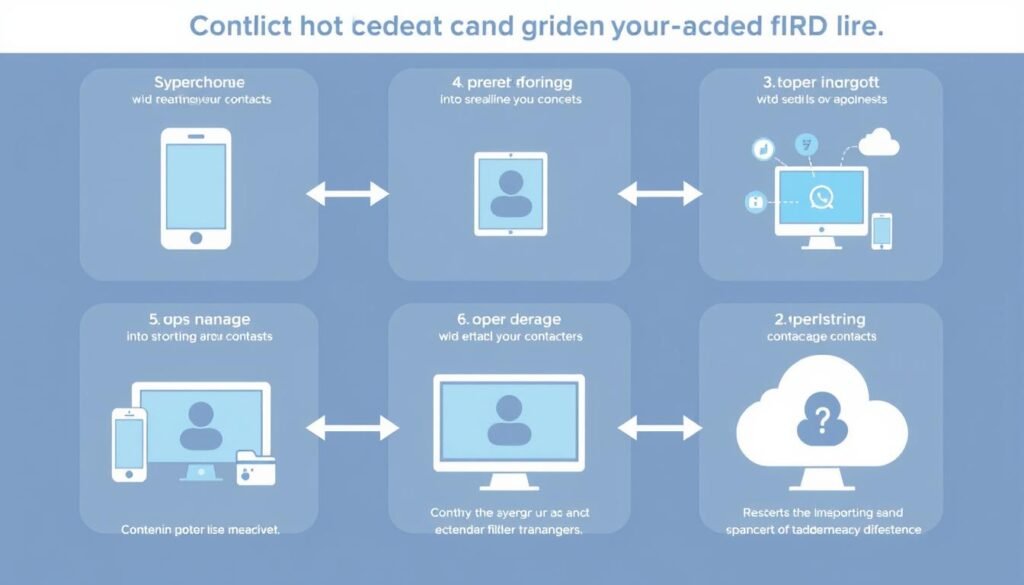
When importing, choose the file and select which contact groups to include. This helps you organize better. Sometimes, you might get duplicates. Google Contacts has a “Merge & Fix” feature to solve these problems easily.
Using group settings can also help small and medium-sized businesses. They can use Google Workspace for better management. Following these steps makes syncing contacts across devices easy and hassle-free.
Required Tools for Syncing Contacts
To manage and sync contacts well, certain tools are key. A Google account is vital for sharing data across devices. It keeps contacts up-to-date on all platforms.
A fast internet connection is also crucial. Syncing contacts needs cloud services, and without internet, it can fail. Keeping devices updated helps avoid syncing problems.
There are apps that make syncing contacts better. For example, CiraSync syncs contacts in real-time, great for professionals. Apps like CompanionLink or Sync2 make syncing Google Contacts with Microsoft Outlook easy.
The table below shows some essential tools for syncing contacts and what they do:
| Tool/Service | Primary Function |
|---|---|
| Google Account | Central hub for storing and accessing contacts across devices. |
| CiraSync | Real-time contact sync for professionals. |
| CompanionLink | Automates sync between Google Contacts and Outlook. |
| Sync2 | Automates syncing Google Contacts with Microsoft Outlook. |
| Google Workspace Sync | Keeps contact lists updated for corporate users. |
With these tools, syncing contacts becomes easier. I can keep my contacts updated on all devices. This makes the syncing process smoother and more effective.
Setting Up Google Account for Contact Sync
Creating a Google Account is key for syncing contacts across devices. It keeps all your contact info in one place. This makes managing contacts easy and helps prevent losing data when switching devices.
Creating a Google Account
To start syncing contacts, first create a Google Account if you don’t have one. Here’s how:
- Go to the Google account creation page.
- Enter your name, email, and password.
- Complete the setup as prompted.
After setting up your Google Account, you can log in on any device. This ensures your contacts are saved correctly, making syncing easier.
Logging into Google Contacts on Your Computer
With your Google Account ready, log into Google Contacts on your computer. Here’s how:
- Open a web browser and visit the Google Contacts page.
- Sign in with your Google Account details.
- Make sure all your contacts are there and complete.
This step confirms your setup is right for syncing across devices. If you find any issues, like duplicate contacts, fix them before moving on. This is especially important when switching devices, like from Android to iPhone.
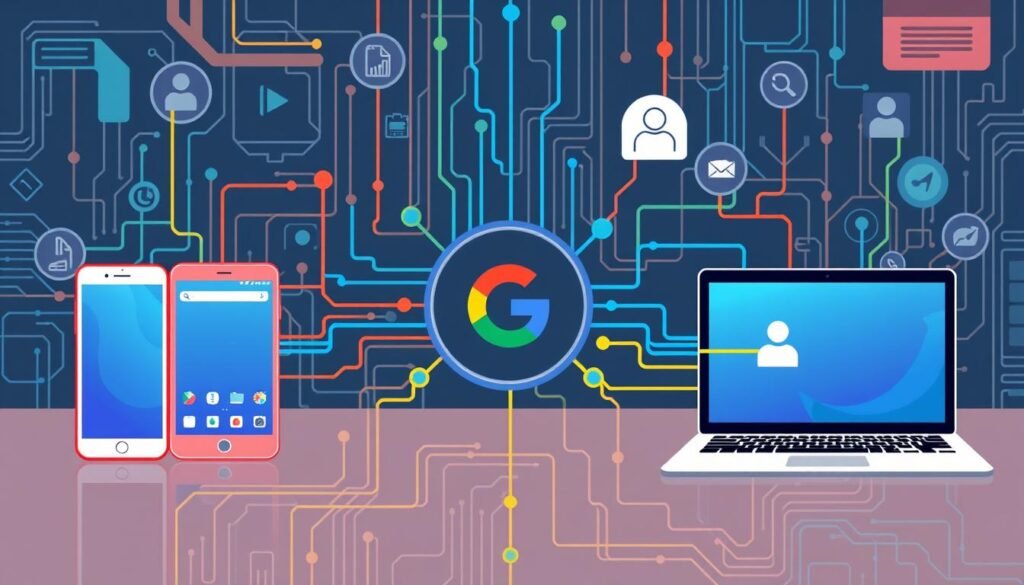
| Steps to Create a Google Account | Details |
|---|---|
| Visit Google Account Page | Navigate to the required webpage to initiate account creation. |
| Enter Personal Information | Provide necessary details such as name, desired email, and a strong password. |
| Complete Verification | Follow any required verification steps for security, such as phone verification. |
| Log into Contacts | Access Google Contacts to ensure proper setup and review existing contacts. |
These initial steps lay a solid foundation for future contact syncing.
Syncing Contacts from iOS to Google
Connecting my iOS device to Google Contacts is key. A good sync contacts tutorial makes this easy. It keeps my contacts current on all platforms. Here’s how to sync contacts from my iPhone to Google.
Steps to Sync iOS Contacts with Google
I start by going to my iPhone’s Settings and finding Contacts. Here’s what I do next:
- Open the Settings app on my iPhone.
- Select Contacts and tap on Accounts.
- I can either add a new Google account by choosing Add Account or select an existing one if I have already set it up.
- After signing in, I need to enable Contacts synchronization, which allows my iPhone contacts to update automatically in Google Contacts.
- To further ensure my contacts are protected, I consider backing them up, especially given that 70% of iPhone users advise it.
These steps help me keep my contacts in one place. It makes talking to people easier. I can also look into different ways to move my contacts from iOS to Google. This keeps my contact list fresh and connected across devices.
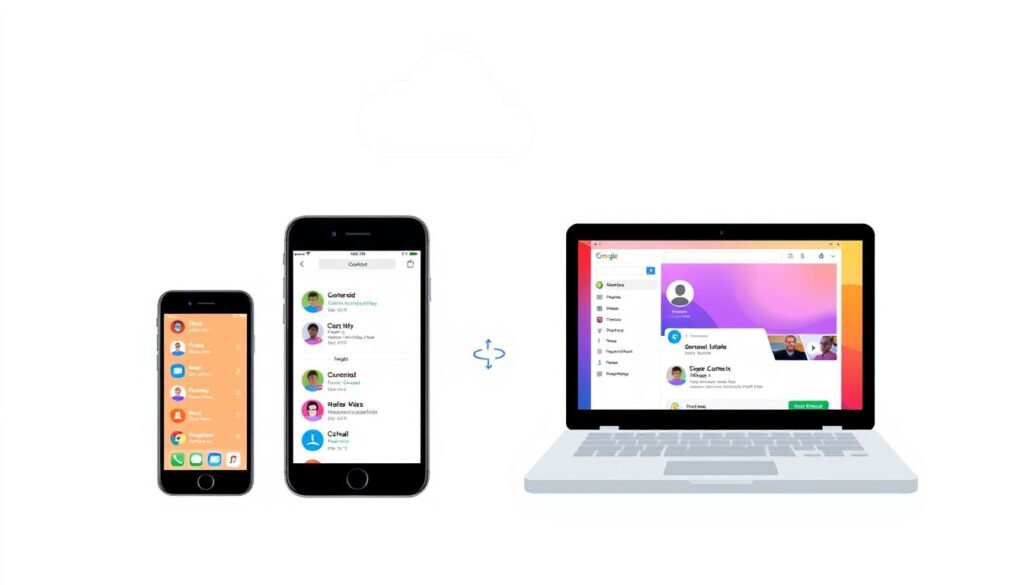
| Method | Description | Advantages |
|---|---|---|
| iCloud Sync | Use iCloud to export contacts directly to Google. | Automatic updates, real-time syncing. |
| Google Account Integration | Integrate Google account directly within iPhone settings. | Simplicity and ease of access. |
Syncing my contacts makes talking to people easier. It saves time on organizing contacts from different places. Using tools like MobileTrans for backups helps protect my data.
Syncing Contacts from Android to Google
Syncing contacts from an Android to Google is easy and quick. Using a Google account keeps your contacts up to date. It also lets you access them on many devices. The right settings make syncing smooth, helping you manage phone numbers and emails better.
Easy Steps for Android Users
Here’s how to sync your contacts:
- Open the Settings app on your Android device.
- Select Accounts or Users & accounts.
- Tap Add account and choose Google.
- Log in with your Google account credentials.
- Once logged in, select your Google account.
- Tap on Account sync and ensure that the Contacts toggle is enabled.
After these steps, your contacts will sync right away. This method not only backs up your contacts but also updates them in real-time. It’s a big plus of using multi-device contact sync. If you need to find a contact, it will be up to date on all devices linked to your Google account.
For extra help, tools like MobileTrans and Droid Transfer are great. They help manage contacts and transfer them easily, wired or wirelessly. They make the process quick and easy to use.
Here’s a comparison of tools that can help sync contacts:
| Tool | Transfer Type | Features |
|---|---|---|
| Google Account | Automatic Sync | Free, real-time updates |
| MobileTrans | Wired/Wireless | User-friendly, feature-rich |
| Droid Transfer | Wired/Wireless | Complete contact management |
| Samsung Smart Switch | Device-to-Device | Free, no online storage |
Using these methods makes syncing contacts easy. These tools help manage contacts better. They also make it easier to stay connected across different platforms.
Troubleshooting Common Syncing Issues
Dealing with syncing problems can be really frustrating. I’ve found that following a few steps can usually fix the issue. Issues might come from connectivity problems or wrong settings. It’s key to know how to troubleshoot syncing issues for a smooth experience.
Restart Your Device
One simple step is to restart your device. This can fix small connectivity issues that stop syncing. Many people find this works well, especially on Android 9.0 and later.
Reconnecting Your Google Account
If restarting doesn’t help, try removing and adding your Google account again. This often fixes syncing problems. Here’s how to do it:
- Go to your device’s Settings.
- Scroll to Accounts, then select Google.
- Choose your Google account and opt for Remove Account.
- Restart your device once more.
- Return to Accounts and select Add Account to reinsert your Google account.
After reconnecting your Google account, syncing should start again. For more help, try changing your device’s date and time or use a code in the Phone app. These steps can help your account sync contacts well.
Before making big changes, always back up your contacts. If problems still exist, try signing in on another device. This can show if the issue is with your device. Using these tips helps me manage contacts on different devices easily.
Contact Syncing Tips for Smooth Synchronization
To make syncing contacts easier, follow some key tips. First, make sure all devices have an internet connection when syncing. This helps in keeping your contacts updated without any hiccups.
It’s also important to check your sync settings often. This ensures everything is working right. Also, get rid of any duplicate contacts to keep your list clear and up-to-date.
Using Google Drive to back up your contacts is a smart move. It keeps your data safe. Automated sync services can also be a big help. They save you time and reduce the chance of mistakes.
Try syncing at set times, like weekly or monthly. This makes sure your contacts in Outlook and Gmail are always current. When you update one account, make sure to update the other during the next sync.
The following table outlines key tips for effective contact synchronization:
| Tip | Description |
|---|---|
| Keep Devices Online | Ensure all devices are connected to the internet during sync. |
| Review Sync Settings | Regularly check settings for accuracy and functionality. |
| Eliminate Duplicates | Quickly address duplicate contacts to enhance clarity. |
| Schedule Syncs | Establish regular sync intervals to maintain updated contact lists. |
| Use Automated Services | Utilize services for effortless, consistent contact synchronization. |
| Backup Contacts | Store backups using Google Drive for added data security. |
| Centralized Management | Employ a centralized contact management system for seamless updates. |
By following these steps, you can make syncing contacts easier. These tips will help you manage your contacts better across all your devices.
Conclusion
Learning to sync contacts across devices is key in today’s world. This syncing tutorial has shown me how to keep a single, updated contact list. It’s great for both personal and work life.
Using Google Contacts makes this easy. It keeps my contacts safe and easy to find on all my devices. This way, I can stay connected without hassle.
Google Contacts also helps me manage and share contacts. It lets me keep my contacts organized and current. This is especially helpful in today’s fast-changing digital world.
For anyone, these contact management tips can really help. They make it easier to stay in touch and work efficiently. It’s all about keeping your contacts up-to-date and accessible.
Two-way syncing makes it easy to manage contacts. It lets me focus on my relationships without worrying about tech issues. Following these tips improves how we communicate, making sure we never miss out on important updates.






