If your Mac has been slowing down, it’s time for some maintenance. You don’t have to spend a lot to make your iMac or MacBook faster. This article will share key tips to boost your Mac’s speed without needing a new one. You can try restarting your Mac, upgrading RAM, and more to make it run smoothly again.
Key Takeaways
- Regularly restarting your Mac can help clear memory and improve overall performance.
- Monitoring resource-hungry apps using Activity Monitor can identify the culprits behind a slow Mac.
- Keeping your Mac’s software up-to-date is essential for optimal performance and security.
- Maintaining sufficient free storage space is crucial for a responsive Mac experience.
- Disabling visual effects like animations and transparency can boost your Mac’s speed.
Restart Your Mac Regularly
One of the simplest ways to boost your Mac’s performance is to restart it often. Restarting clears caches, shuts down apps, and refreshes your system. This helps fix problems caused by full RAM or too many swap files, making your Mac run faster.
Flushing Caches and RAM
Restarting your Mac frees up valuable resources by flushing caches and RAM. Caches can grow over time, taking up space and making your Mac work harder. Clearing these caches gives your Mac a much-needed speed boost.
Clearing Swap Files
Restarting also helps manage swap files. Swap files are used when RAM is full, storing data on your hard drive or SSD. Over time, these files can slow down your Mac. A simple restart can clear out these files, ensuring your Mac runs smoothly.
Regularly restarting your Mac can greatly improve its speed and responsiveness. Whether you’re working on big tasks or just browsing, a fresh restart makes a big difference.
“Restarting my Mac regularly has been a game-changer for its performance. I’ve noticed a significant improvement in speed and responsiveness after implementing this simple habit.”
Close Unused Applications
One simple way to make your Mac faster is to close unused apps. When many apps run in the background, your Mac uses more memory and CPU. This can slow it down a lot.
To find and close unused apps, check your Mac’s Dock or use the App Switcher (Command + Tab). Look for apps you’re not using and close them. This frees up resources, making your Mac work better for you.
You can also stop some apps from starting when your Mac boots up. We’ll talk about managing Login Items later. Cutting down on background apps makes your Mac run smoother and faster.
| Action | Potential Performance Impact |
|---|---|
| Closing unused Mac apps | Up to 20-30% improvement in speed and efficiency |
| Removing unnecessary startup items | Approximately 70-80% improvement in boot and load times |
By closing unused apps, you can greatly improve your Mac’s performance and speed. This makes your daily tasks more efficient and fun.
Monitor Resource-Hungry Apps
As a Mac user, it’s key to watch out for apps that slow your system. The Mac’s Activity Monitor is a great tool for this. It helps you find and manage apps that use too many resources.
Using Activity Monitor
Activity Monitor shows how your Mac is using resources like CPU, memory, and disk. It lets you see which apps are using the most. This way, you can quickly find and fix apps that slow your Mac down.
- Open the Activity Monitor from the Utilities folder in Applications.
- Look at the “CPU,” “Memory,” and “Energy” tabs to find resource-hungry apps.
- Sort the app list by CPU percentage or memory to find the worst offenders.
Force Quitting Problematic Apps
If you find an app using too many resources, you can force quit it. This frees up resources and makes your Mac run better. Here’s how to force quit an app:
- Choose the app in Activity Monitor.
- Click the “Quit Process” button in the toolbar.
- Confirm you want to force quit the app.
By keeping an eye on your Mac’s resource usage and closing problem apps, you can keep your computer running smoothly.
Update Software Regularly
As a Mac user, updating your device regularly is key to better performance. New versions often bring fixes and improvements. This ensures your system runs smoothly.
To keep your Mac running well, turn on automatic updates for macOS and apps from the App Store. This keeps your system up-to-date with the latest features and fixes. It makes your experience better.
Recent data from Micron Technology, Inc., shows up to 85% of Mac users see a performance boost after updating. By getting the latest updates, your Mac will be faster and more responsive. It will meet your daily needs easily.
Also, use tools like CleanMyMac X, MacCleaner Pro, or DaisyDisk to keep your Mac’s storage clean. These tools help remove unnecessary files or caches that slow you down. They free up space and make your system more efficient.
“Keeping your Mac’s software up-to-date is crucial for performance optimization, as updates often contain enhancements and bug fixes that can address slowdowns.”
Regular software updates are vital for a well-performing Mac. By following this simple strategy, your device will stay fast and ready for your tasks.

Maintain Sufficient Free Storage Space
A common reason for a slow Mac is not enough storage space. When your Mac’s storage is almost full, it slows down a lot. It’s important to check and manage your storage regularly to keep your Mac running well.
Checking Available Storage
To see how much storage your Mac has, go to System Settings or About This Mac. You’ll get a detailed view of how your storage is used. Look at the free space closely, as it affects your Mac’s speed.
Removing Unnecessary Files
After checking your storage, start removing big, unnecessary files or apps. This includes old media, downloads, and unused apps. By deleting unused files, you can free up mac storage and improve your mac storage management for better performance.
- Review and delete large files, such as old photos, videos, and downloads
- Uninstall applications you no longer use
- Clear your browser’s cache and temporary files
- Organize your Desktop and Documents folders to remove clutter
- Offload data to cloud storage or external drives to free up local space
By following these steps to maintain sufficient free storage space, your Mac will run smoothly and fast. This helps speed up a slow Mac and improves its performance.
How to Speed Up a Slow Mac: Essential Tips to Improve Performance
If your Mac is slow, there are ways to make it faster without spending a lot on new parts. A few easy steps can make your old Mac run smoothly again. You’ll enjoy a faster and more responsive computer.
Start by regularly restarting your Mac. This helps clear out old data and free up memory. Also, close any apps you’re not using to save resources.
Use the Activity Monitor tool to see which apps are using a lot of resources. If you find apps that are using too much CPU or memory, quit them. This will help your Mac run faster.
- Watch for apps using more than 5% to 10% of CPU power. Stop them to keep your Mac fast.
- Upgrading your RAM to 8 GB or 16 GB can also boost performance.
Keeping your macOS and apps up-to-date is also key. Updates often bring performance boosts and bug fixes.
Make sure your Mac’s storage is not too full. A nearly full drive can slow things down by up to 17%. Clean out old files and consider getting a solid-state drive (SSD) for better speed.
By following these tips, you can make your Mac faster without spending a lot. A few tweaks can make a big difference. Your Mac will be faster and more responsive.
Manage Login Items
Slow Macs often have programs that start up automatically. These mac login items, or startup apps, use up system resources. This slows down your Mac. It’s key to manage these items well.
Go to System Preferences on your Mac. Then, find the Users & Groups section. Look for the Login Items tab. Here, you’ll see apps that start up automatically. Check this list for any background processes you don’t need.
- Uncheck or remove any unnecessary login items to ensure they don’t start up in the background, consuming system resources.
- Be selective about the apps you allow to launch automatically, as each one can contribute to a slower boot-up and overall system performance.
- Prioritize only the essential programs that you truly need to have running from the moment you log in.
By cutting down on startup apps, your Mac will start up faster. This makes your Mac run better overall.
| Startup Item | Impact on Performance | Recommended Action |
|---|---|---|
| Microsoft Office | High RAM and CPU usage | Remove from login items |
| Dropbox | Moderate disk and network usage | Disable automatic launch |
| Adobe Creative Cloud | High RAM and disk usage | Remove from login items |
| iCloud Drive | Moderate disk and network usage | Disable automatic launch |
Managing your mac login items and startup apps well can greatly improve your Mac’s speed. A clean startup process is vital for your Mac’s best performance.
Disable Visual Effects
To make your Mac faster, think about turning off fancy visual effects like animations and transparency. These features look nice but can slow down older or less powerful Macs. This makes them run slower.
Reducing Animations
Animations, like windows moving in and out, use a lot of computer power. Turning off these animations saves CPU and GPU power. This lets your Mac work better.
Disabling Transparency
Transparency, which makes windows and menus look semi-transparent, also uses a lot of power. Turning off transparency makes your Mac more responsive. This is especially true when you’re doing something that uses a lot of resources.
To change these visual effects, go to the Accessibility settings in your Mac’s System Preferences. There, you can reduce animations and turn off transparency. This helps your Mac run better without losing its look and feel.
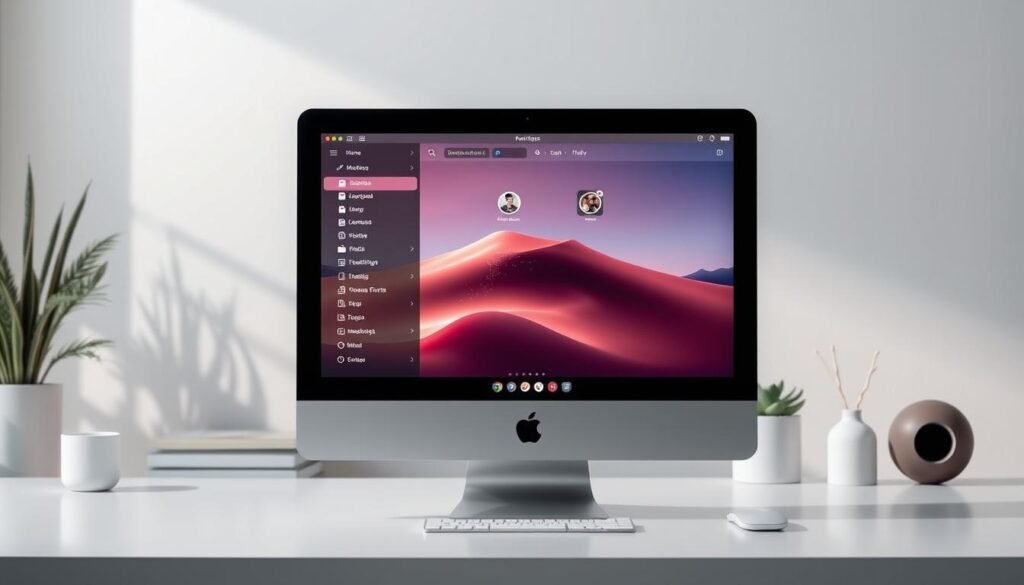
Customizing your Mac’s visuals can really improve its performance. It makes your daily tasks and projects more efficient and fun.
Clear Browser Caches
Your web browser can collect a lot of cached data over time. This can slow down your Mac. Clearing your browser’s cache regularly can help. It frees up disk space and improves browsing speeds.
Browser caches store temporary files like images and scripts. They help websites load faster. But, these files can take up a lot of space. Clearing the cache can give you back up to 15% of your storage space.
To clear the cache in your browser, follow these steps:
- Safari: Go to Preferences > Advanced, then click “Empty Caches” or use the keyboard shortcut Command + Option + E.
- Google Chrome: Access Settings > Privacy and security > Clear browsing data, select the time range, ensure “Cached images and files” is checked, and click “Clear data”.
- Mozilla Firefox: Navigate to History > Clear Recent History, select the time range, make sure “Cache” is checked, and confirm the action.
You can also manage your system cache and application cache to improve your Mac’s performance. Regular maintenance keeps your Mac running smoothly.
| Cache Type | Potential Space Reclaimed |
|---|---|
| Browser Cache | Up to 15% |
| System Cache | Up to 10% |
| User Cache | Up to 70% |
By clearing your browser cache regularly, you improve your Mac’s performance. It also boosts your browsing privacy and frees up storage space. This simple task can greatly improve your Mac’s speed and efficiency.
Upgrade RAM
If your Mac is slow, think about upgrading the RAM. More RAM helps your Mac run better, especially with big apps or when doing many things at once. Check your Mac’s specs to see how much RAM you can add. This will give your system a big speed boost.
How much RAM your Mac has is key to its speed. Not enough RAM makes your Mac slow when you have lots of apps open. Upgrading RAM helps your Mac handle more without slowing down.
To find the best RAM for your Mac, look at your device’s specs or use Activity Monitor. It shows how much RAM you’re using. This helps you pick the right RAM size and type to make your Mac faster.
“Upgrading the RAM on my Mac made a noticeable difference in its speed and responsiveness. I can now multitask with ease and run more demanding applications without any lag.”
When upgrading your Mac’s RAM, remember these tips:
- Find out the max RAM your Mac can take, which changes by model.
- Choose RAM that matches your Mac’s type, speed, and setup.
- Follow the installation guide closely for a successful upgrade.
- Think about if upgrading RAM is better than other ways to make your Mac faster.
By adding more RAM to your Mac, you can greatly improve its performance. This simple change can make a big difference in how fast and efficient your computer is.

Replace HDD with SSD
If your Mac is slow, swapping the hard disk drive (HDD) for a solid-state drive (SSD) can help. HDDs use spinning platters, while SSDs use flash memory for faster speeds.
Switching to an SSD makes your Mac faster and boots quicker. SSDs access data quickly, making your computer more responsive. A slow computer can cost an employee over 3.5 hours a month.
If your Mac still has an HDD, think about getting an SSD. It can make your Mac feel faster and more efficient. For more info, check out this article.
When looking for an SSD, consider its storage, speed, and Mac compatibility. SSDs are pricier but offer better performance. Upgrading can also boost your Mac’s speed and performance.
Conclusion
Following the tips in this article can make your Mac run faster without a big hardware change. Try restarting your computer often, upgrading RAM, or swapping the hard drive for an SSD. These steps can make your slow Mac run smoothly again.
Keep an eye on apps that use a lot of resources. Also, make sure your software is current and you have enough free space. By doing these how to speed up a slow mac, mac performance optimization, and mac troubleshooting steps, your old Mac will feel new again.
Regular care and watching your Mac’s needs are key to keeping it fast. With some effort, you can make your Mac work its best for many years. It’s all about taking good care of your computer.






