As a smartphone user, I know how key it is to have easy, hands-free ways to control my device. The Voice Access app for Android is a great tool. It lets me use voice commands to navigate, open apps, and edit text without touching my phone. First, I need to make sure my device and Google Assistant are set to the same language as Voice Access. It supports English, Spanish, German, Italian, French, or Portuguese.
To get the most out of Voice Access, I need an Android device running version 5.0 or later. I also need the latest Google app version. The app suggests enabling “Ok Google” detection. This lets me start voice commands from any screen. Also, downloading an offline speech recognition model can boost the app’s performance, even with no internet.
Key Takeaways
- Voice Access supports multiple languages, including English, Spanish, German, Italian, and French.
- Voice commands can control various functions on an Android device, such as opening apps and navigating the home screen.
- An overlay of numbers can be displayed next to interactive items on the screen for easy reference.
- Voice Access provides gesture commands like tap, long-press, scroll, and swipe for hands-free interaction.
- The grid selection feature and magnification tool enhance accessibility and ease of use.
Introduction
Voice commands are now key for making smartphones more accessible. They let users control their devices with just their voice. This means you can navigate, open apps, and edit text without touching the screen.
This is a big win for people with disabilities or those who have trouble using their hands. It makes smartphones easier to use and helps people be more independent.
Overview of Voice Commands for Accessibility
Voice commands bring many benefits to users with different needs. They help those with visual, physical, or cognitive challenges. You can control your device by voice, making it easier to use.
Smartphones now have voice user interfaces (VUIs). This change has made it easier for people with disabilities to use their phones. They can do many things without needing to see or touch the screen.
“Voice commands can be a game-changer for individuals with disabilities, empowering them to take control of their mobile devices and stay connected in a hands-free, accessible manner.”
As technology gets better, voice commands will play an even bigger role in making phones accessible. They offer a simple way to interact with smartphones. This makes life easier and more independent for many people.
Check Device Compatibility and Settings
Before you start using voice commands on your Android phone, make sure it works with Google Assistant. Your device and Google Assistant must use the same language as Voice Access. This app supports English, Spanish, German, Italian, French, and Portuguese.
To get the best out of voice commands, turn on “Ok Google” detection. Also, download an offline speech recognition model in the Google app settings. This boosts performance and accuracy.
Android and Google Assistant Language Requirements
Your Android device and Google Assistant must use a supported language for Voice Access to work well. This ensures your device understands your voice commands correctly. You can check your device’s language settings in the System menu under Languages & input.
Recommended Settings for Voice Access
To improve your voice access settings and speech recognition, there are a few settings to tweak. First, enable “Ok Google” detection in the Google app settings. This lets you start voice commands without touching your phone.
Next, download an offline speech recognition model. This makes sure voice access and accessibility features work well, even without internet.
| Setting | Benefit |
|---|---|
| Language Compatibility | Ensures seamless integration and accurate speech recognition |
| “Ok Google” Detection | Enables hands-free voice command activation |
| Offline Speech Recognition Model | Provides reliable voice access without internet connectivity |
By adjusting your device’s settings, you’re ready for a smooth voice-controlled experience on your Android phone. Check out how to optimize your device’s settings for the best results.
Download and Install Voice Access App
To start using voice commands on your Android, first download and install the free Voice Access app from the Google Play Store. This app, made by Google, lets users with motor issues or touch screen troubles control their devices with voice. It’s a powerful tool for those who need it.
The app needs Android 5.0 or later and the latest Google app. After downloading, just follow the setup steps and give Voice Access the needed permissions. This makes it work well with your device’s settings.
With Voice Access, you can use many voice commands for basic tasks, screen control, and text editing. Start it by saying “Hey Google, Voice Access” or by tapping the Voice Access notification or button. To pause it, say “stop listening.” To turn it off, go to Settings > Accessibility > Voice Access and switch it off.
The Voice Access app uses the AccessibilityService API to help users with motor issues. It collects data on screen controls and acts on voice commands. The app collects data like app activity and device IDs, but this data is encrypted and reviewed for security.
The Voice Access app changes the game for those wanting to use voice commands on Android. It’s great for anyone with a temporary injury, a motor condition, or who prefers hands-free use. This app lets you get the most out of your Android device.
Start Using Voice Access
After installing the Voice Access app on your Android, it’s time to explore its voice control features. There are a few ways to start using Voice Access and its interactive tools.
Voice Access Activation Methods
The simplest way to use voice access is by saying “Hey Google, Voice Access.” This command opens the Voice Access interface, letting you control your device with voice commands. You can also activate it by opening the notification shade and tapping “Touch to start.”
Another option is to open the Voice Access app from your home screen. Tapping the app icon starts the service, ready for your voice commands.
Interactive Tutorial for Voice Access
When you first turn on voice access activation, an interactive tutorial will help you. This interactive voice access tutorial teaches you how to use voice commands and gestures. It’s very helpful for learning how to use Voice Access.
- The tutorial shows you how to navigate your device with voice commands like “Show labels” and “Tap [number]”.
- You’ll learn to control media playback, adjust settings, and even edit text with your voice.
- By the end of the tutorial, you’ll know how to use Voice Access for all your Android needs.
With Voice Access, you can control your smartphone or tablet just with your voice. Learning how to activate it and using the tutorial will make your voice-controlled experience smooth and productive.
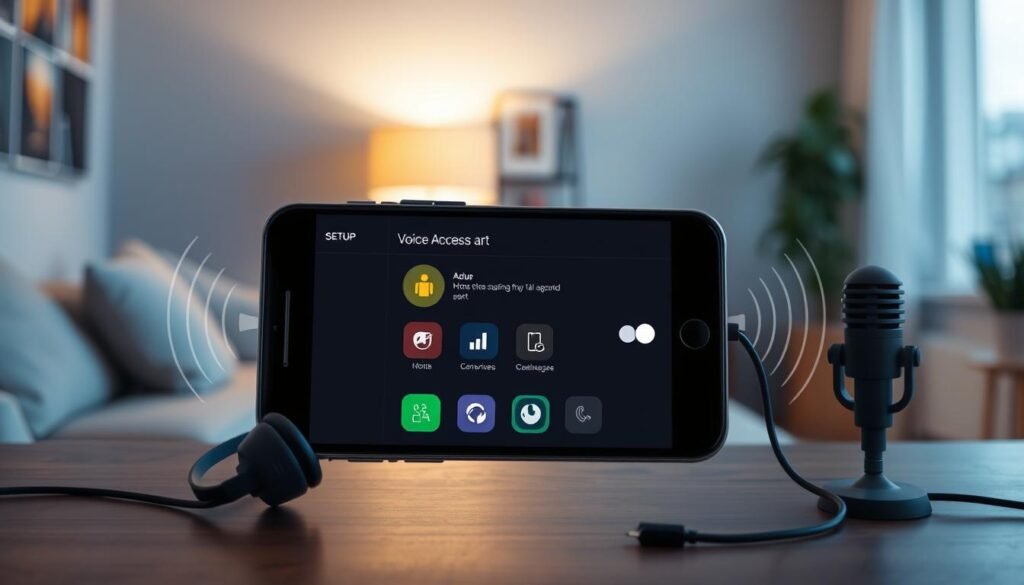
How to Set Up Voice Commands for Accessibility on Your Smartphone
Voice commands have changed how we use smartphones, making them easier to control without our hands. This is great for people with mobility issues. Whether you have an iPhone or an Android, setting up voice commands can make your phone more accessible and convenient. Let’s look at how to get started.
If you have an iPhone, Voice Control is key for hands-free use. To start, go to Settings > Accessibility > Voice Control. Then, choose “Set Up Voice Control.” This will help you turn on the feature and adjust settings like language and voice.
Android users should check out the Voice Access app from Google Play Store. First, install the app and say “Hey Google, Voice Access” to activate it. You can then adjust settings like language and commands to fit your needs.
| Feature | iPhone (Voice Control) | Android (Voice Access) |
|---|---|---|
| Supported OS | iOS 13 or later, iPadOS | Requires Voice Access app |
| Voice Recognition | Siri speech engine (U.S. English only) | Google Assistant speech recognition |
| Customization | Language, voice preferences, accent | Language, vocabulary, commands |
Once voice commands are set up, you can use your phone without touching it. Just say “Open [app name]” to start apps, or use commands like “Swipe up” to move around. This opens up a world of possibilities, helping you do more with less effort.
To get the best results, speak clearly and avoid background noise. Also, keep your phone’s microphone clean. Regular updates can make voice commands work better. With a bit of practice, you’ll soon be using your phone with ease.
Basic Voice Commands for Navigation
With Voice Access set up, you can use voice commands to easily navigate your Android device. This hands-free control lets you open apps, go back to the home screen, and manage your phone’s interface with simple voice instructions.
Opening Apps and Navigating Home Screen
Voice Access lets you quickly start your favorite apps with just a voice command. Say “Open Gmail” or “Launch Calendar” to get to the app you need fast. You can also use voice to navigate your home screen, telling your device to “Go home” or “Show notifications” to find important features.
But Voice Access does more than just launch apps. It lets you tap on-screen elements by saying their labels or numbers. This makes it easy to interact with menus, buttons, and other parts of your Android’s interface without touching the screen.
| Voice Command | Function |
|---|---|
| “Open Gmail” | Launches the Gmail app |
| “Go home” | Returns to the home screen |
| “Show notifications” | Displays the notification panel |
| “Tap 1” or “Tap [label]” | Interacts with on-screen elements |
These basic voice commands make it easy to navigate your Android device. They improve accessibility and boost productivity by using voice control.
Advanced Voice Commands
The Voice Access feature on Android devices has many advanced voice commands. These commands make using your smartphone easier and more efficient. You can type with your voice and edit text without touching the screen.
Voice Typing and Text Editing
Voice Access lets you type by speaking. Just say “Type [phrase]” to add your words to any text field. You can also edit text with voice commands. Say “Insert [word] before [word]” or “Delete [word]” to change your text.
Grid Selection and Magnification
Using Voice Access makes navigating your device easy. You can pick on-screen items by speaking their grid coordinates. For a closer look, use “Zoom in” and “Zoom out” to magnify the screen.
These advanced voice commands show how powerful accessibility features are on Android devices. They make using your smartphone easier and more efficient, even when your hands are busy.
Manage Device Settings with Voice
With voice control, managing your smartphone’s settings is easy. You can adjust volume and audio controls without touching your screen. Voice Access lets you change Bluetooth, volume, and power settings with just your voice.
Volume and Audio Controls
Using voice commands, you can change the volume for different sounds on your device. Want to turn the volume up or down? Or maybe mute or unmute your phone? Voice Access makes it all simple. It helps you manage your device’s sound easily, making your experience better.
- Adjust volume levels for media, calls, and notifications
- Mute or unmute your device with a simple voice command
- Control Bluetooth audio settings, such as connecting or disconnecting devices
With voice control, managing your device’s sound is a breeze. It’s great for those with limited dexterity or who prefer not to touch their screen. This feature makes controlling your device’s settings easy and convenient.

Using Google Assistant with Voice Access
Using Google Assistant with Voice Access makes your hands-free experience better. You can control your Android device and access many features without touching the screen. This is thanks to the power of google assistant voice commands.
One big plus of using Google Assistant with Voice Access is the ability to give voice commands for different tasks. You can set a timer, turn on the flashlight, or ask a question. The voice assistant can do it all. This makes your smartphone more accessible and convenient.
To start, make sure Google Assistant and Voice Access are set up on your Android device. After setting it up, you can use voice commands to talk to the digital assistant. Just say “Hey Google” and then your command, and the assistant will act on it.
Some useful google assistant voice commands to try with Voice Access include:
- Setting timers and alarms
- Controlling smart home devices
- Checking the weather forecast
- Searching the web
- Sending messages and making calls
By combining Google Assistant with Voice Access, you get a hands-free digital assistant experience on your Android. This mix of accessibility features and voice commands makes your daily tasks easier. It makes your smartphone more accessible and convenient to use.
Troubleshooting and Tips
If you run into problems with Voice Access, don’t worry. There are steps you can take to fix common issues. This will make your voice commands work better.
Ensuring Proper Device Setup
First, check that Voice Access is turned on in your device’s Accessibility settings. Also, make sure your device and Google Assistant are set to the same language as Voice Access. This helps everything work together smoothly.
Optimizing Voice Command Accuracy
To get better at voice commands, look over the available commands and practice them. This will make you more comfortable and efficient with Voice Access. Also, Voice Access updates automatically, so keep your device connected to the internet.
Managing Battery Consumption
Voice Access uses battery power when it’s listening for commands. But it uses almost no power when it’s not. To save battery, turn off Voice Access when you’re not using it or adjust your device’s power settings.
Addressing Google Voice Call Issues
Devices running Android 9 or earlier might have trouble with Google Voice calls using Voice Access. Try fixing this by enabling “Faster Voice Typing” and downloading languages for offline speech recognition.
Enhancing Voice Typing and Text Editing
To get the best out of voice typing and text editing, make sure Google Voice Typing is on. This offline engine can make your dictation and voice commands much more accurate.
By following these tips, you can make the most of Voice Access. Enjoy a seamless and accessible smartphone experience.
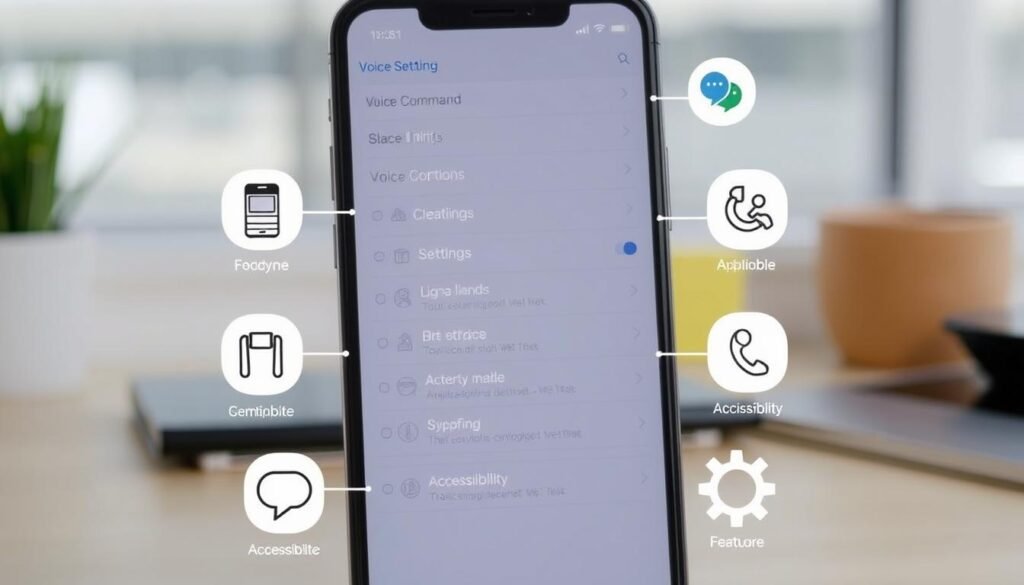
Stopping Voice Access
As you get more used to voice commands on your phone, you might want to stop them. Luckily, there are simple ways to do this. You can then use your phone’s touch controls again.
To pause Voice Access, just tap on the screen, say “Stop listening,” or turn off your screen. This stops the voice commands but doesn’t turn off the feature. You can also open the notification shade and tap “Touch to pause” for the same effect.
To fully disable Voice Access, go to your device’s Accessibility settings. Turn off the Voice Access feature there. This makes sure voice commands are off, letting you use your phone’s touch controls.
Remember, turning off Voice Access doesn’t mean you can’t turn it back on. Your device’s accessibility settings let you easily switch it on and off. This gives you the freedom to use voice commands when it’s best for you.
Knowing how to stop and disable Voice Access helps you control your phone’s accessibility features. This ensures you use them in a way that works best for you.
Conclusion
Using voice commands through the Voice Access app makes your Android smartphone more accessible. It lets users with disabilities or limited mobility control their devices hands-free. They can navigate apps, edit text, and manage settings just by speaking.
Apple’s Voice Control in iOS 13 is a great alternative to touch gestures. It lets users control their devices with voice commands. This feature is especially helpful for those with visual impairments or limited motor functions.
Adopting voice commands shows the value of inclusive design in tech. With 19% of working-age people having disabilities, accessible solutions like voice recognition are crucial. It makes digital spaces more inclusive and fair for everyone.






