As a parent, keeping my kids safe is my main goal. Smart TVs offer a mix of TV and internet, making them popular in many homes. In early 2020, over 72.9 million Netflix subscribers in the U.S. showed their appeal.
But, these devices also bring risks, especially for kids. It’s key to know how to set up parental controls on a smart TV. This way, I can shield my kids from bad content and make sure they stream safely.
Learn more about setting parental controls and making smart choices for your family’s viewing.
Key Takeaways
- Parental controls are vital to safeguarding children from inappropriate content on smart TVs.
- Each streaming service, like Netflix and Hulu, requires separate settings for parental controls.
- Regularly reviewing and updating parental controls is essential as children grow and content changes.
- Combining TV controls with those on other devices enhances overall safety.
- Encouraging a balanced lifestyle beyond screen time is crucial for child development.
Understanding Smart TVs and Their Risks
Smart TVs are now common in many homes. They bring the internet and new features to TV watching. With access to Netflix and Hulu, they offer lots of content. But, they also bring risks that parents need to watch out for.
One big worry is kids seeing things they shouldn’t. Without the right settings, they might see content not meant for them. Parents need to focus on keeping their kids safe while streaming. Many smart TVs have built-in controls to block certain content based on age.
These controls often require a 4-digit PIN to change settings. They use content ratings to help parents decide what’s okay. Brands like Samsung and LG add extra features to help keep things safe.
But, there are limits to these controls. They might not cover all apps, and smart kids could find ways around them. It’s important for families to learn about staying safe online. Things like keeping software up to date and using VPNs can help a lot.
Knowing how smart TVs work and their risks is key for parents. By using the controls and watching what kids watch, we can make TV time safer and more fun.
Benefits of Setting Up Parental Controls
Setting up parental controls on a smart TV has many benefits for families. It helps block content not suitable for kids. This way, I can keep an eye on what my children watch and stop them from seeing adult content.
Using parental controls helps manage screen time. I can limit how long my kids watch TV. This ensures they do other things too. It also starts conversations about what’s okay to watch, teaching them about media choices.
Here’s a look at some key features of modern smart TVs:
| Feature | Description | Benefits |
|---|---|---|
| Age-Based Content Filtering | Blocks programs based on specific TV ratings (e.g., TV-Y, TV-G). | Ensures children cannot access age-inappropriate material. |
| Content Descriptor Filtering | Filters out content descriptors like D (Sexual Dialogue) or V (Violence). | Helps navigate around sensitive topics that may not be suitable for kids. |
| Usage Time Limits | Allows parents to restrict the amount of time children can watch TV. | Promotes a balanced lifestyle and reduces dependency on screen time. |
| User Profiles | Individual profiles for each family member to customize content access. | Facilitates personalized media consumption in a safe environment. |

How to Set Up Parental Controls on a Smart TV: Keep Your Kids Safe While Streaming
Setting up parental controls on a smart TV is key to keeping kids safe. A simple guide can help block bad content. First, go to the settings menu on your TV. You’ll need a secure PIN to lock settings and prevent changes.
Then, you can set content ratings. You can choose from TV-G to TV-MA. This lets you control what shows and movies are available. Creating profiles for different ages is also helpful.
Many smart TVs also let you lock apps. This stops kids from accessing bad content. It’s important to check and update these settings often. Keeping these controls in place helps kids watch healthier and promotes peace of mind.
| Streaming Service | Parental Controls Features |
|---|---|
| Netflix | Kids profiles with limited access to settings |
| Disney+ | Kids profiles and exit question for profile switching |
| Roku | Rating limits categorized by age groups |
| Apple TV | Restrictions for downloads, purchases, and content |
| Amazon Fire TV | Viewing restrictions based on age ratings |
| Hulu | Dedicated Kids profiles and adult PIN protection |
| YouTube | Restricted Mode and dedicated Kids app |
Basic Parental Control Features on Smart TVs
Setting up basic parental control features on smart TVs is key for kids to watch the right stuff. Most smart TVs have built-in tools to help parents manage what their kids see. These tools let parents block certain content, limit app access, and control TV time.
To find these features, go to your smart TV’s settings menu and look for parental controls. There, you can set up options that fit your family’s needs. For example, Samsung and LG TVs offer PIN-protected access to add an extra layer of security.
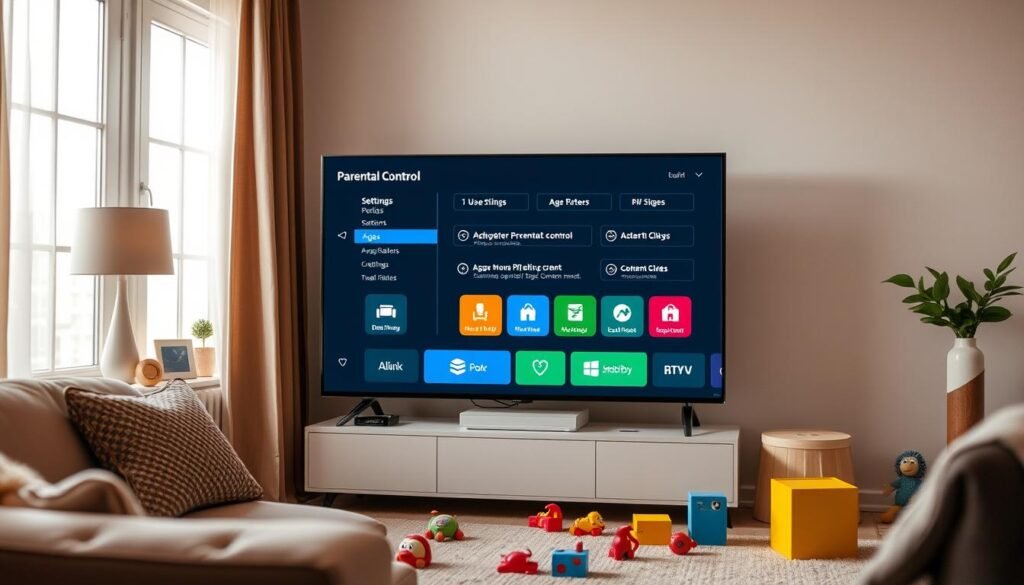
Here’s a detailed comparison of the basic parental control options available across various smart TV brands:
| Brand | Content Filtering | App Restrictions | Time Control | PIN Protection |
|---|---|---|---|---|
| Samsung | Program Rating Lock | App Lock | Yes | Yes |
| LG | Content Restrictions | App Lock | Yes | Yes |
| Sony | Age-based Filtering | App Restriction | Yes | Yes |
| Roku | Custom Rating Filters | Channel and App Lock | Yes | No |
| Amazon Fire TV | Content Ratings | App Lock | Yes | Yes |
It’s important to set streaming app restrictions, especially for services like Netflix and Disney+. These platforms have their own parental controls. Parents can set PINs, set age limits, and block certain content. It’s vital to keep an eye on what kids watch in today’s digital world.
Brand-Specific Parental Controls
Setting up parental controls on smart TVs is key to keeping kids safe while watching TV. Each brand has its own features to help manage what kids can watch. Knowing these brand-specific parental controls helps families make a safe TV environment.
Parental controls for Samsung TVs let parents lock certain shows by rating. Samsung also has a Kids app for a safe content library for kids.
LG smart TVs have similar features. Parents can lock shows, block apps, and more. These controls are easy to use, making it simple to keep kids safe.
Vizio smart TVs also have smart tv parental control setup by brand. Users can block channels and content ratings easily. Knowing how to use these controls makes family TV time better.
Apple TV offers great parental control features through its Restrictions settings. Parents can control what kids watch, buy, and download. Keeping the TV updated ensures access to the latest safety features.
It’s also important to use parental controls on streaming services like Netflix, Disney+, Hulu, and YouTube Kids. These extra steps help keep kids’ viewing safe.

| Brand | Key Features |
|---|---|
| Samsung | Program Rating Lock, Samsung Kids app, Gaming Hub locks |
| LG | Program locking, age rating restrictions, app blocking |
| Vizio | Channel restriction, content rating locks |
| Apple TV | Restrictions settings for content, purchases, app management |
With this knowledge, I can make sure my family watches TV safely, no matter the brand.
For more help on setting up these controls, check out this guide on parental settings for smart TVs.
Managing Streaming Apps and Their Parental Controls
Managing streaming apps can be overwhelming with so many options. Streaming app parental controls are key to keeping kids safe while they watch their favorite shows. Services like Netflix, Hulu, and Disney+ have controls to block mature content. Knowing how to use these settings adds security to family time.
Netflix lets me create child profiles to block mature content. Hulu also has a feature for kid profiles. These tools help me manage apps and keep kids’ viewing safe and fun.
Disney+ offers strong controls to manage what kids watch. Setting a profile PIN ensures kids can’t change settings without permission. This keeps them safe from shows and movies that are not suitable for them.
Having tools to manage these settings is helpful. I need to check the controls on each app, not just the TV controls. It’s important to stay involved in what my kids watch.
It’s important to use the parental controls on each app to keep kids safe. I can also find resources to help me manage streaming apps better. Customizing these settings helps create a safer viewing space for my family.
Securing Your Smart TV with Privacy Settings
Smart TVs offer lots of streaming options and features. But, they also raise privacy concerns. I’m careful about smart tv privacy settings to protect my family’s data.
These TVs collect personal info like what we watch and our search history. This info is used for ads. Brands like Vizio, LG, and Samsung have faced issues for not respecting our privacy. It’s key to keep our data safe in today’s world.
To make streaming safer, I check the privacy settings. Features like Automatic Content Recognition (ACR) track our viewing. But, it can also mean more ads. Turning off ACR and other data-sharing options helps keep our privacy.
After updates, it’s important to check privacy settings again. Even though makers ask for permission, we need to manage our data. I make sure to update settings for microphones and cameras to keep our data safe.
- Disable data collection features
- Limit access to built-in microphones and cameras
- Review the privacy policies of streaming apps
- Adjust settings after software updates
Additional Safety Measures for Smart TV Usage
It’s key to add extra safety steps for smart TV use to keep kids safe online. Talking openly about what’s okay to watch helps kids feel safe. Also, using internet filters at home can block bad websites, making it safer for kids.
Watching what kids watch is just part of the job. Cutting down on screen time helps kids stay healthy. The American Academy of Pediatrics says kids should watch no more than two hours of screen time a day. Kids under 2 should not watch screens at all.
| Safety Measure | Description |
|---|---|
| Parental Control Customization | Adjust parental controls to suit your child’s maturity level and restrict access to unsuitable content. |
| Internet Filtering Software | Implement software to block inappropriate websites while using smart TVs. |
| Open Communication | Encourage kids to discuss what they watch and learn, fostering transparency and trust. |
| Regular Monitoring | Keep an eye on content consumption patterns to ensure compliance with established child safety practices. |
| Screen Time Limitation | Set strict limits regarding daily screen time to promote a healthy lifestyle. |
By taking these steps, we can lower risks from smart TV use. This not only keeps kids safe but also teaches them how to be safe online.
Conclusion
Setting up parental controls on smart TVs is key to keeping kids safe while streaming. Smart TVs are now common in homes, making it crucial to block bad content. Brands like Samsung, LG, and Vizio have parental controls, but Vizio doesn’t lock apps. This shows how important it is to know each brand’s features well.
Parental controls do more than just block bad content. They let me set limits on how much TV my kids watch. This helps them develop healthy viewing habits. Features like customized profiles and secure passwords make it safe for my family.
Keeping up with technology is vital for a safe digital space. Using third-party apps can add extra safety for my kids. For more on setting up a safe home network, check out this link. By following these steps, I can keep my kids safe in the digital world.






