In this guide, I’ll show you how to set custom ringtones on Android and iPhone. You can make your phone more personal or show off with unique sounds. This article will help you do it all.
Key Takeaways
- Discover the benefits of customizing your smartphone ringtones
- Learn how to prepare and format audio files for use as ringtones
- Explore the detailed steps to set custom ringtones on Android and iOS devices
- Understand the importance of managing sound profiles and notifications
- Troubleshoot common ringtone issues and find the best practices for customization
Introduction to Personalized Ringtones
In today’s world, making your phone unique is easy. You can set personalized ringtones. This lets you make your device special and boosts your productivity.
Why Customize Your Ringtones?
Custom ringtones do more than look good. They help you know who’s calling or texting, even on silent mode. This is great for staying focused or quiet.
They also let you show off your personality. Your phone’s sounds can reflect your mood or interests. This makes your phone a more personal friend.
Customizing your phone also helps you work better. You can set sounds for different contacts or apps. This way, you can quickly know who’s trying to reach you, without constantly checking your phone.
“Customizing your ringtones is a simple yet effective way to personalize your smartphone and make it truly your own.”
Preparing Audio Files for Ringtones
Customizing your smartphone’s ringtone is a great way to make it truly yours. Before you can set a custom ringtone, you need to prepare the audio file. This means checking if the file is in a format your device supports and if it’s the right size and length.
The most common formats for ringtones are MP3, M4R, and WAV. These are widely supported by both Android and iOS devices. But, some older or less common formats might not work with your sound profile management settings.
Also, consider the size and length of your audio file. Most smartphones have limits on ringtone size and length. The file should be under a few megabytes and no longer than 30 seconds. This keeps your ringtone from taking up too much space and affecting your smartphone settings.
By preparing your audio files well, you’ll have a smooth experience setting custom ringtones on Android and iPhone. This attention to detail will help you create a personalized and harmonious soundscape for your mobile experience.
https://www.youtube.com/watch?v=DU4guJ5lWMQ
“Customizing your ringtone is a simple way to add a touch of personality to your smartphone.”
Setting Custom Ringtones on Android Devices
Customizing your ringtones on an Android device is easy. You can choose from built-in sounds or upload your own music. This way, you can make your smartphone’s ringtone truly yours.
Accessing Sound Settings on Android
To start, go to your Android device’s settings menu. Look for the “Sound” or “Audio” section. There, you can manage your ringtone, alert sounds, and more.
Choosing a Custom Ringtone on Android
In the sound settings, find the “Ringtone” or “Call Ringtone” option. Tap it to see the pre-installed ringtone choices. If you want to use your own music, look for “Add” or “Choose” a custom ringtone.
After picking your ringtone, your Android os will update your sound profile management. Your new smartphone settings will play your chosen ringtone for incoming calls.
Changing your ringtone on an Android device is simple. By tweaking your sound settings and picking a custom ringtone, you can make your phone more personal. This way, you can enjoy a more unique experience with every call.
Setting Custom Ringtones on iPhones
Customizing your ringtone on an iPhone is easy. You just need to find your way to the sound settings. Here, you can pick from pre-loaded ringtones or add your own. This makes your device truly yours.
Finding the Sound Settings on iOS
To start, open the Settings app on your iPhone. Look for the “Sounds & Haptics” section. This is where you manage your audio settings, including ringtones.
| Accessing Sound Settings on iOS | Customizing Ringtones on iOS |
|---|---|
| 1. Open the Settings app on your iPhone 2. Tap on “Sounds & Haptics” 3. Explore the available options for ringtones and notifications |
1. In the “Sounds & Haptics” menu, select “Ringtone” 2. Browse through the pre-installed ringtone options 3. Choose “Buy More Tones” to add your own custom sound |
Once you find the sound settings, you can pick from many ringtone options. You can even add your own music. This lets you personalize your iOS smartphone’s sound to fit your style.
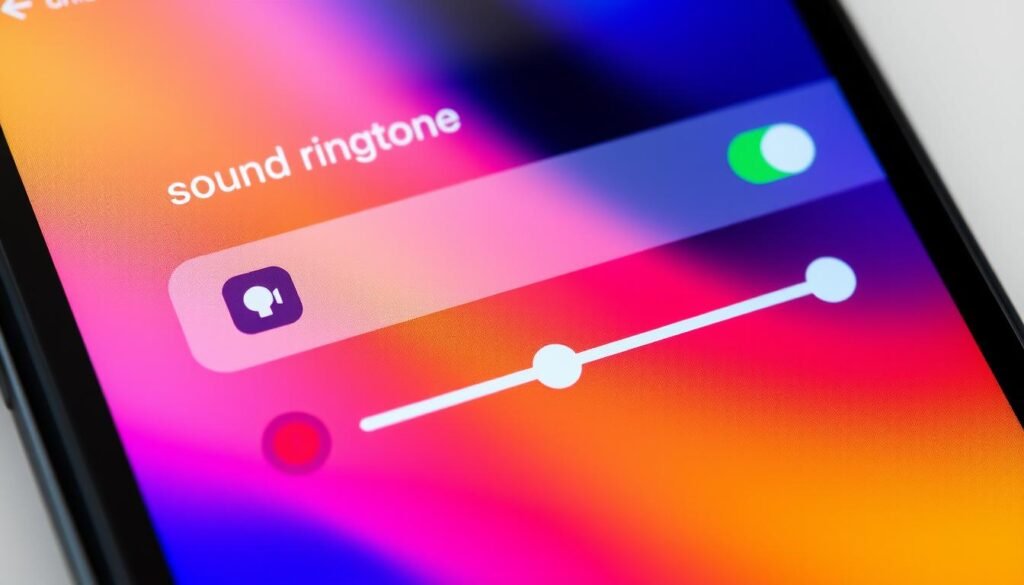
“Customizing your ringtone is a simple way to make your iPhone stand out and express your personality.”
Managing Sound Profiles and Notifications
I love customizing my smartphone’s sound and notifications. After setting my custom ringtones, I explored more about managing sound on my Android and iPhone.
I learned to adjust volume levels for different sounds like media, ringtones, and alerts. This way, I could make a sound profile that fit my style. For example, I made system notifications quieter during meetings. But I kept my ringtone loud so I wouldn’t miss calls.
- Adjusting the volume levels for different sound categories
- Setting unique tones for specific contacts or app notifications
- Optimizing sound settings for different environments and situations
I also found it useful to set different tones for contacts or app alerts. This way, I could tell who was calling or messaging me right away. It helped me focus on what was important.
By using these features with my custom ringtones, I made my device truly mine. It sounded amazing and helped me stay on track. Thanks to sound profile management and auditory notifications, my device was more than just a phone.
“Customizing your device’s sound settings can have a profound impact on your overall productivity and user experience.”
How to Set Custom Ringtones on Your Android and iPhone: Step-by-Step Guide
Make your phone truly yours by setting custom ringtones. This guide will show you how to do it on both Android and iPhone. You’ll learn how to prepare your audio files and set them as your new ringtone.
Android: Customizing Ringtones
First, go to the sound settings on your Android. There, you can pick a custom ringtone. Just choose the audio file you’ve got ready, and you’re all set.
iPhone: Personalize Your Tones
Setting custom ringtones on an iPhone is just as easy. Go to the sound settings and find the option for a custom ringtone. Pick the audio file you’ve chosen, and your new ringtone will be ready.
| Device | Steps to Set Custom Ringtone |
|---|---|
| Android |
|
| iPhone |
|
Setting custom ringtones on Android and iPhone is all about preparing your audio files and knowing where to find the sound settings. Follow these steps, and you’ll make your phone uniquely yours.

“Personalize your phone with custom ringtones that reflect your style and personality.”
Troubleshooting Common Ringtone Issues
Having trouble with custom ringtones? Compatibility problems or issues with playback? Don’t worry, I’ve got some tips to help. I’ll show you how to fix these problems and make sure your ringtones work perfectly on your phone.
Resolving Audio File Format Compatibility
One common issue is audio file format compatibility. Different phones support different formats. If your file isn’t the right one, it won’t work as a ringtone.
To fix this, follow these steps:
- Find out which audio file formats your phone supports.
- Use a tool or online service to convert your file to the right format.
- Check that the file size and length fit your phone’s sound profile management needs.
Fixing ringtone issues is all about knowing your phone’s audio file formats and sound profile management. A bit of research and preparation will let you customize your ringtone easily.
Best Practices for Custom Ringtone Management
To make the most of your custom ringtone, follow some key steps. First, keep your audio files well-organized. Make sure they’re named clearly and easy to find. This makes picking the right sound for your mood or style much simpler.
Then, check and update your sound settings often. Customizing your ringtones is just the start. Dive into advanced sound management to customize every alert. This personal touch can make your device truly yours.
Lastly, try out different sounds and formats for your ringtones. Look into various options to find the best mix of quality, length, and device compatibility. By doing this, you’ll enjoy a unified and personalized sound experience on all your devices.






