Improving your home Wi-Fi speed is key for smooth internet use. Whether you’re working from home, streaming, or gaming, it’s important. In this article, I’ll share expert tips to boost your Wi-Fi speed. Follow these steps to enhance your network, extend its range, and improve your home’s internet connection.
Key Takeaways
- Understand the different types of Wi-Fi routers and their capabilities to make an informed purchase decision.
- Explore the benefits of 2.4GHz, 5GHz, and 6GHz frequency bands, and learn how to choose the right one for your needs.
- Discover the optimal placement and positioning of your router to minimize signal interference and maximize coverage.
- Leverage router firmware updates to improve performance and security, and learn how to adjust Wi-Fi channel settings for better throughput.
- Utilize wired Ethernet connections for high-bandwidth devices and explore the advantages of mesh systems and range extenders to extend your Wi-Fi coverage.
Understanding Wi-Fi Router Types and Capabilities
Choosing the right Wi-Fi router can greatly improve your home network. Wi-Fi 6 routers bring the latest tech for faster speeds and handle many devices well. Wi-Fi 5 routers are good for light to moderate use and are more affordable.
Wi-Fi Router Buying Guide
When picking a wi-fi router, think about your home’s size, the devices you use, and your activities. Internet speed is key, with the FCC suggesting at least 100 Mbps for 2-4 users and 500 Mbps for more.
Top-Rated Routers for Different Needs
- The TP-Link Archer AX50 (AX3000) is a top Wi-Fi 6 router for heavy use.
- The Asus ROG Rapture GT-AC5300 is great for gamers and streamers.
- The eero 6+ mesh system offers easy setup and strong coverage.
Knowing about wi-fi router types and wi-fi router capabilities helps you choose the best. This way, you get a faster, more reliable internet at home.
Choosing the Right Wi-Fi Frequency Band
Choosing the right Wi-Fi frequency band is key to a better network. Routers use three main bands: 2.4GHz, 5GHz, and 6GHz. Knowing each band’s strengths helps you pick the best one for your network.
2.4GHz vs 5GHz vs 6GHz Frequency Bands
The 2.4GHz band has a longer range but slower speeds. The 5GHz band is faster but covers less area. The 6GHz band is the fastest but has the shortest range.
Think about what you need. For a stable connection over a big area, 2.4GHz might be best. For fast streaming or gaming, 5GHz or 6GHz is better.
Factors Affecting Wi-Fi Range and Speed
Many things can change your Wi-Fi’s range and speed, no matter the band. Walls, other devices, and how many devices are connected all play a part.
To get the best Wi-Fi, try different bands, channels, and router spots. A Wi-Fi analyzer app can help find the best channels for your network.
Understanding each band and what affects your network helps you make better choices. This ensures a faster, more reliable Wi-Fi experience at home or work.
Optimal Router Placement and Positioning
Putting your router in the right spot is key for good Wi-Fi coverage at home. Don’t place it in corners, cabinets, or near metal things. These spots can mess up your signal and make your Wi-Fi weaker. Instead, put it in an open, central spot for the best coverage.
Reducing Signal Interference
Getting rid of obstacles and interference helps your router’s signals go far in your home. Router placement near electronic devices like microwaves or large metal objects can significantly impact signal strength. Move your router away from these to boost your Wi-Fi’s reach and reliability.
Centralized Location for Better Coverage
- Putting your router in a central, open area of your home helps spread the signal well.
- Putting the router up, like on a shelf or table, can also help the signal go further and get past things in the way.
- Placing your router near windows or upstairs can also help, especially in homes with more than one floor.
By using these tips for router placement and positioning, you can reduce Wi-Fi interference and get a strong, central wireless network in your home.
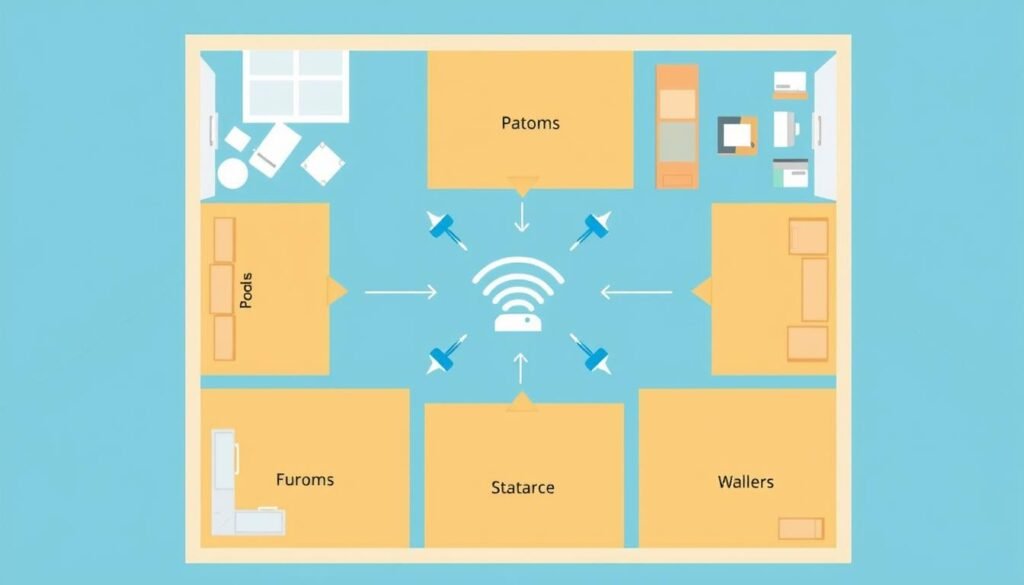
How to Optimize Your Router Settings for Faster Wi-Fi Speed
To get the most out of your new router, you need to dive into its settings. Router setup tools are easy to use, but tweaking settings can unlock more power. This customization can make your network faster.
Start by following your router’s guide and using its setup tool. This ensures your network is set up right. You’ll need to set a strong password, enable automatic IP settings, and use WPS for easy connections.
Think about the Wi-Fi frequency band too. The 2.4GHz band reaches farther, but 5GHz has a stronger signal and less interference. Knowing the differences helps you set up your router for your specific needs.
Where you place your router is also key. Keep it away from things that block signals and place it in the middle of your space. This helps your Wi-Fi run faster and more reliably.
| Feature | Benefit |
|---|---|
| Dual-band or tri-band router | Separates wireless devices for maximized speeds |
| Mesh Wi-Fi system | Eliminates dead zones and provides whole-home coverage |
| MU-MIMO technology | Enables simultaneous communication with multiple devices |
| Aftermarket amplified antenna | Improves signal quality and speed for a range of budgets |
By using these tips and keeping your router’s software updated, you can make your Wi-Fi faster and more reliable. This is true for both your home and office.
Optimizing your router settings is a continuous task. Keep checking and adjusting them as your needs and technology change. With a bit of effort, your Wi-Fi can go from slow to super-fast.
Adjusting Wi-Fi Channel Settings
Optimizing your home or office Wi-Fi network starts with your router’s channel settings. The right channel can cut down on interference from nearby networks. This can also boost your wireless speeds.
Identifying Least Congested Channels
Many routers are set to “auto” channel selection by default. But, manually trying different channels can sometimes give better results. On the 2.4GHz band, channels 1, 6, and 11 are usually less busy.
On the 5GHz band, channels like 36, 40, 44, and 48 are often less crowded. They can also offer faster speeds.
Channel Bonding for Improved Throughput
Channel bonding is another feature to explore. It merges multiple Wi-Fi channels into one wider channel. This can greatly increase your network’s throughput, making data transfer faster.
Modern routers, especially those with Wi-Fi 6, can use channel bonding. Adjusting your router’s wi-fi channel settings, finding the least congested channels, and enabling channel bonding can enhance your Wi-Fi. You’ll get faster, more reliable Wi-Fi in your home or office.

Updating Router Firmware for Better Performance
Keeping your router’s firmware up to date is key for better network performance and security. Many routers and mesh systems update automatically. But, you can also update manually through the web interface or mobile app. These updates often make your network faster and more stable.
Regular updates are vital for top network performance and security. They bring the latest features and bug fixes. This ensures your Wi-Fi network works at its best.
| Benefits of Updating Router Firmware | Potential Risks of Outdated Firmware |
|---|---|
|
|
By updating your router’s firmware regularly, you keep your Wi-Fi network fast and secure. It also works well with the latest devices and standards. Don’t let an old router slow you down. Make updating a priority for a better Wi-Fi experience.

Leveraging Wired Ethernet Connections
Wi-Fi is great for convenience, but wired Ethernet to your router is faster and more stable. It’s perfect for devices needing top performance, like gaming consoles or streaming boxes. Using an Ethernet cable means a reliable, low-latency connection for better online experiences.
Advantages of Wired over Wireless
Wired Ethernet has clear benefits over Wi-Fi. It has lower latency, higher bandwidth, and is more consistent. This makes it great for important tasks or high-bandwidth activities. Wired connections also face less interference, leading to a more stable internet connection.
Cable Management Techniques
Keeping your setup tidy is key when using wired Ethernet. Wall-mounted brackets, cable organizers, and other tools help manage your Ethernet cables. They keep your space clean and professional-looking.
| Metric | Wired Ethernet | Wireless Wi-Fi |
|---|---|---|
| Latency | Lower | Higher |
| Bandwidth | Higher | Lower |
| Speed Consistency | More Consistent | More Variable |
| Interference | Less Susceptible | More Susceptible |
Using wired Ethernet and good cable management boosts your home network’s performance. It also keeps your space clutter-free.
Extending Wi-Fi Coverage with Mesh Systems and Range Extenders
If you have dead spots or poor Wi-Fi in your home, consider a mesh Wi-Fi system or a Wi-Fi range extender. Mesh systems, like the Asus ZenWiFi AX6600, offer seamless coverage. They use multiple access points that work together.
These systems create a unified network. Your devices will automatically connect to the strongest signal. This means no interruptions in your Wi-Fi.
Benefits of Mesh Wi-Fi Systems
Mesh Wi-Fi systems have many benefits over traditional routers and range extenders. They don’t need complex network setups. The access points work together, sharing the same network name and security.
This makes your devices move smoothly between access points. You get a consistent and reliable Wi-Fi experience everywhere in your home.
Wi-Fi Range Extender Options
Wi-Fi range extenders, like the TP-Link AC1750 and Netgear Nighthawk X4, can also boost your network’s reach. They connect to your router and amplify the signal. This expands coverage to more areas.
However, range extenders might have some downsides. They can reduce bandwidth and require device reconnections when moving between the router and extender.
Choosing between a mesh Wi-Fi system and a range extender depends on your home’s size and layout. Mesh systems offer comprehensive coverage. Range extenders are more budget-friendly for smaller spaces or specific coverage areas.
“Mesh Wi-Fi systems offer a significant advantage in providing consistent, whole-home Wi-Fi coverage without the need for complex network configurations or performance trade-offs.”
Conclusion
Optimizing your router settings is key to faster and more reliable Wi-Fi at home. Knowing your router types and choosing the right frequency band is important. Also, placing your router right, adjusting channel settings, and updating firmware can help a lot.
Using wired connections and extending coverage with mesh systems or range extenders also boosts your network. These steps can make your Wi-Fi much better. This is crucial for a smooth online experience with all your devices.
Lightcurve offers internet plans with advanced Wi-Fi and great customer support. They help you optimize your home network. Whether you use a lot of data or just a little, Lightcurve has what you need. They ensure your Wi-Fi is fast and reliable.






