Want to watch movies or video call on a bigger screen? Screen mirroring your Android phone to a PC is easy. Before, it was hard to mirror your Android screen on a PC. But now, with the right apps, it’s simple.
There are many apps that let you mirror your Android screen on a computer. Some people think mirroring from Android to PC is hard. But it’s actually quite simple.
Key Takeaways
- Screen mirroring allows you to display your smartphone’s screen on a larger computer monitor.
- It’s easy to set up and use with the right apps, even for non-tech-savvy users.
- Screen mirroring enhances activities like watching videos, playing games, and video conferencing.
- Several free and paid apps offer screen mirroring capabilities for Android to PC.
- Factors like Wi-Fi network speed can affect the performance of screen mirroring apps.
Introduction to Screen Mirroring
Mirroring your Android device’s screen to a computer is very useful. It’s great for tech support, presentations, or just seeing your screen on a bigger screen. Screen mirroring boosts your work and teamwork.
Benefits of Screen Mirroring
Screen mirroring to PC has many benefits:
- It lets you share your Android screen with others for support or presentations.
- It makes it easier to work and team up by showing your Android content on a bigger screen.
- It’s a smooth way to stream media from your Android to your computer or TV.
- It helps check if your Android devices are working right by showing their screens on your PC.
Prerequisites for Screen Mirroring
To mirror your Android screen to a computer, you need to:
- Turn on USB debugging on your Android device.
- Get the right screen mirroring software for both your Android and computer.
- Make sure your Android and computer are connected to the same network or use a USB cable.
By doing these simple steps, you can use Android screen mirroring to its fullest. We’ll show you how to set it up and use it soon.
“Android screen mirroring is a game-changer, allowing me to present my work seamlessly and troubleshoot my devices with ease.”
Enabling USB Debugging on Android
Before we dive into the screen mirroring process, it’s crucial to ensure that your Android device has the USB debugging feature enabled. This feature allows your Android smartphone to communicate with your computer. It enables the transfer and receipt of information like files, images, and videos.
To enable USB debugging on your Android device, follow these simple steps:
- Go to your Android Settings menu.
- Navigate to the System section.
- Tap on the About Phone option.
- Scroll down and locate the Build Number section.
- Tap on the Build Number five to seven times until you see the message “You are (x) number of steps away from being a developer“.
- Go back to the System settings and you will now see the Developer Options menu.
- Locate the USB Debugging option and toggle it on.
With USB debugging enabled, your Android device is now ready to communicate with your computer. This makes for a seamless screen mirroring experience.
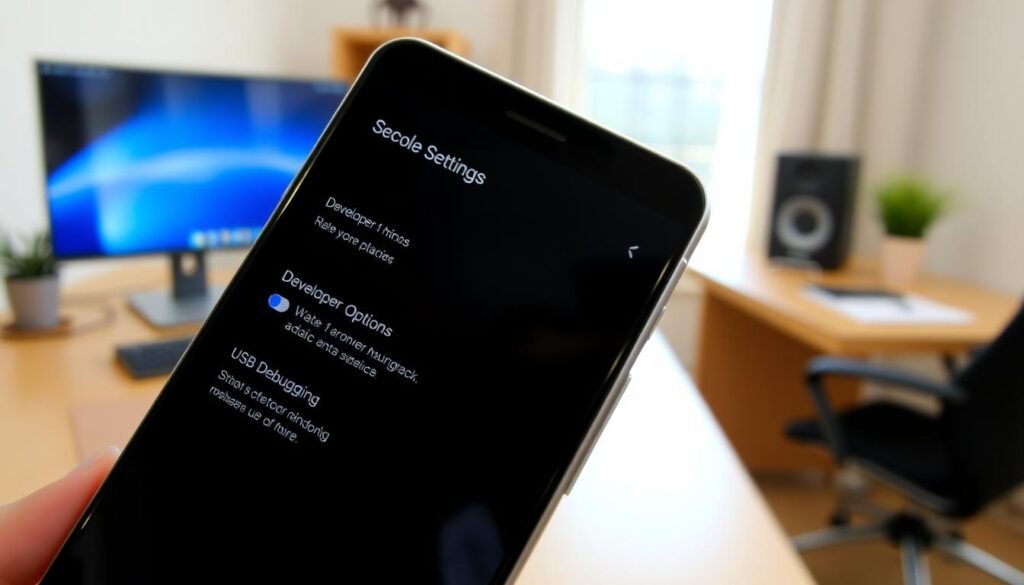
It’s important to note that enabling USB debugging can provide developers and advanced users with additional control over your Android device. However, it’s a necessary step to ensure a successful screen mirroring process. By following these simple steps, you can unlock the power of enable usb debugging on android and how to enable usb debugging on your android usb debugging device.
Screen Mirroring Using AnyMiro
If you want to mirror your Android screen to your computer easily, AnyMiro is great. It’s fast and smooth, with a response time of just 10 milliseconds and a 60fps frame rate.
Step-by-Step Guide for AnyMiro
To start with AnyMiro, just follow these steps:
- Download and install the AnyMiro desktop app on your Windows or Mac computer.
- Download the AnyMiro mobile app on your Android device.
- Make sure your Android device and computer are connected to the same Wi-Fi network.
- Open the AnyMiro app on your Android device and select your computer’s name to start mirroring.
With AnyMiro, you can mirror in up to 4K quality. It’s perfect for gaming, streaming, or presentations. You can also cast your phone’s audio for a better experience.
AnyMiro works well with tools like OBS and XSplit. This makes it great for content creators and professionals.
“AnyMiro’s fast response time and lag-free screen mirroring have been a game-changer for my live streaming setup. I can now share my Android device’s screen with my audience in crystal-clear quality.”
Looking to mirror your anymiro android to pc or just use anymiro for easy anymiro screen mirroring? AnyMiro is a reliable and easy-to-use option for better productivity and fun.
Mirror Android to PC Using ApowerMirror
Mirroring your Android device’s screen to a computer is a big advantage. It lets you share content, play games on a bigger screen, and control your device from afar. ApowerMirror is a top tool for this, making it easy to mirror android to computer with apowermirror.
ApowerMirror works with many Android devices, starting from Android 5.0. It lets you mirror android to pc and even to iOS or other Android devices. This makes ApowerMirror great for all your screen mirroring needs.
To use apowermirror android to pc, just download it on your Android and computer. Connect your phone to the computer with a USB cable, turn on debugging mode, and open the app. With a few clicks, you can mirror your screen. It’s easy and simple to use.
ApowerMirror also has a VIP membership. With it, you can mirror up to three Android devices at once. You can share files and play Android games on your computer’s screen. This is perfect for those who manage many devices.
ApowerMirror does more than just mirror screens. It lets you control your Android device from your computer and rotate the screen for better viewing. These features make ApowerMirror a complete solution for mirroring Android screens.
If you want to share content, play games, or control your Android from your computer, ApowerMirror is a great choice. It’s easy to use, works with many platforms, and has advanced features. That’s why many Android users choose ApowerMirror.
Mirroring with AnyMirror
AnyMirror makes screen mirroring between your Android and computer easy. It securely shows your Android screen on your PC. This lets you control your phone from your desk.
Steps to Mirror Using AnyMirror
To start with AnyMirror, just follow these steps:
- Download the AnyMirror app on both your Android device and computer.
- Open the AnyMirror app on your PC and pick “Screen Mirroring”.
- Connect your Android phone to the computer with a USB cable or wirelessly via WiFi.
- After pairing, your Android screen will mirror to the computer. You can view, interact, and control your smartphone on the bigger screen.
AnyMirror has cool features like mirroring many phones and tablets at once. It also has smart screen layouts and top-notch audio and video. With over 10 hours of stable connection, up to 4K resolution, and quick response, AnyMirror offers a great mirroring experience.

AnyMirror is great for accessing Android apps, sharing content, or live-streaming your mobile screen. It makes mirroring your Android to computer easy with its simple interface and solid performance.
Mobizen Mirroring for Android to PC
Mobizen is a powerful app for screen mirroring. It connects your Android phone to your computer easily. You can mirror your device’s screen and share content with ease. With Mobizen android screen mirroring, you can mirror your Android to PC. It’s great for many tasks.
Mobizen works well with many browsers like Google Chrome and Mozilla Firefox. This means you can use it on different devices easily. It offers a smooth experience on various platforms.
- To start with Mobizen, download and install it on your PC or Mac.
- Then, download the Mobizen app on your Android device and sign in.
- Open the Mobizen app on your computer and pick your Android device to start mirroring.
Mobizen is easy to use and very functional. It was the Google Play Best App of 2016. It has over 200 million users, making it a trusted choice for mirroring screens.
“Mobizen is a game-changer when it comes to mirroring my Android phone to my PC. The setup is straightforward, and the performance is consistently reliable.”

Mobizen is great for showing slideshows, streaming, or using your phone’s features on a bigger screen. It’s a must-have for Android users. Try Mobizen for seamless mirroring and control your Android from your computer.
How to Mirror Your Smartphone Screen to a Computer: A Step-by-Step Guide
Want to see your Android phone’s screen on your Windows PC? It’s easy to mirror your smartphone screen to a computer. We’ll show you how to do it with different apps and tools. Follow our guide to mirror your Android device’s screen to your Windows PC easily.
Enabling USB Debugging on Android
To mirror your Android screen, first, enable USB debugging. This lets your device talk to your PC. Go to Settings, then Developer options, and turn on USB debugging.
Using AnyMiro for Screen Mirroring
AnyMiro is a great app for mirroring your Android screen to a Windows PC. Here’s how to use it:
- Download and install AnyMiro on both your Android device and your Windows PC.
- Connect your Android device to your PC using a USB cable.
- Launch AnyMiro on both devices and follow the on-screen instructions to establish the connection.
- Once connected, your Android screen will be mirrored to your Windows PC, allowing you to view and interact with your smartphone’s content on the larger computer display.
Mirroring with ApowerMirror
ApowerMirror is another great choice for mirroring your Android screen to a Windows PC. It offers both wired and wireless mirroring, so you can pick what works best for you.
| Feature | AnyMiro | ApowerMirror |
|---|---|---|
| Wireless Mirroring | ✓ | ✓ |
| Wired Mirroring | ✓ | ✓ |
| Remote Control | ✓ | ✓ |
| Free Version Available | ✓ | ✓ |
By following these steps for these apps, you can easily mirror your Android screen to your PC for a better viewing experience.
“Screen mirroring is a game-changer, allowing me to share my smartphone’s content on a bigger screen for a more immersive experience.”
AirDroid for Wireless Screen Mirroring
AirDroid is a top choice for Android screen mirroring. It’s easy to use and lets you share images, videos, and mirror your screen on Windows or Mac. This makes working together and staying productive easy.
Setting Up AirDroid
Starting with AirDroid for wireless screen mirroring is simple:
- First, download and install AirDroid on your Android device and computer.
- Then, sign in or create an AirDroid account to use its features.
- On your Android, go to “My Device” and pick “Web IP Address Now.”
- Put the URL from your device into your computer’s browser and turn on mirroring.
- With just a few clicks, you can see and control your Android screen on your PC.
AirDroid Cast works with many smart TVs, like Sony and Hisense. With a Premium account, you can mirror up to 5 devices at once. This is great for team work or presentations.
AirDroid is secure for airdroid android screen mirroring. It uses direct connections and AES encryption for safe content sharing. This gives users peace of mind.
AirDroid is unique because of its features and easy device syncing. Its how to use airdroid for screen sharing makes mirroring smooth. It’s perfect for remote work, presentations, and more.
Looking to mirror your Android to a computer or work with colleagues? AirDroid is a full wireless screen mirroring with airdroid solution. It makes the process easy and boosts productivity.
Conclusion
The world of Android screen mirroring has many options for different needs. Tools like AnyMiro and ApowerMirror offer full solutions. Apps like AirDroid and Mobizen Mirroring are also great for mirroring your Android device’s screen on a bigger computer screen.
Looking to boost your entertainment, make video calls better, or share your screen? The guide shows how to use these apps easily. Just enable USB debugging on your Android and follow the steps. This way, you can mirror your phone’s screen on a Windows or Mac computer.
These screen mirroring tools make it easy to cast your phone’s screen to a laptop. This is key in today’s world where we need smooth connections and better visuals. As tech keeps getting better, we’ll see even more ways to mirror screens on Android.






