If your phone’s battery is draining fast, you might have been told to close background apps. Some believe it saves battery, boosts performance, and cuts data use. Yet, Apple and Google’s Android team say background apps don’t really affect your phone’s speed.
Background apps themselves don’t use much of your phone’s power. But, Android and iPhones refresh these apps by default. This can drain your battery and data, especially if you’re not using your phone.
Key Takeaways
- Managing background apps can significantly improve battery life and performance on your smartphone.
- Disabling background data usage and limiting apps running in the background can restrict apps from accessing battery resources when not in use.
- Monitoring misbehaving apps and disabling unnecessary background app refreshes can help identify and address battery-draining issues.
- Implementing power-saving features like dark mode and adaptive brightness can further extend your battery life.
- Regularly auditing your accounts, notifications, and location services can optimize your smartphone’s battery efficiency.
Understanding Background App Refresh
What is Background App Refresh?
Background app refresh lets apps update their content online even when you’re not using them. This means your email app can check for new messages. Your social media apps can refresh your feeds, and your travel apps can update your boarding passes – all without you opening the apps.
This feature is handy but has downsides. Background app refresh can lead to extra charges on your phone bill if apps use a lot of mobile data. It also drains battery power, just like when you’re actively using the apps. This can shorten your device’s battery life.
Both iOS and Android let you control which apps run in the background. On iOS, go to Settings > General > Background App Refresh. On Android, the steps might differ based on your device.
| Feature | Benefit | Drawback |
|---|---|---|
| Background App Refresh |
|
|
To save battery, try dimming your screen, closing unused apps, and turning off location services you don’t need. Also, use Low Power Mode if it’s available. You can adjust app settings to control how often they refresh data in the background. This gives you more control over background app activities.
The Impact of Background Apps
Our smartphones use a lot of data every day. This includes email updates, text messages, videos, and photos. But, did you know your device might be using data without you even knowing it? Apps and services can run and update in the background all the time.
Even though one app might not use much data, all these background activities can really add up. This can put a big strain on your data plan.
Background App Refresh and data usage can also hurt your phone’s battery life. By limiting which apps can run in the background, you can help your battery last longer.
| Metric | Impact |
|---|---|
| Data Usage | Significant drain on monthly data allowance |
| Battery Life | Decreased battery performance due to constant background activity |
| System Performance | Potential slowdowns and lags from apps running in the background |
To make your Android or iOS device better, you need to control which apps run in the background. By managing these settings, you can save your battery and data. This keeps your phone running smoothly and fast.
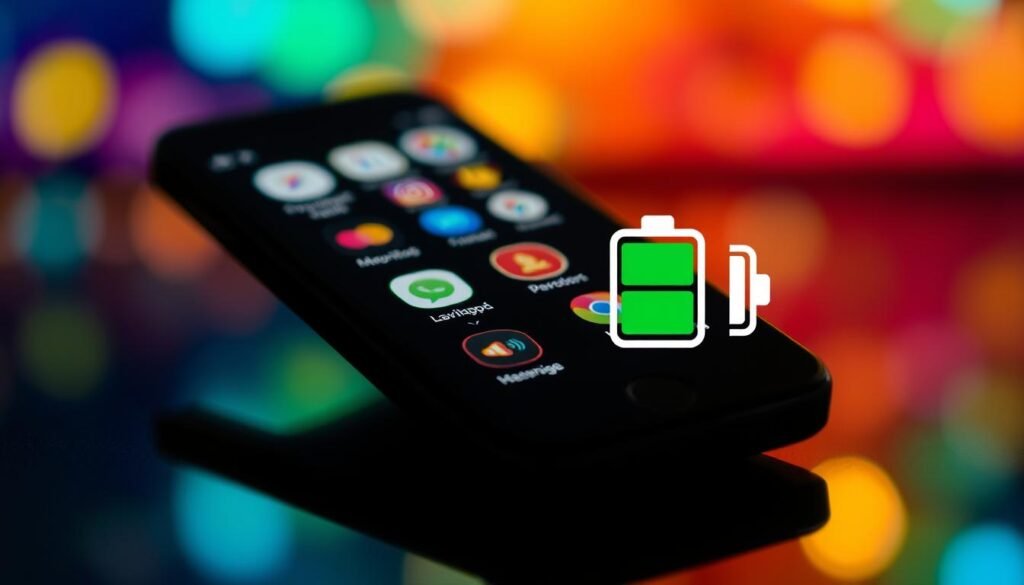
“Limiting the number of apps that you allow to refresh and run in the background will be beneficial to your phone’s battery life.”
How to Manage Background Apps on Your Smartphone: Save Battery and Improve Performance
Keeping your smartphone’s battery life in check is key for smooth daily use. Apps running in the background can quickly drain your battery. But, there are ways to manage these background apps and boost your device’s battery optimization, app management, and system resources.
On iOS devices, go to Settings > General > Background App Refresh. Here, you can turn off background app refresh or choose which apps can refresh. This saves memory management and power saving.
For Android users, go to Settings > Network & internet > Data saver. Turn “Use data saver” on to stop background apps from using data unless Wi-Fi is on. You can also set data usage for each app in the App data usage menu.
- Find out which apps use a lot of battery: A study by USwitch found the top 10 battery-draining apps are Google, Facebook, Messenger, WhatsApp, Amazon Alexa, Gmail, Uber, Waze, Google Chrome, and YouTube Music.
- Check battery usage: On both iOS and Android, go to Settings > Battery. Here, you can see which apps use the most battery when running in the background.
- Disable background data refresh: Follow the steps above to turn off background app refresh on your device’s operating system.
By managing your smartphone’s background apps, you can make your battery last longer and improve your device’s performance. A well-managed smartphone is more productive and efficient.
“Quitting apps to save battery life is a myth. Our team has invested substantial effort into ensuring background apps have a minimal impact on battery life.” – Craig Federighi, Apple’s iOS Chief
Disabling Background App Refresh on iOS
Have you noticed your iPhone or iPad’s battery draining quickly? The “background app refresh” feature might be the reason. It lets apps check for updates even when you’re not using them. This can save time but also use up your battery and data.
But don’t worry, you can control this feature. It helps keep your device running smoothly.
Step-by-Step Guide: Disabling Background App Refresh
- Open the Settings app on your iPhone or iPad.
- Tap on General.
- Select Background App Refresh.
- In the Background App Refresh menu, you have three options:
- Turn Background App Refresh Off to completely disable the feature and conserve battery life and data usage.
- Set Background App Refresh to Wi-Fi to allow apps to refresh only when your device is connected to a Wi-Fi network, which can help save cellular data.
- Keep Background App Refresh set to Wi-Fi & Cellular Data if you don’t mind the potential impact on battery life and data usage.
- If you choose to keep Background App Refresh enabled, you can further customize it by selecting which apps are allowed to refresh in the background.
By turning off or managing Background App Refresh on your iPhone or iPad, you can make your device last longer. This small change can mean more battery life and less data use. It makes your iOS experience better overall.
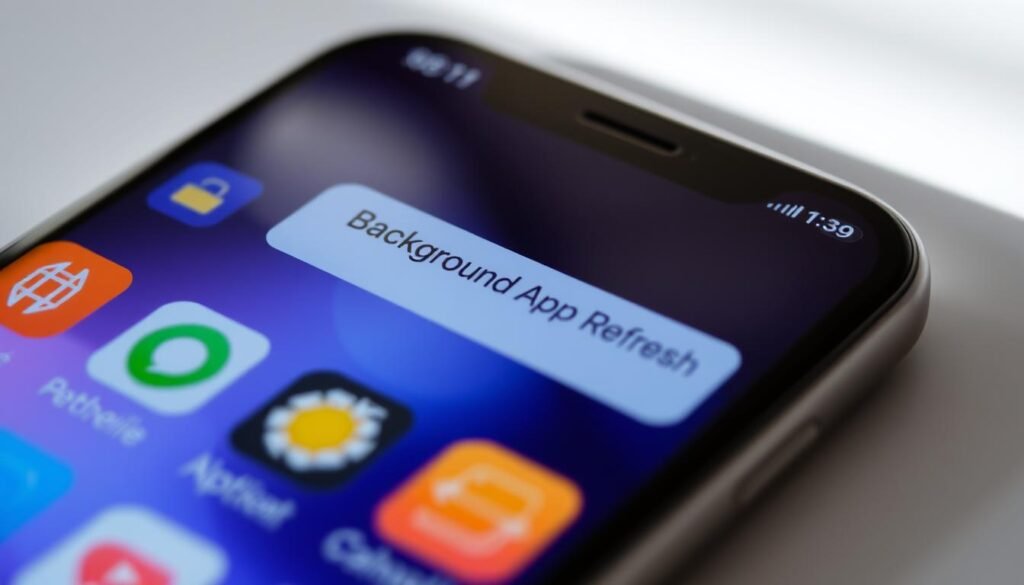
Disabling Background Data Usage on Android
Keeping your Android battery charged and running smoothly is key. One way to do this is by controlling how apps use data in the background. Apps can use a lot of data and battery, even when you’re not using them. Luckily, you can stop this and make your device work better.
- Open your device’s Settings app.
- Tap on Network & internet.
- Select Data saver.
- Toggle the Use data saver option to the “On” position.
Turning on Data Saver limits how much data apps use in the background. To let some apps use data, go to Settings > Network & internet > Mobile network > App data usage. Then, turn on Background data for those apps.
Stopping apps from using data in the background helps your battery last longer. It also makes your device run better. This is great for people who need to save battery and manage their apps well.
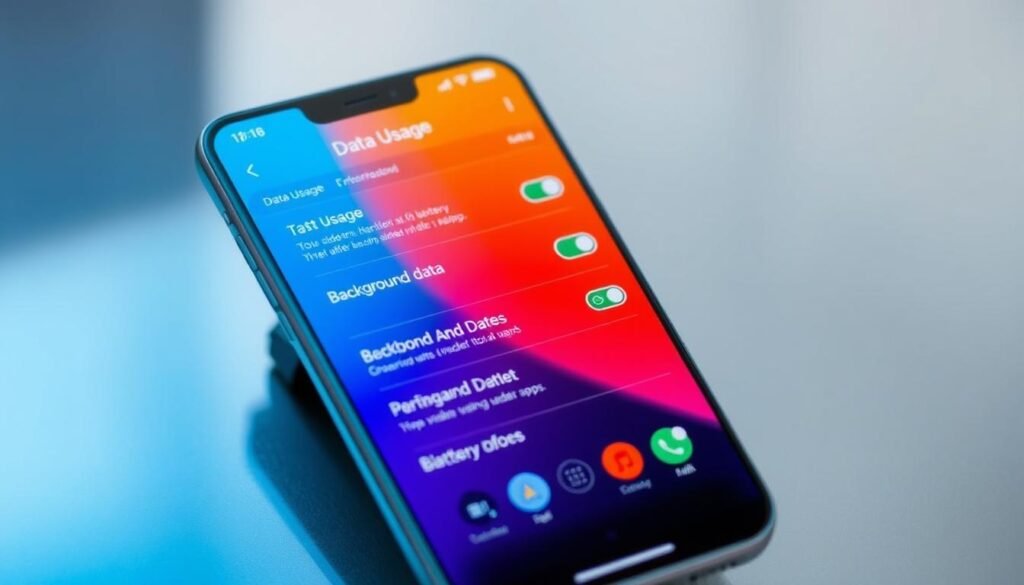
Limiting background data can save a lot of data and battery. But, it might make apps like social media or streaming take a bit longer to open. Still, many users find it’s worth it for better battery life.
By disabling background data, you can manage your device’s battery and apps better. This ensures your device uses resources well and efficiently.
Additional Battery-Saving Tips
Dark Mode and Display Settings
Managing background apps is just the start to saving your phone’s battery. Enabling dark mode is a great step. It cuts down on power use on OLED screens by making pixels dimmer.
Changing your display settings can also help a lot. Lowering the screen brightness and setting a shorter screen lock time save a lot of battery. This way, your phone uses less power when it’s not being used.
| Battery-Saving Tip | Potential Impact |
|---|---|
| Enabling Dark Mode | Reduces power consumption on OLED displays by dimming individual pixels |
| Decreasing Screen Brightness | Lowers the amount of power required to illuminate the display |
| Shortening Screen Timeout | Minimizes the time your device’s screen stays active when not in use |
By using these easy battery-saving tips, you can make your phone last longer. This works for both Android and iOS devices.
“Keeping your smartphone’s display and screen timeout settings optimized can have a profound impact on its battery life.”
Regularly Audit Unnecessary Accounts and Notifications
Boosting your smartphone’s battery life is easier than you think. Start by checking for unused accounts that sync in the background. These accounts can drain your battery by constantly refreshing. By removing them, you’ll see a big improvement in your battery optimization.
Managing your notifications is also key. Push notifications can make your apps work in the background, even when you’re not using them. By choosing which notifications you want, you can save battery and keep your device running smoothly.
Auditing Accounts and Notifications
- Check the accounts on your iOS or Android device and delete unused ones.
- Turn off notifications for apps you don’t use often or don’t need daily.
- Look at your device’s settings to control which apps send you alerts and how often.
- Think about using a third-party app to manage your notifications across different apps and accounts.
By regularly checking your accounts and notifications, you can improve your smartphone’s battery optimization. This ensures your device works well, whether it’s an iOS or Android device.
| Feature | iOS | Android |
|---|---|---|
| Battery Health Monitoring | Settings > Battery | Settings > Battery |
| Low Power/Battery Saver Mode | Automatic at 20% battery | Settings > Battery > Battery Saver |
| Background App Refresh | Settings > General > Background App Refresh | Settings > Apps > Manage permissions |
“Regularly monitoring your phone’s battery health and managing your accounts and notifications can make a significant difference in your device’s performance and battery life.”
The Impact of “Hey Google” Detection and Screen Refresh Rate
Two settings can greatly affect your phone’s battery life: “Hey Google” detection and screen refresh rate. Knowing how they work and their impact can help you use your phone better. This way, you can make it last longer.
The “Hey Google” voice command is handy for using your phone without your hands. But, it keeps your phone’s microphone always on, listening for the command. This can use up your battery. Turning off “Hey Google” detection saves battery without losing voice assistant use.
Screen refresh rate also affects battery use. Phones with higher rates, like 90Hz or 120Hz, look smoother but use more power. If you don’t need the high rate, setting it to 60Hz can save battery.
| Feature | Impact on Battery Life |
|---|---|
| “Hey Google” Detection | Constant microphone usage can drain battery |
| Screen Refresh Rate | Higher refresh rates (90Hz, 120Hz) consume more power |
By adjusting these settings, you can balance your phone’s performance and battery life. This ensures your phone works well and lasts longer on one charge.
“Disabling ‘Hey Google’ detection and adjusting your screen’s refresh rate can have a significant impact on your smartphone’s battery life, helping you get the most out of your device.”
Every user is different, so what works for one might not for another. Try out these settings to find what’s best for you and your phone’s battery.
Conclusion
Managing your smartphone’s background apps and settings can greatly improve its battery life and performance. Disabling app refresh, limiting data usage, and adjusting display settings can help. Also, removing unused accounts and notifications can make your phone last longer and work better.
While the exact steps might differ for Android or iOS, the main ideas apply to both. By tweaking your phone’s settings, you can enjoy longer battery life and a smoother experience. It’s all about making a few simple changes to get the most out of your device.
So, explore your phone’s settings to boost its performance and battery life. Your device will appreciate it, and you won’t need to find a charger as often. Happy smartphone management!






