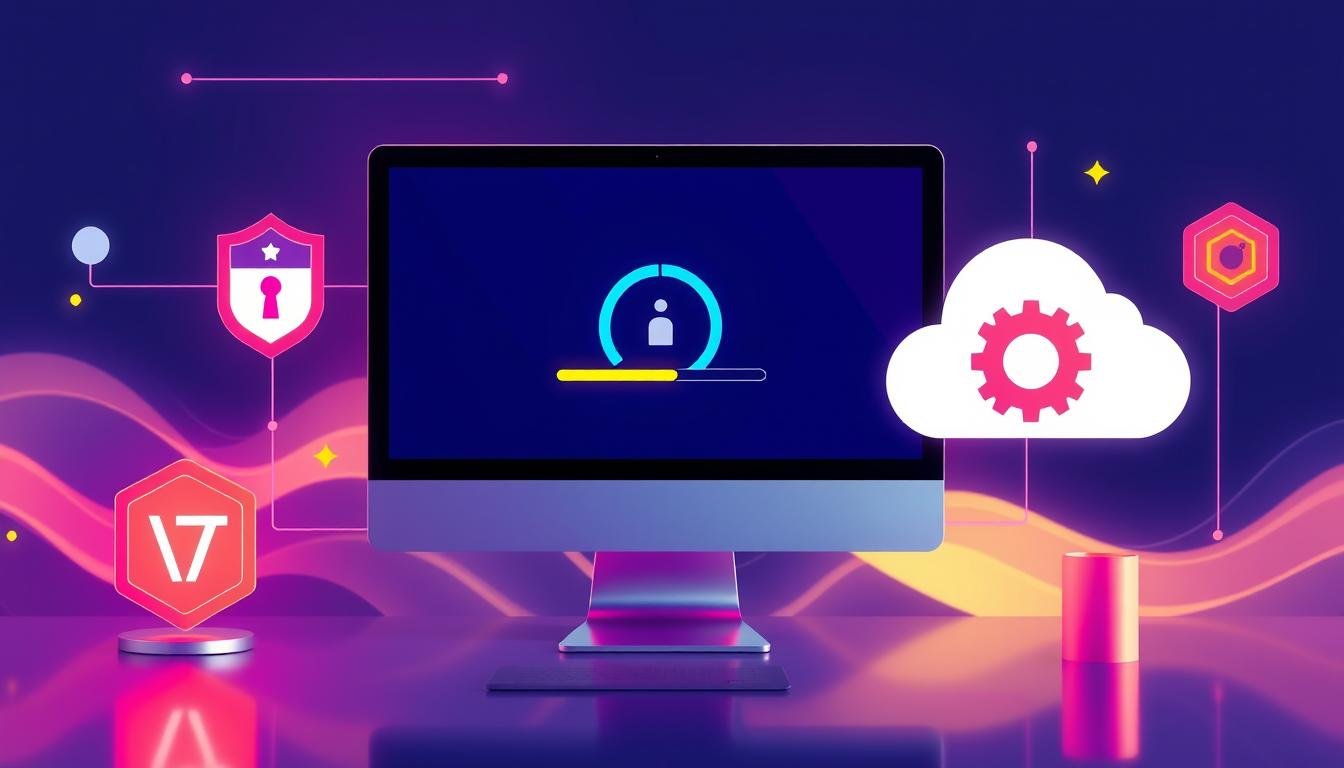In today’s world, keeping your software updated is key. It keeps your devices safe and running smoothly. Whether it’s a computer, laptop, or phone, updates are essential. They fix bugs, add new features, and make your system more stable.
In this guide, I’ll show you how to keep your software current. You’ll learn easy ways to update your devices. This will help you stay safe and efficient.
Key Takeaways
- Understand the importance of software updates in addressing security vulnerabilities and delivering new features
- Learn how to configure automatic updates on different platforms, including Windows, macOS, and mobile devices
- Discover best practices for safely updating your software and creating backups before major updates
- Troubleshoot common update issues and stay informed about the latest software releases and changelogs
- Protect your system and data from security threats by keeping your software up-to-date
The Importance of Software Updates
As technology advances, software updates are key to keeping our devices safe and running smoothly. These updates fix software security vulnerabilities that hackers might use. They also solve bugs and glitches that can mess up our favorite programs.
Security Vulnerabilities and Bug Fixes
Software makers work hard to find and fix security issues that could harm our data and privacy. By updating your software regularly, you keep your devices safe from new threats. You also make sure any known bugs are fixed.
New Features and Functionality
But updates do more than just fix problems. They also bring new features and improvements that make our software better. These updates can make your software faster, more efficient, and more fun to use.
| Benefit | Description |
|---|---|
| Security Improvements | Software updates address critical vulnerabilities and patch security holes that could be exploited by hackers. |
| Bug Fixes | Updates fix annoying bugs and glitches that can affect the stability and usability of your software. |
| New Features | Software updates often introduce new features and functionality that enhance the user experience. |
“Keeping your software up-to-date is crucial for maintaining the security and performance of your devices.”
By using software updates, you keep your devices safe, stable, and up-to-date. This ensures they meet your changing needs.
Understanding Automatic Updates
In today’s fast world, keeping your software current is key for security and performance. Automatic software updates make this easy. Automatic updates automatically download and install the latest software versions. They fix security issues, bugs, and add new features without you needing to do anything.
Automatic updates have big advantages over manual ones. They keep your systems safe by quickly fixing known security problems. This stops your devices from being attacked by cyber threats.
Also, automatic updates bring performance boosts and new features. This lets you use the latest software without the trouble of manual updates. It saves time and keeps your systems running smoothly.
To get the most from automatic updates, check your update preferences on each device. This way, updates happen when you’re ready, without interrupting your work.
Using automatic software updates is a smart way to keep your digital world safe and current. It lets you focus on your main tasks, knowing your software is always up-to-date and secure.
Configuring Automatic Updates on Different Platforms
Keeping your software up-to-date is key for security and new features. The steps to manage updates vary by operating system. I’ll show you how to set up automatic updates on Windows and macOS. This way, your devices will always have the latest versions.
Windows Update Settings
To manage updates on Windows, go to the Settings app and pick Update & Security. Here, you can set when and how Windows looks for updates. You can choose to install updates automatically or approve them manually.
For more control, visit the Advanced options menu. Here, you can set your update preferences. You can even pause updates for a short time if needed.
macOS Software Update Preferences
Managing updates on macOS is a bit different. Open the System Preferences app and click Software Update. You can set your Mac to update automatically or do it manually.
You can also tweak your macOS update preferences. Choose how often your system checks for updates. You can also decide if it should download updates in the background.
| Windows Update Settings | macOS Software Update Preferences |
|---|---|
|
|
Knowing how to manage update settings and update preferences on your system is important. It lets you control updates and keep your devices secure and up-to-date.
How to Keep Your Software Up-to-Date: A Guide to Automatic Updates and Security
Keeping your devices secure and running well is key. This means keeping your software up-to-date. I’ll show you how to set up automatic updates, get reminders, and handle notifications.
The update process keeps your devices safe with the latest security fixes and features. It’s automated, so you don’t have to manually check for updates.
Setting up a good update schedule is important. You can set your devices to update automatically, daily, weekly, or monthly. This keeps your software secure and up-to-date.
Many software providers send reminders and notifications for updates. These alerts keep you informed and let you manually update if needed.
It’s crucial to act fast on update notifications. Ignoring them can make your devices vulnerable. Stay on top of updates to keep your devices safe and running smoothly.
| Software Update Process | Update Schedule | Update Reminders | Update Notifications |
|---|---|---|---|
| Ensures your devices are equipped with the latest security patches, bug fixes, and feature enhancements | Configures your devices to automatically check for and install updates on a regular basis (daily, weekly, or monthly) | Alerts you when new updates are available, providing opportunities for manual update triggers | Prompts you to respond promptly to update notifications to maintain the security and performance of your devices |

By following these steps, you can keep your devices safe and up-to-date. This ensures they work well and protects against threats.
Updating Mobile Apps and Games
Software updates aren’t just for computers. Keeping your mobile app and gaming software updated is key for security and new features. I’ll explain how to update iOS and Android devices. Plus, how to set up automatic app updates for easy updates.
App Store Updates for iOS
For iOS app users, updating is easy. Your device usually updates apps automatically. To check or change these settings:
- Go to your iPhone or iPad’s Settings
- Tap on “iTunes & App Store”
- Under “Automatic Downloads,” make sure “Apps” is on
To update apps manually, open the App Store. Tap your profile picture and select “Updates.” Then, pick which updates to install.
Google Play Store Updates for Android
For Android app and gaming updates, it’s similar. Your Android device updates apps automatically. To manage these settings:
- Open the Google Play Store app
- Tap the menu icon (three horizontal lines) and select “Settings”
- Under “General,” make sure “Auto-update apps” is on
To update apps manually, open the Play Store. Tap your profile picture and select “Manage apps & device.” Then, choose which updates to install.
“Keeping your mobile apps and games up-to-date is essential for security and new features.”
By turning on automatic app updates on your iOS or Android device, you keep your mobile apps and games current. This protects your device and data. It also gives you access to the latest features and improvements.
Best Practices for Updating Software Safely
Keeping your software up-to-date is key for security and performance. But, it’s vital to be careful during updates. Always make a backup of your important data before big updates. This simple step can prevent a lot of trouble later if something goes wrong.
Creating Backups Before Major Updates
Updates, especially for Windows or macOS, can sometimes cause problems. Having a recent backup means your files, settings, and personal data are safe. This lets you update with confidence, knowing you can easily fix things if needed.
- Backup all critical files, documents, and photos to an external hard drive or cloud storage service.
- Consider creating a full system backup, such as a disk image, to quickly restore your entire setup if necessary.
- Check that your backup is complete and you can successfully restore data before beginning the software update.
These safe software update steps might seem like more work, but they save a lot of trouble later. Don’t let a software update error or update recovery issue surprise you. Be ready and protect your data before making big changes.

“An ounce of prevention is worth a pound of cure.” – Benjamin Franklin
By following these best practices for backup before updates, you can have a smooth and safe software updates experience. This way, you’ll avoid most update troubleshooting problems later.
Common Update Issues and Troubleshooting
Keeping your software up-to-date is key for security and function. But, updates can sometimes go wrong. Don’t worry, I’m here to help with common update problems, update errors, and update failures. I’ll share some update troubleshooting tips to fix these issues.
An update rollback is a big frustration, where your system goes back to the old version. This can happen for many reasons, like compatibility issues or system conflicts. If you’re facing this, check for any conflicting software or hardware. Try manually reinstalling the update.
Another issue is when updates get stuck or stall. This might be due to network problems, not enough space, or other processes running in the background. Try pausing the update, closing other programs, and restarting the download. If it still doesn’t work, contact the software provider’s support team.
Lastly, updates can sometimes cause system instability or crashes. This is especially scary with security updates. If this happens, you need to troubleshoot the update by checking system logs, trying a system restore, or rolling back the update. Always prioritize safety when dealing with updates.
By staying informed about update problems, update errors, and update failures, you can handle updates better. And if you run into issues, don’t hesitate to get help. This way, you can keep your software running smoothly.
Staying Informed About Software Updates
Keeping your software up-to-date is key. It’s also vital to stay in the loop about new updates and changes. By following release notes, changelogs, and other sources, you can keep up with the latest news. This helps you keep your devices secure and running smoothly.
The release notes from software developers are a goldmine of information. They detail new features, bug fixes, and security updates. This lets you decide if an update is right for you. Checking release notes often helps you stay ahead and fix issues quickly.
Changelogs are also crucial for update news. They list all the changes made to the software in detail. By looking at changelogs, you can find updates that matter most to you. This ensures your devices are always up-to-date and secure.