In today’s digital world, keeping your data safe is crucial. External hard drives, thumb drives, and flash memory cards are great for backing up files. They work well with both Windows PCs and Macs. Setting them up is easy, and they help protect your files from loss or theft.
To connect these devices, you can use Thunderbolt, USB, or USB-C cables. Sometimes, you can even connect wirelessly with Bluetooth®. Once connected, you can move files easily between your computer and the drive. This ensures your data is safely backed up.
It’s important to format and configure your external hard drive right. This makes sure it works well with your computer and backs up efficiently. On Windows, File History is a great tool. For Mac users, Time Machine makes backups easy.
Key Takeaways
- External storage devices provide a reliable solution for backing up your data on both Windows and macOS.
- Connecting external hard drives, thumb drives, USB drives, and flash memory cards is a straightforward process using various cable types.
- Proper formatting and configuration of the external storage device are crucial for ensuring compatibility and efficient backups.
- Windows 10 offers the File History feature for managing backups, while macOS users can rely on the Time Machine utility.
- Combining local and online backups can provide comprehensive protection against potential data loss.
The Importance of Backing Up Your Data
Why Backups are Essential
Have you ever lost your PC’s contents and couldn’t get them back? This often happens when you don’t back up your data. If your hard drive fails or you get a malware attack, backups can save the day.
Types of Data to Back Up
Start by backing up personal files like videos, photos, music, and important documents. These are hard to get back if lost. You should also back up your operating system and programs.
Backing up your computer often is key. It saves you money and time when disaster strikes.
| Data Type | Importance | Backup Frequency |
|---|---|---|
| Personal Files | Irreplaceable, difficult to recover | Frequent (daily or weekly) |
| Operating System | Ensures system restoration | Periodic (monthly or biannually) |
| Software Settings | Preserves program configurations | Periodic (monthly or biannually) |
“Backing up your computer frequently and making it a priority will save you money and time in the event of an emergency.”
Local vs. Online Backups
Protecting your data is key. You have many backup options, but local and online backups differ a lot. Let’s look at the good and bad of each to help you decide.
The Benefits of Local Backups
Local backups, like those on external hard drives, are fast, secure, and reliable. Backblaze says Western Digital and Seagate are top choices for external hard drives. They’re great for quick data recovery.
The Allure of Online Backups
Online backups, or cloud storage, offer offsite storage. Services like Backblaze, IDrive, and Acronis True Image have many features. They keep your data safe from disasters and let you access it anywhere.
| Feature | Local Backups | Online Backups |
|---|---|---|
| Speed | Faster | Slower (depends on internet speed) |
| Security | More secure (physical access control) | Secure (dependent on provider’s security measures) |
| Reliability | Reliable (but subject to local disasters) | Reliable (but subject to provider’s infrastructure) |
| Accessibility | Limited to local access | Accessible from anywhere with an internet connection |
| Cost | One-time purchase of external drive | Recurring subscription fees |
Using both local and online backups is best. It ensures data redundancy and protects against many threats. Having three copies of your files keeps your data safe from most loss scenarios.
Choose a backup method that fits your needs. Know the pros and cons of each to protect your data well.
Setting Up File History Backups in Windows 10
Keeping your data safe is key, and Windows 10’s File History is a great tool for this. It lets you automatically save your important files to an external hard drive or network spot. This way, your valuable info stays safe and sound.
Connecting the External Drive
First, plug in the external hard drive or SSD for your backups. Make sure it has enough room for your files. After it’s plugged in, it’s ready for the next step.
Enabling File History
To start File History, go to Windows Settings, then “Update & Security,” and click “Backup.” You’ll see “Add a drive” to pick your external drive. Choose it, and File History will start saving your files.
Configuring Backup Settings
With File History on, you can tweak the settings to fit your needs. In “More options,” you can change how often it backs up and how long to keep the backups. This keeps your files safe and backed up as you want.
Using windows 10 file history means your important data is safe. It’s great for saving personal files, photos, or work documents. File History makes sure your external hard drive setup and digital stuff are well-protected.
| Feature | Description |
|---|---|
| Backup Frequency | File History can be set to run backups hourly, daily, or weekly. |
| Backup Retention | You can choose to keep backup files for 1 month, 3 months, 6 months, or forever. |
| Backed-up Folders | File History backs up files in your Libraries, Desktop, Favorites, and Contacts folders. |
| Backup Storage | File History stores backup files in a top-level folder named “FileHistory” on the connected external drive. |
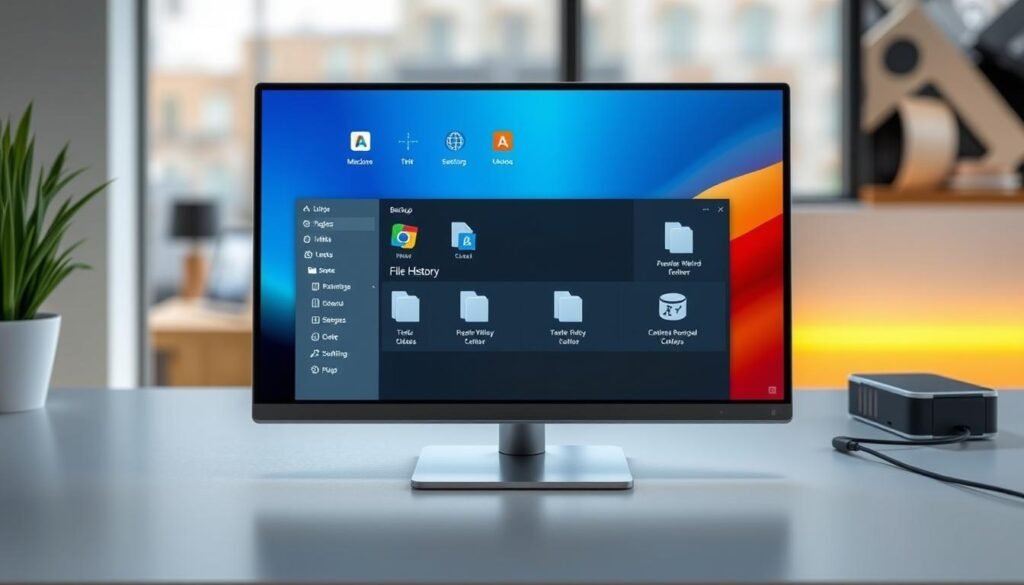
Setting up backup software and setting your backup scheduling and backup retention is important. It keeps your data safe and easy to get back if something goes wrong or you accidentally delete files.
Setting Up Time Machine Backups on macOS
As a macOS user, you can use the built-in Time Machine feature for backups. It’s a powerful tool that creates backups automatically. This way, you can easily go back to a previous state if needed.
Connecting the External Drive
First, connect an external hard drive or SSD to your Mac. This drive will be where your backups go. Make sure it’s big enough, at least twice your Mac’s storage, for enough space.
Configuring Time Machine
After connecting the drive, macOS will ask if you want to use it for backups. Click “Use as Backup Disk” if it’s your first time. If it’s not, go to System Preferences, then Time Machine, and pick the drive.
Now, the Time Machine switch should be on. Click “Backup Now” from the Time Machine icon to start the backup.
The first backup will take a while, depending on your data and the drive’s speed. After that, only new or changed files will be backed up, making it faster.
You can also change how often Time Machine backs up and how long it keeps your backups. This lets you tailor your backups to fit your needs.
“Time Machine is a lifesaver for any Mac user. It’s so easy to set up and use, and it gives me peace of mind knowing my important files are regularly backed up.”
Setting up Time Machine backups means your data is safe and easy to get back if something goes wrong. Make sure to set it up today to protect your digital life.
How to Install and Set Up External Hard Drives for Backup on Windows and macOS
Backing up your data is key, and using an external hard drive is a smart move. It keeps your important files safe. The steps to set up an external drive for backup are similar on Windows and macOS.
First, plug in the external hard drive with the right cable, like USB, Thunderbolt, or USB-C. Your computer should then see the drive. You can then access it through the file explorer or Finder.
Windows 10 Backup Setup
On Windows 10, you can use File History for automatic backups. Just connect the drive, turn on File History, and set up your backup preferences.
macOS Time Machine Backups
For Mac users, Time Machine makes backups easy. Connect the drive, open Time Machine settings, and pick the drive for backups. Time Machine will automatically back up your data.
It doesn’t matter if you’re on Windows or macOS. Making sure your drive is formatted right is key for safe backups. With the right setup, your data is protected.
| Feature | Windows 10 | macOS |
|---|---|---|
| Backup Utility | File History | Time Machine |
| Drive Formatting | No special setup required | Must reformat drive for Mac compatibility |
| Data Transfer | Automatic backups or manual file management | Manual file transfer or Time Machine backups |

By following these steps, you can easily set up your external hard drive for reliable backups on both Windows 10 and macOS. Safeguarding your data has never been simpler.
Using Cloud Storage for Offsite Backups
In today’s digital world, having a solid backup plan is key to protecting your data. Local backups with external hard drives are important, but offsite backups add extra protection. Cloud storage services like Dropbox, Google Drive, iCloud, and OneDrive are great for offsite backups.
These cloud services let you sync and store your files online. This means your important data is safe and away from your main computer. Our research shows that 67% of users use cloud services like OneDrive or Dropbox for backups.
When picking a cloud backup service, look at storage space, device integration, and cost. You might need a bigger plan for more data. Luckily, many cloud services offer affordable plans to fit your needs.
Setting up cloud backups is easy. You can use the provider’s software or apps to set your backup preferences. Your data will back up automatically when you’re online. This keeps your files safe and accessible from anywhere.
“Offsite backups using cloud storage have been a game-changer for my data protection strategy. I no longer worry about local hard drive failures or natural disasters affecting my critical files.”
Cloud backup solutions boost your data safety and offer an extra layer of protection. Whether you choose Dropbox, Google Drive, iCloud, or OneDrive, adding cloud storage to your backup plan is smart and easy. It helps keep your digital files safe for the long term.

| Cloud Storage Provider | Free Storage | Paid Plans | Backup Features |
|---|---|---|---|
| Dropbox | 2GB | $9.99/month for 2TB | Automatic file sync, version history, file sharing |
| Google Drive | 15GB | $1.99/month for 100GB | Seamless integration with Google Workspace, file versioning |
| iCloud | 5GB | $0.99/month for 50GB | Syncs with Apple devices, backup for photos and documents |
| OneDrive | 5GB | $1.99/month for 100GB | Automatic file backup, version history, mobile app access |
Creating Disk Images for Comprehensive Backups
Creating disk images is a great way to back up your whole system. It captures everything on your computer, like your operating system, apps, settings, and files. You’ll need special backup software to do this.
Windows users can use Macrium Reflect and EaseUS for free, up to 1TB. Acronis True Image is a paid option. These tools help you make full backups. This way, you can restore your computer if something goes wrong.
Mac users can use Disk Utility to make disk images. You can save these images on external drives or in the cloud.
When picking a disk imaging tool, look at reviews and compare features. Think about how easy it is to use, how fast it backs up, and if it can make recovery media.
| Backup Software | Pricing | Key Features |
|---|---|---|
| Macrium Reflect | Free and paid versions |
|
| EaseUS Todo Backup | Free and paid versions |
|
| Acronis True Image | Paid software |
|
Creating disk images helps protect your data and software. It makes restoring your system fast and easy in case of disaster.
Best Practices for Data Backup
Backing up your data is key to keeping your important information safe. By following best practices, you can make sure your files are safe and can be easily recovered. This protects them from disasters or hardware failures. Let’s look at some important strategies for a good backup plan.
- Backup Frequency: It’s important to back up your data regularly. Try to do it at least once a week, or more often if you work with changing files. Regular backups help keep your data safe and reduce the risk of losing it.
- Offsite Storage: Having a backup in a different place is also crucial. This offsite backup keeps your data safe from disasters, fires, or other big problems at your main location.
- Disk Imaging: Make full disk images of your system, including everything. This way, you can restore your system completely if it fails or gets corrupted. It makes recovery easy and smooth.
- Cloud Integration: Use cloud storage to add to your backup plan. Cloud services offer extra protection and let you access your data from anywhere with an internet connection.
By using these best practices for backup strategies, data protection, and backup frequency, you can keep your important information safe. Adding offsite storage, disk imaging, and cloud integration to your plan makes it more reliable. This ensures your files are safe and can be easily recovered.
| Backup Method | Advantages | Considerations |
|---|---|---|
| Local Backup |
|
|
| Offsite Backup |
|
|
| Disk Imaging |
|
|
A good backup strategy uses many methods to protect your data. By following these best practices, you can rest easy knowing your information is safe and can be quickly recovered if needed.
Conclusion
Setting up external hard drives for data backup is key to keeping your files safe. This is true for both Windows 10 and macOS systems. Knowing your backup options and following best practices helps protect your data from loss or system failure.
Regular backups save time, money, and stress. With over 7,302,189 people using Wondershare Recoverit, the need for good backup solutions is clear.
Using the exFAT file system on external hard drives is best for cross-platform use. It supports large files well, making it great for Windows and Mac. Tools like Windows File History and macOS Time Machine, along with third-party software, help create a strong backup plan. This plan keeps your digital assets safe on different platforms.






