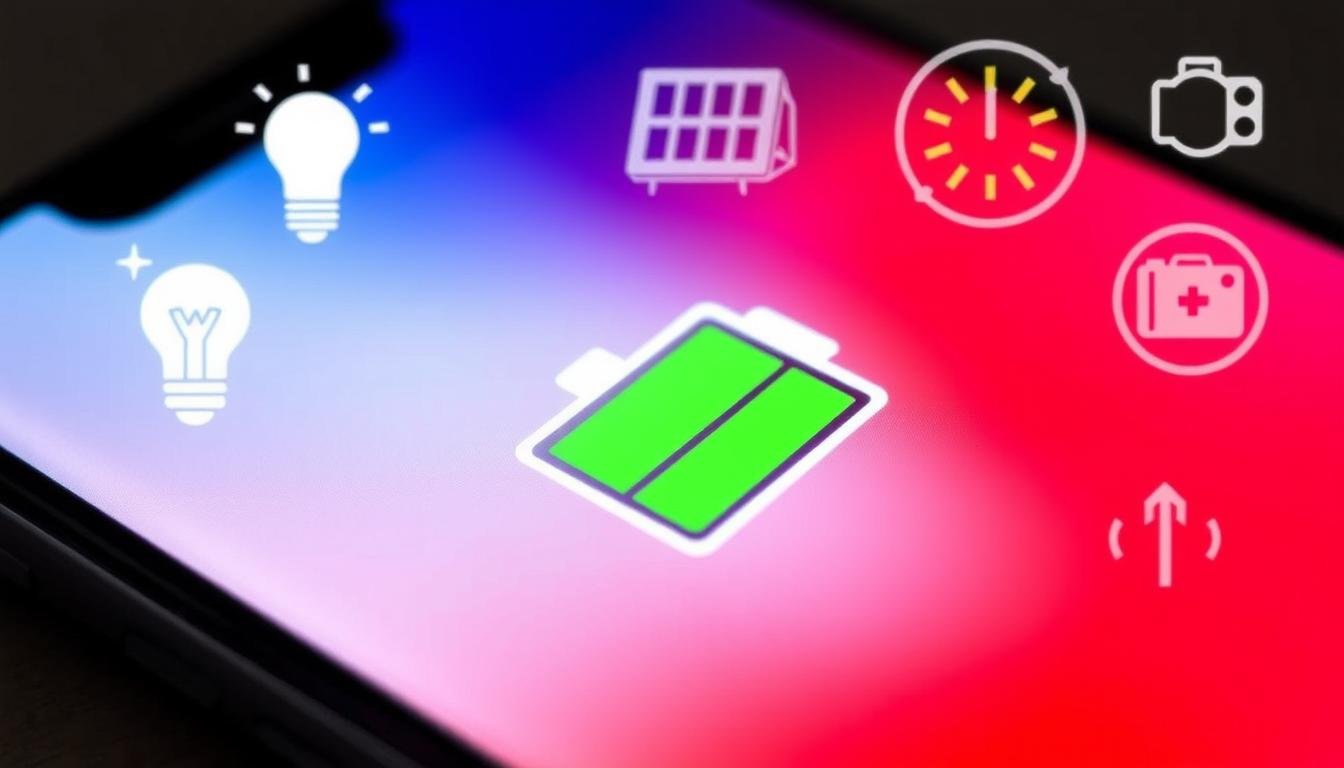As a smartphone lover, I know how annoying it is to worry about battery life. Whether you’re always on the go, love social media, or play games a lot, a good battery is key. In this guide, I’ll share tips to make your phone’s battery last longer.
Learn how to adjust your screen, manage networks, and use apps wisely. These steps will help your phone’s battery last longer. Say goodbye to always looking for a charger.
Key Takeaways
- Adjust your smartphone’s display settings to reduce power consumption
- Disable unnecessary features and close battery-draining apps
- Optimize network connections and use battery-saving modes
- Keep your device cool and replace aging batteries
- Manage push notifications to conserve battery life
Now, let’s explore ways to make your smartphone battery last longer. Stay powered up all day with these tips.
Reduce Screen Brightness
One of the best ways to make your smartphone battery last longer is to reduce the screen brightness. Changing your display settings can greatly reduce power use. This easy step can really help your battery last longer between charges.
Adjusting Display Settings for Optimal Battery Life
Go into your smartphone’s display settings and find the brightness control. Try lowering the brightness to find a good balance. This way, you can see well without using too much battery. Reducing screen brightness helps save power and extends battery life.
Enabling Auto-Brightness for Adaptive Screen Optimization
Also, turn on auto-brightness. It adjusts the screen’s brightness based on the light around you. This keeps your screen just right, without you having to change it. By enabling auto-brightness, your phone can optimize screen brightness and save battery, all by itself.
Using these simple screen brightness optimization tips can really help your battery last longer. It keeps your phone powered up for more time.
Disable Unnecessary Features
One of the best ways to make your smartphone last longer is to turn off features you don’t use. Many features on your phone can use up your battery, even when you’re not using them. By turning off features you don’t need, you can save your battery and make your phone last longer.
First, check your phone’s settings and turn off Bluetooth, GPS, and wireless when you’re not using them. These services use a lot of battery power. So, it’s smart to turn them off when you’re not using them to save battery.
Also, think about turning off push notifications for apps you don’t use often. Notifications can use up your battery. It’s better to turn them off for apps that don’t need to update you in real-time.
By turning off features you don’t need, you can make your phone last longer and work better. Remember, every little bit helps to save battery and keep your phone running well.
| Feature | Impact on Battery Life | Recommendation |
|---|---|---|
| Bluetooth | Moderate to High | Disable when not in use |
| GPS | High | Disable when not needed for navigation |
| Wi-Fi | Moderate | Disable when not connected to a network |
| Push Notifications | Moderate to High | Disable for apps you don’t need updates from in real-time |
“By disabling unnecessary features, you can significantly improve your smartphone’s battery life and overall performance.”
Close Battery-Draining Apps
Some apps on your phone can use a lot of power and quickly drain your battery. It’s important to check your battery usage often. This helps you find out which apps are using the most power.
By closing or limiting these apps when you’re not using them, you can save battery life. This way, your phone’s battery will last longer.
Identifying Resource-Intensive Apps
To find out which apps use the most battery, check your phone’s battery usage stats. This info shows you which apps are the biggest power users. It helps you know which apps to limit or close.
- Go to your device’s settings and find the battery usage or power management section.
- Look at the list of apps and their battery usage percentages.
- Find apps that use a lot of battery compared to how much you use them.
Using Battery Usage Stats
Looking at your battery usage stats helps you decide which apps to close or limit. Knowing which apps use the most power lets you take steps to save battery. This way, your phone’s battery will last longer.
| App | Battery Usage | Recommended Action |
|---|---|---|
| 22% | Close when not in use | |
| Google Maps | 15% | Restrict background activity |
| Netflix | 10% | Close when not streaming |
By understanding your battery usage and closing or limiting power-hungry apps, you can make your phone’s battery last longer. This means you can enjoy your phone for more hours each day.
Optimize Network Connections
Your smartphone’s network connections, like Wi-Fi and cellular data, affect its battery life a lot. To make your battery last longer, managing these connections well is key.
Managing Wi-Fi and Cellular Data
Using Wi-Fi instead of cellular data helps save battery. This is because Wi-Fi uses less power. So, turn off your cellular data when you’re on Wi-Fi.
- Turn off Wi-Fi or cellular data when not in use to optimize network connections and reduce battery drain from the network.
- Prioritize the use of Wi-Fi over cellular data to manage your network settings for better battery life.
- Adjust your network settings to ensure that your device is optimizing its connections and minimizing battery consumption.
By managing your Wi-Fi and cellular data smartly, you can greatly optimize your network connections. This also helps reduce the battery drain from your phone’s network activities.

“Optimizing your network connections is a simple yet effective way to extend your smartphone’s battery life.”
How to Improve Your Smartphone Battery Life: Tips for Long-Lasting Power
In this guide, I’ll share many strategies to boost your smartphone’s battery life. You’ll learn how to make your device last longer, whether you’re out or at home. These tips will help you get the most out of your phone.
One important step is to reduce screen brightness. Lowering your screen’s brightness saves battery and is better for your eyes. Using auto-brightness adjusts the screen to the light around you, saving battery and keeping your eyes comfortable.
Another good idea is to disable unnecessary features that use battery power. Features like Bluetooth, GPS, and Wi-Fi can drain your battery if always on. Turning them off when not needed helps your phone last longer.
| Smartphone Battery Life Extension Strategies | Estimated Battery Life Improvement |
|---|---|
| Reduce screen brightness | Up to 20% increase |
| Disable unnecessary features | Up to 15% increase |
| Close battery-draining apps | Up to 10% increase |
| Optimize network connections | Up to 12% increase |
Using these tips can greatly improve your phone’s battery life. You’ll enjoy a more reliable and long-lasting mobile experience.
“Maximizing your smartphone’s battery life is the key to staying connected and productive on the go.”
Update to the Latest Software
Keeping your smartphone’s software up-to-date is key for better battery life. Manufacturers often release updates with bug fixes and battery life improvements. It’s important to regularly check for and install the latest software updates to get the most out of your device.
Checking for Software Updates
To update your smartphone’s software, follow these simple steps:
- Navigate to your device’s settings menu.
- Look for an option related to software or system updates.
- Tap on this option and check if any updates are available.
- If an update is available, download and install it promptly to ensure your device is running the latest version.
By keeping your software up-to-date, you can enjoy the latest battery optimization features. This will help improve your battery life on your smartphone.

“Regularly updating your smartphone’s software is one of the most effective ways to boost your battery life and keep your device running smoothly.”
Use Battery Saver Modes
Using your smartphone’s battery saver modes is a great way to save battery life. Most phones have special features to help you use your battery longer. By turning on these battery saver modes, you can make your screen dimmer and stop apps from running in the background. This helps your phone last longer between charges.
Looking into your phone’s power management settings is easy and effective. These settings let you choose how much power you want to save. You can pick a mode that gives you a quick boost or one that lasts all day. Enabling power-saving features can really make a difference.
To start, go to your phone’s settings and find the battery or power section. There, you’ll see options to use battery saver modes or turn on “low power mode.” Some phones turn these on automatically when your battery gets low. Others let you switch them on and off yourself.
It’s true that battery saver modes can slow things down a bit. But they can also help your phone last longer. It’s all about finding the right balance for your needs.
“Maximizing your smartphone’s battery life is all about finding the right power management settings to fit your needs. By enabling battery saver modes, you can unlock extended usage without sacrificing the core functionality of your device.”
So, take some time to check out your phone’s power management settings and enable power-saving features. This way, you can use battery saver modes and maximize battery life with power modes that suit you. With a few tweaks, your phone will last longer, and you won’t have to worry about it dying when you need it most.
Avoid Extreme Temperatures
Your smartphone’s battery can be affected by very hot or cold temperatures. It’s important to keep it away from extreme conditions to make it last longer.
Keeping Your Device Cool
Direct sunlight or hot places can make your phone’s battery overheat. This can cause it to drain fast and might harm it over time. To protect your battery from heat, keep your phone in the shade or a cool place. Don’t leave it in a hot car on sunny days, as it can get too hot.
Extreme cold can also hurt your phone’s battery. Cold weather can make your phone’s battery drain faster. To optimize battery life in different temperatures, keep your phone close to you or in a warm pouch. This helps protect the battery from cold and keeps it working well.
By avoiding extreme temperatures and keeping your phone at a comfortable temperature, you can make its battery last longer. This way, your phone will work well, no matter the weather.
“Maintaining a moderate temperature is crucial for keeping your smartphone’s battery in optimal condition.”
Replace Aging Batteries
As our smartphones get older, their batteries start to wear out. If your phone’s battery life is dropping fast or draining quickly, it’s time for a new battery. Getting a new battery can make your phone work better and last longer.
Signs of Battery Degradation
Here are some common signs that mean it’s time for a new battery:
- Rapid battery drain, even when the device is not in use
- Inability to hold a charge for as long as when the phone was new
- The battery heats up quickly during normal usage
- Sudden unexpected shutdowns or device turning off at a certain battery percentage
If you see any of these signs, talk to your phone’s maker or a tech expert. They can help you get a battery for improved performance and extend the battery lifespan of your device.
| Battery Replacement Recommendation | Benefit |
|---|---|
| Replace aging smartphone batteries | Improved battery performance and extended device lifespan |
| Address signs of battery degradation | Resolve issues like rapid drain, overheating, and unexpected shutdowns |
“Replacing the aging battery can provide a noticeable boost in performance and help extend the lifespan of your smartphone.”
Manage Push Notifications
Smartphone users often face battery drain from push notifications. These alerts are useful but can harm battery life. To keep your battery healthy, it’s key to manage your push notification settings wisely.
Push notifications make your phone work hard, which drains the battery. Your device wakes up, processes the alert, and shows it. This uses a lot of battery. By controlling your notifications, you can save battery and keep your phone alive longer.
- Check which apps send you notifications and turn off those you don’t need.
- Change how each app notifies you. Choose between banners, sounds, or vibrations to save battery.
- Look at your device’s notification settings for battery life. This lets you optimize notification preferences and reduce battery drain from notifications.
By managing push notifications well, you can make your phone’s battery last longer. Adjusting your notification settings is a simple way to improve your smartphone’s battery life and conserve battery power.
“Respecting users’ battery life is crucial for a positive user experience.”
This quote shows how important it is to manage push notifications to keep your phone’s battery strong. With a few tweaks to your notification settings, you can stay updated without wasting battery.
Conclusion
In this guide, I’ve shared many ways to boost your smartphone’s battery life. You can make your phone last longer by lowering screen brightness and turning off unused features. Also, managing apps and keeping your phone cool are key.
It’s important to keep your phone updated and replace old batteries when needed. By doing these things, your phone will stay reliable and last longer. Using all these tips will help your phone work better and last longer, giving you long-lasting smartphone power.
I hope these tips have helped you make your smartphone last longer. With a bit of effort and the right steps, your phone will be a trusted friend for many years.