Our computers can get slow with too much software and data. A factory reset can fix this by taking it back to its original state. This guide will help you reset your Windows or macOS computer. You’ll learn how to prepare, reset, and set up your device again.
Key Takeaways
- A factory reset can help revive an older laptop or computer by restoring it to its original factory settings.
- The process involves wiping all user data, installed applications, and personal information from the device, allowing you to start fresh.
- Both Windows and macOS computers have specific procedures for performing a factory reset, which may involve signing out of accounts, backing up data, and reinstalling the operating system.
- A factory reset can effectively remove viruses and malware, but it also means losing all personal data and settings, so it’s important to prepare for the process accordingly.
- After a factory reset, you’ll need to reinstall essential software and files, as well as update and secure your system to ensure optimal performance and security.
Understanding the Factory Reset Process
A factory reset, also known as a hard reset or system restore, returns a computer or device to its original settings. It erases all user data, apps, and personal settings. This makes the device like new again, ready for use.
People often do factory resets to fix software problems, boost performance, or get ready to sell or donate a device. It’s great for older computers that are slow or have ongoing issues.
What is a Factory Reset?
A factory reset brings a computer or device back to its original state. It removes all user data, apps, and settings. This process is also called a hard reset or system restore.
When to Perform a Factory Reset
- To fix software issues like crashes, glitches, or malware
- To speed up an older computer
- To clean a device for resale or donation
- If you’ve forgotten your Windows password
Before doing a factory reset, back up your important data. This way, you won’t lose anything during the reset. Knowing when to use a factory reset helps you decide if it’s the best choice for your device.
Preparing for a Factory Reset on Windows
Before you do a factory reset on your Windows computer, you need to get ready. First, back up your data like documents, photos, and important files. Use an external hard drive or cloud storage to keep them safe.
Then, sign out of any accounts like your Microsoft account. Also, deregister any software that needs a license or subscription. This helps avoid problems when you reinstall the operating system and set up your computer again.
- Backing up your data is essential to avoid losing important files.
- Signing out of accounts and deregistering software will make the post-reset setup smoother.
By following these steps, you’ll make sure the factory reset goes smoothly. You’ll get a fresh start for your Windows computer.

“Preparing your Windows computer for a factory reset is a critical step to ensure a successful and stress-free process.”
How to Factory Reset a Windows Laptop
Resetting your Windows 10 or Windows 11 laptop to its factory settings is easy. It can fix performance issues, remove malware, or get your device ready for sale or donation. Remember, this process will erase all your personal data, so back up your important files first.
To factory reset a Windows 10 laptop, open the Settings menu. Then, go to Update & Security. Next, select Recovery and click “Get started” under “Reset this PC.” You can choose to “Keep my files” or “Remove everything.” Picking “Remove everything” will wipe all data and reinstall the system.
For Windows 11 laptops, the steps are similar. Open Settings, then System > Recovery. Choose “Reset this PC” and click “Get started.” Pick “Remove everything” to do a full factory reset.
Follow the on-screen instructions to finish the reset, which might take a while. After it’s done, you’ll have a clean, fresh Windows installation ready to use.
| Feature | EaseUS Todo Backup Home |
|---|---|
| Backup Options | One-click backup, automatic, scheduled, full, incremental, and differential backups |
| Cloud Storage | 250GB of free cloud storage |
| Supported OS | Windows 11/10/8/7 |
Remember, a factory reset will delete all your personal data. So, make sure to back up your important files before starting. With just a few clicks, you can make your Windows 10 or Windows 11 laptop like new again.
Preparing for a Factory Reset on macOS
Before you factory reset your Mac, start by making a Time Machine backup. This will help you restore your data, settings, and apps later. Also, sign out of iCloud and other linked services to start anew.
Creating a Time Machine Backup
To make a Time Machine backup, plug in an external hard drive to your Mac. Then, follow these steps:
- Open the Time Machine app on your Mac.
- Click “Select Backup Disk” and pick the external drive.
- Click “Use Disk” to begin the backup.
- Let Time Machine finish the backup. This might take a while, depending on your Mac’s data.
Signing Out of iCloud and Other Accounts
Before resetting, sign out of iCloud and other accounts like Apple ID. This makes your Mac ready for a new setup. Here’s how:
- Go to the Apple menu and choose “System Preferences”.
- Click on the “Apple ID” icon and select “Sign Out”.
- Do the same for any other accounts on your Mac, like Microsoft, Google, or social media.
By doing these steps, you’re ready to reset your Mac and start fresh. Keep your Time Machine backup ready for easy restoration after the reset.
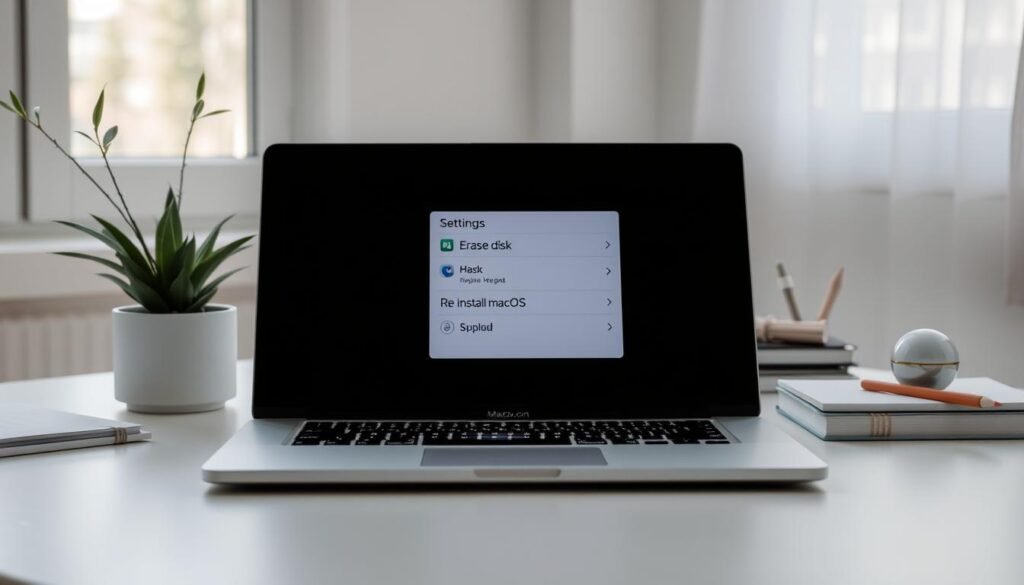
How to Factory Reset a MacBook
Resetting your MacBook can be helpful when selling or giving it away. It’s also good for fixing ongoing problems. The steps depend on your MacBook’s macOS version and hardware.
Using the Erase All Content and Settings Option
If your MacBook runs macOS Monterey or later, you can use “Erase All Content and Settings.” This feature is in System Settings or System Preferences, under General. Just pick “Transfer or Reset” and then “Erase All Content and Settings” to start.
Reinstalling macOS After a Factory Reset
After resetting, you’ll need to reinstall macOS. Use the recovery tools to do this. You’ll see “Reinstall macOS” during setup. Just follow the instructions to set up your MacBook as new.
The steps for resetting a MacBook can change based on your device. If “Erase All Content and Settings” isn’t available, you might need to use macOS Recovery Mode. There, you can manually erase the disk and then reinstall macOS.
| Feature | Supported Devices |
|---|---|
| “Erase All Content and Settings” | MacBooks with Apple silicon or Apple T2 Security Chip, running macOS Monterey or later |
| Manual Factory Reset | MacBooks not supporting “Erase All Content and Settings”, including MacBook (12-inch), MacBook Air, and older MacBook Pro models |
Knowing the right factory reset options for your MacBook makes the process easier. It ensures your device is ready for a new owner or a fresh start.
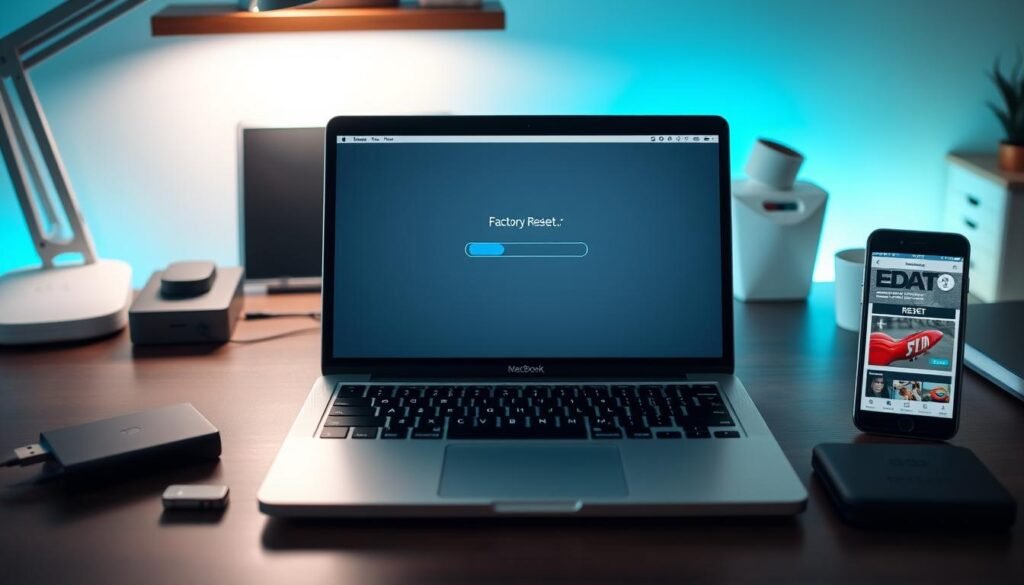
How to Factory Reset a Windows or macOS Computer: A Complete Guide
Are you looking to restore your Windows or macOS computer to its factory settings? Maybe it’s slow, you’re having trouble, or you’re selling it. A factory reset is a great solution. This guide will show you how to reset both Windows and macOS computers easily.
Preparing for a Factory Reset
Before you start, take a few steps to make the process smooth. First, back up your important data to an external drive or cloud storage. This keeps your files safe. Then, sign out of all accounts to start fresh.
Resetting a Windows Computer
Resetting a Windows computer is easy. You have options like “Keep my files” or “Restore factory settings.” Just go to the settings, follow the instructions, and your computer will be like new.
Resetting a macOS Computer
Resetting a macOS computer is simple too. First, back up your data with Time Machine. Then, sign out of iCloud and other accounts. Restart your Mac and press “Command” + “R” to enter recovery mode. Choose “Erase All Content and Settings” to start over.
Remember, resetting takes time. Be patient. After it’s done, you’ll have a clean device ready for you to set up.
In conclusion, a factory reset can greatly improve your computer’s performance. By following this guide, you can easily reset your device. This is great for fixing problems or getting ready to sell. Happy resetting!
Removing a Device from Your Microsoft or Apple Account
After resetting your Windows or macOS computer, you need to remove it from your Microsoft or Apple account. This step makes sure the computer is not tied to your personal accounts. It’s ready for a new owner.
Removing a Device from Your Microsoft Account
To remove your Windows computer from your Microsoft account, follow these steps:
- Sign in to your Microsoft account on the Microsoft website.
- Navigate to the “Devices” section and locate the computer you just reset.
- Click the “Remove” option to unlink the device from your account.
Removing a Device from Your Apple ID
For your macOS computer, you’ll need to remove it from your Apple ID account. Here’s how:
- Sign in to your Apple ID account on the Apple website.
- Go to the “Find My” section and locate the MacBook you just reset.
- Select the device and click the “Remove from Account” option.
Removing your device from your Microsoft or Apple account is a key step in the factory reset process. It ensures your personal information and accounts are not linked to the computer. This makes it ready for a new owner or donation.
By taking these simple steps, you can deregister your device before selling or donating it. This prevents any issues with removing device from microsoft account or removing device from apple account.
Post-Reset Setup and Optimization
After you’ve reset your Windows or macOS computer, it’s time to set it up for the best performance and security. You’ll need to put back any important software or files you had before. This includes apps, drivers, and personal documents. It’s also key to make sure your system has the latest updates to keep it safe from threats.
Reinstalling Essential Software and Files
After a factory reset, you’ll need to put back any software or files not included in the reset. This includes:
- Productivity apps (e.g., Microsoft Office, Google Suite)
- Drivers for your computer’s hardware, such as the graphics card, printer, or other peripherals
- Personal documents, photos, and other files you want to have access to
Make sure you have these items ready. They can be on an external hard drive, cloud storage, or another backup. This will help make the setup process easier.
Updating and Securing Your System
After you’ve put back your essential software and files, it’s time to update your computer. This means:
- Checking for and installing any available Windows or macOS updates
- Updating your antivirus, anti-malware, and firewall software
- Enabling automatic updates for your operating system and key applications
- Configuring your security settings to protect against potential threats
By doing these steps, you can make sure your computer runs well and is safe after thepost-factory reset setupprocess.
Also, think about using a system maintenance and optimization tool, like AVG TuneUp. These tools can help keep your device running smoothly and efficiently. They can find and fix performance issues, free up disk space, and keep your computer healthy.
“Performing a factory reset on your computer is just the first step. Properly reinstalling software after factory reset and updating and securing your computer after the reset are crucial for ensuring your device is running at its best.”
Conclusion
Doing a factory reset on your Windows or macOS computer can really help. It’s great for making an older device work better, fixing ongoing software problems, or getting ready to sell or give it away. Just follow the easy steps in this guide to reset your device back to its original state.
Before you reset, make sure to back up your important files. Also, deregister any accounts and software you use. And don’t forget to take care of your computer after the reset to keep it running smoothly. With the right steps, a factory reset can make your device feel new again.
Resetting your device has many benefits. It can make your computer run faster, get rid of malware, and make it ready for someone else to use. But remember, a factory reset will erase all your personal stuff, apps, and changes. By following this guide, you can do a factory reset easily and effectively, making the most of your computer.






