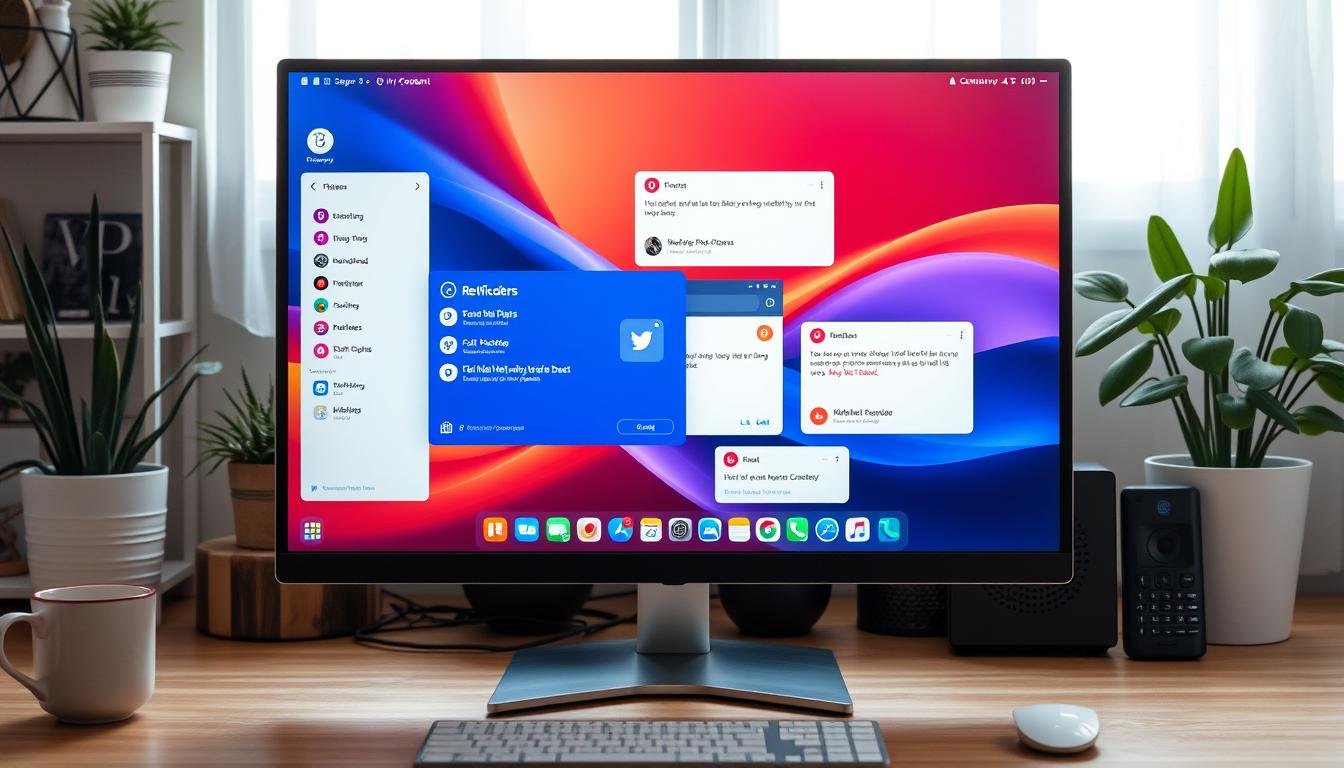Desktop notifications are pop-up alerts that show up on your screen. They tell you about new messages, updates, or events. They help you stay informed and work better. But, you need to set up your notifications right to not get too many alerts.
In this article, I’ll show you how to turn on and tweak notifications on Windows 10 and macOS. This way, you can make your desktop work just for you.
Key Takeaways
- Desktop notifications can help you stay informed and productive, but they need to be customized to avoid distractions.
- You can enable and customize notifications on both Windows 10 and macOS to suit your preferences.
- Adjusting notification settings, such as appearance, sounds, and focus modes, can help you optimize your desktop experience.
- Troubleshooting common notification issues and following best practices can ensure your notifications are effective and manageable.
- Effective notification management can enhance your productivity and minimize disruptions to your workflow.
Understanding Desktop Notifications
What are Desktop Notifications?
Desktop notifications are small pop-up windows on your screen. They tell you about new messages, updates, or events. They help you stay informed, even when you’re not using a specific app.
Benefits of Using Desktop Notifications
Enabling desktop notifications boosts your productivity and cuts down on distractions. They let you quickly respond to alerts without constantly switching apps. This keeps you focused and efficient.
Some key benefits include:
- Staying Informed: Notifications keep you updated with the latest info, so you don’t miss important messages.
- Improving Productivity: Quick responses to alerts save time and help you manage tasks better.
- Reducing Distractions: Customizable notifications minimize interruptions, helping you concentrate on your work.
To get the most from desktop notifications, learn how to enable and customize them. This way, you can work in a more organized and distraction-free space.
“Desktop notifications are a powerful tool for staying informed and improving productivity. By using them effectively, you can reduce distractions and focus on what matters most.”
Enabling Notifications on macOS
Managing notifications on your macOS desktop is key to staying informed and productive. To enable and customize notifications, follow these simple steps:
Accessing macOS Notification Settings
First, open the Apple menu. Then, go to System Settings and pick Notifications from the sidebar. This will lead you to the main spot for managing your notification settings.
Allowing Notifications for Specific Apps
In the Notifications settings, you can pick which apps can send notifications. Turn the switch to “Allow Notifications” for apps you want alerts from. This way, you’ll get updates from your favorite apps without being overwhelmed.
| App | Notification Status |
|---|---|
| Allowed | |
| Calendar | Allowed |
| Messages | Allowed |
| Slack | Allowed |
| Zoom | Allowed |
Customizing your notification settings helps you stay connected without too many alerts. A well-managed Notification Center boosts your productivity and user experience on macOS.
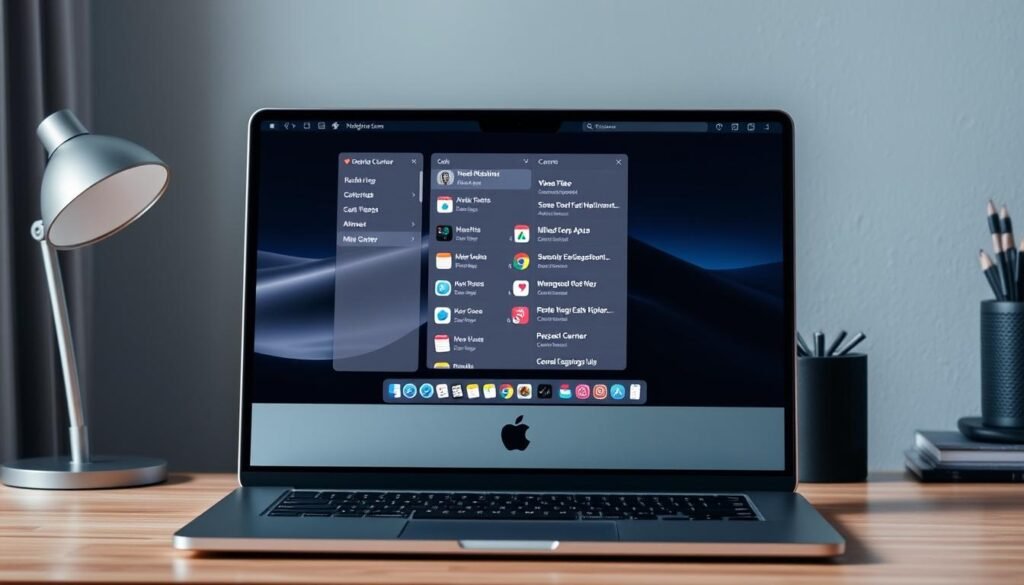
“Notifications are a powerful tool for staying informed, but it’s important to strike the right balance and avoid being inundated with alerts.”
Customizing Notifications on macOS
After turning on notifications for your favorite apps, you can make them even better on your macOS desktop. Change how notifications look and sound. Also, set up Focus modes to cut down on distractions and boost your productivity.
Configuring Notification Appearance and Sounds
In the Notifications settings on your macOS, you can tweak many things. Adjust the size, where they appear, and their sound to make them less annoying. Try out different styles until you find one that’s both useful and easy on the eyes.
Setting Up Focus Modes to Minimize Distractions
macOS has Focus modes like Do Not Disturb and Work to help you focus. These modes let you silence some notifications. This way, you can concentrate on your tasks without interruptions. Customize these settings to fit your work style and stay productive.
Using these customization options can really improve your macOS experience. By adjusting notification looks and sounds, and setting up Focus modes, you can make a workspace that’s tailored to you. It helps you stay focused and avoid feeling overwhelmed.
“Notifications are a double-edged sword – they can be incredibly useful, but also highly disruptive. The key is to find the right balance through customization and focus modes.”
How to Enable and Customize Notifications on Your Windows or macOS Desktop
Keeping up with important updates and alerts is key in today’s fast world. Windows and macOS have great notification systems to help you stay informed without feeling overwhelmed. We’ll show you how to enable and customize notifications on these popular desktop systems.
Configuring your notification settings is easy, whether you use macOS or Windows. By enabling and customizing notifications, you can get timely updates from important apps. You can also avoid distractions from less important notifications.
You can change how notifications look and sound, and even set up focus modes to help you work better. By customizing your notifications, you can make your desktop work just for you.
Mastering Notification Settings on Windows and macOS
Managing your notification settings is easy, whether you use Windows or macOS. By exploring the settings, you can make your notifications work for you. This way, you focus on what’s important.
- Learn about your operating system’s notification system and its main features.
- Get to know the notification settings, like enabling, disabling, or prioritizing app notifications.
- Try out different notification styles, sounds, and banners to find what works best for you.
- Use focus modes or “do not disturb” features to cut down on distractions during work.
- Keep up with the latest updates and improvements from Microsoft and Apple.
By enabling and customizing notifications on your Windows or macOS desktop, you can make a notification system that works for you. It keeps you informed, productive, and in control of your digital space.
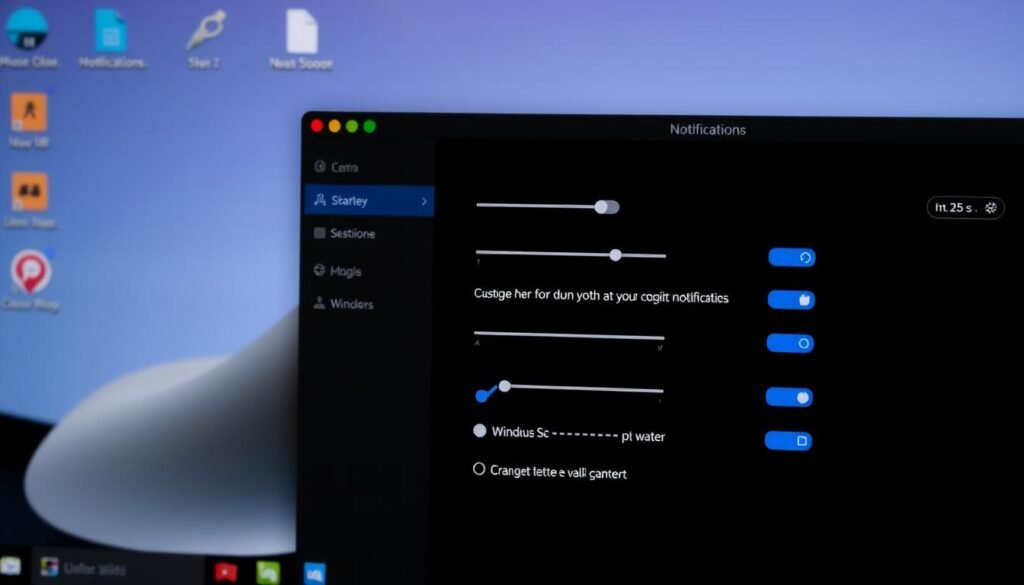
“The key to effective notification management is finding the right balance between staying informed and avoiding unnecessary distractions.”
Enabling Notifications on Windows 10
Turning on and tweaking notifications on your Windows 10 desktop is easy. Just go to the Notification & actions settings. There, you can manage how you get and handle desktop alerts.
Accessing Windows Notification Settings
To get to the Windows notification settings, open the Start menu. Type “Notification & actions settings” and click on it. This will lead you to the main spot for setting up your notification choices.
Choosing Notification Style
In the Notification & actions settings, you can pick the notification style you like. You can go for the default Windows banners or the Action Center. It gathers all your alerts in one place. Try out these options to see what works best for you.
By turning on notifications on your Windows 10 desktop and adjusting them, you can keep up with key updates and messages. This way, you avoid getting bogged down by too many distractions. Using the notification settings helps you control your digital space and get the info that’s most important.
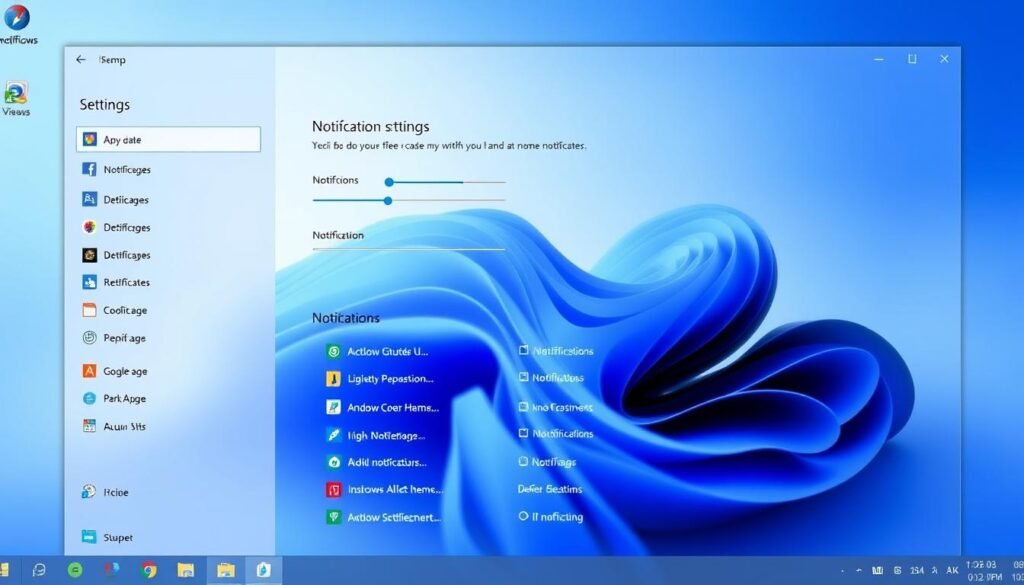
Customizing Notifications on Windows 10
After turning on notifications for your favorite apps on Windows 10, you can make them even better. You can change how notifications work and what’s most important to you. This way, you can get the info you need without feeling overwhelmed.
Adjusting Notification Behavior
In the Notification & actions settings, you can tweak how notifications show up on your desktop. You can pick if they pop up on your screen, make a sound, or just collect in the Action Center. These tweaks help you stay focused and catch all the important alerts.
Managing Notification Priorities
Windows 10 lets you set some notifications as more important than others. In the Notification & actions settings, you can mark certain apps or alerts as “high priority.” This way, they’ll always catch your eye when they come in.
Customizing your notification settings on Windows 10 can really change the game. It lets you control when and how you see notifications. This way, you can stay updated without losing your focus or productivity.
| Notification Setting | Description | Potential Impact |
|---|---|---|
| Notification Appearance | Customize how notifications are displayed, including size, location, and transparency. | Enhances visual clarity and reduces distractions. |
| Notification Sounds | Adjust or disable notification sounds to avoid auditory interruptions. | Maintains focus and minimizes disruptions. |
| Focus Assist | Temporarily mute notifications during specific times or activities. | Improves concentration and productivity. |
By using Windows 10’s customization options, you can make notifications fit your life perfectly. This way, you can keep up with what’s important without getting sidetracked or losing your edge.
Troubleshooting Notification Issues
Setting up notifications on your desktop is easy, but sometimes problems arise. Here are some common issues and fixes to help you troubleshoot notification problems:
Notifications Not Appearing
First, check your notification settings. Make sure the app or program can send notifications. Also, ensure notifications aren’t blocked or silenced.
Notifications Not Working as Expected
Check if your notification settings are right. Look at how notifications appear, sound, and behave. Make sure your preferences match what you want.
Notifications Not Syncing Across Devices
If you use the same account on different devices, keep your settings the same. Any differences can cause syncing issues.
Sometimes, you might need to clear app caches, check system settings, or run diagnostic tests. These steps can help fix notification issues. By solving these common problems, your desktop notifications should work smoothly.
“Consistent notification settings across devices are key for reliable desktop notifications.”
Best Practices for Effective Notification Management
Desktop notifications can greatly improve your productivity and reduce distractions. But, they must be used wisely. As an expert in managing these notifications, I’ve gathered some top tips to help you make the most of them:
- Prioritize notifications: Focus on the most important alerts and make sure you see them. Ignore or mute less critical ones. This way, you get the key updates without feeling swamped by unnecessary messages.
- Customize notification settings: Change how notifications look, sound, and act to fit your needs. By tweaking these settings, you can make notifications work smoothly with your work flow.
- Utilize Focus modes: Use your computer’s Focus modes to block or highlight notifications when you’re working. This keeps you focused and stops you from constantly switching apps.
- Regularly review and clean up: Check your notification settings often and remove any alerts you don’t need. This keeps your desktop clean and ensures you only get important notifications.
By following these best practices, you can fully benefit from desktop notifications. They help you stay productive and focused in our digital world. A well-managed notification system is key to staying on top of things.
“Effective notification management is the secret to unlocking your true productivity potential.”
Conclusion
In this guide, we’ve looked at desktop notifications and how to use them on Windows and macOS. Understanding notifications can boost your productivity and keep you updated. It also lets you tailor your computer to fit your needs.
It’s key to set your notification preferences right. Use Focus modes and check your settings often. This way, notifications help your work flow, not hinder it. You can adjust how you get notifications and manage what’s important to you.
Keep improving how you handle notifications. Remember, they’re crucial, and you can customize them on your computer. By following the tips in this article, you’ll make your desktop work better for you.