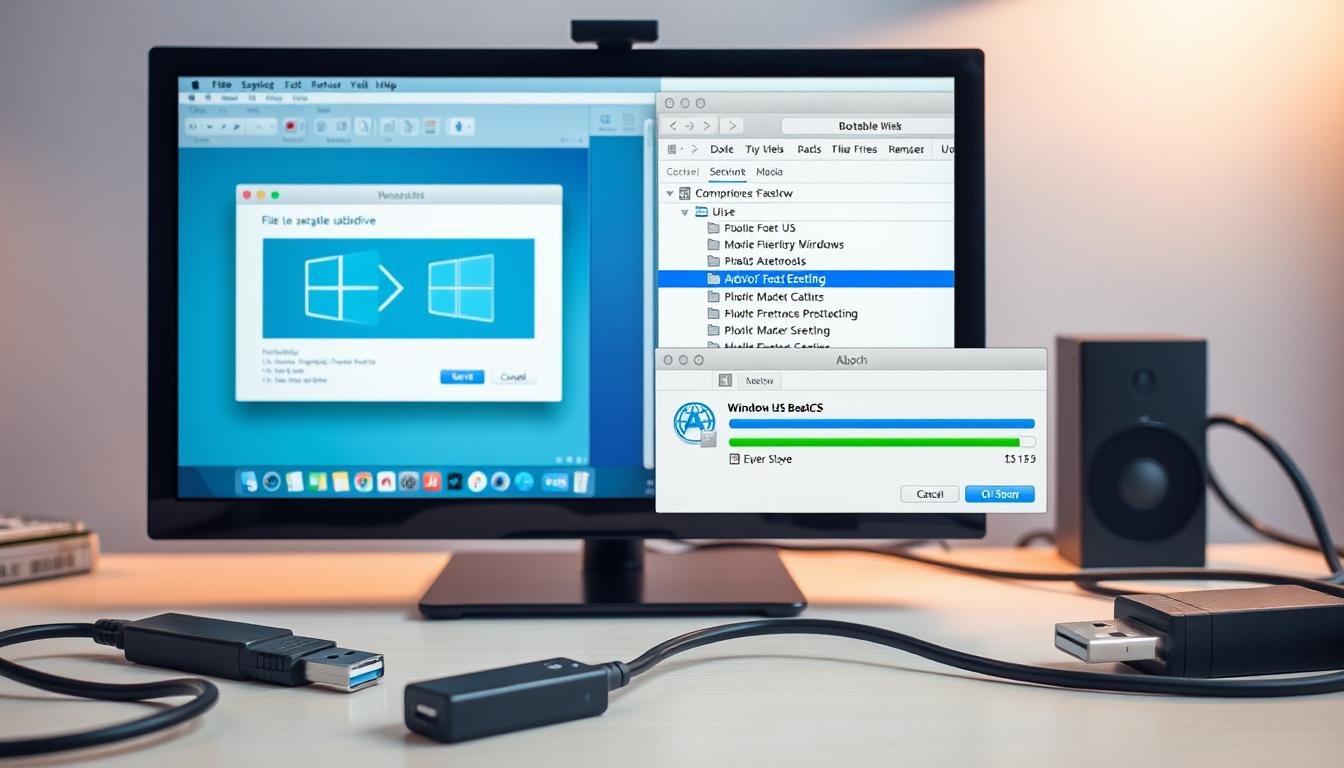In today’s world, knowing how to make a bootable USB drive is key. This Windows and macOS guide shows you how to create bootable USB drives easily. It’s perfect for anyone, whether you’re new to operating systems or an IT pro.
Bootable USB drives are useful for many things. They help install new operating systems or recover from system failures. Many people, especially those switching from Windows to Mac, need these drives. Tools like UltraDMG make creating a macOS bootable USB drive easy.
Having these drives ready can be a lifesaver. They help when you need to troubleshoot or reinstall your operating system.
Now, let’s explore how to make your own bootable USB drives for Windows and macOS.
Key Takeaways
- Creating a bootable USB drive is essential for OS installation and system recovery.
- Windows to Mac switchers often need bootable drives for their new systems.
- Software like UltraDMG makes it simple to create macOS bootable USB drives on Windows PCs.
- Tools like Rufus enable users to write ISO images to USB drives effectively.
- Accessing Internet Recovery Mode can aid in reinstalling macOS or creating bootable USB installers.
Understanding the Importance of a Bootable USB Drive
A bootable USB drive is crucial for both tech experts and beginners. It helps install new operating systems or fix existing ones. This makes it a key tool for many tech tasks.
It’s super handy for installing or upgrading operating systems. I don’t need a complex network setup. It also lets me quickly fix problems and recover data when my main system won’t start.
But it’s not just for installations. It’s also a portable rescue tool. I can run checks on broken systems or carry my own operating system with me. Creating a bootable USB drive might take some time, but it’s worth it.
To get the most out of it, my USB drives need at least 8 GB of free space. The file format matters too. FAT32 works with many systems, while NTFS is better for Windows. Knowing this makes my USB drive very useful.
Preparing Your Environment
Before starting to make a bootable USB, I need to get my environment ready. This step is crucial for a smooth process. First, I pick a USB drive with enough space, usually 16GB for macOS and 8GB for Windows. This size is needed for the operating system files and meets the USB requirements.
Getting the OS image in ISO format for Windows is easy, as I can download it from Microsoft. For macOS, I can find a bootable image from the Mac App Store or other trusted sources. It’s important to have the right tools for this step. For Windows, Rufus makes it easy. For macOS, Terminal commands are used, showing the need for careful text input.
It’s also key to keep data safe while setting up the USB environment. This means erasing any data on the USB drive, which could be lost if not backed up. Following these steps carefully helps avoid mistakes and ensures a successful bootable USB.

To sum up, here’s a table with the main things I need for my environment:
| Item | USB Requirements | System Preparation Steps |
|---|---|---|
| USB Drive | Minimum 8GB for Windows, 16GB for macOS | Format USB Drive before use |
| Operating System Image | ISO for Windows; DMG from Mac sources | Download from trusted platforms |
| Boot Tools | Rufus for Windows; Terminal for macOS | Ensure correct installation and access |
| Internet Connection | Required for macOS image download | Stable connection during the process |
| Data Backup | Essential to prevent data loss | Check for important files before proceeding |
By following these steps, I can confidently create a reliable bootable USB drive.
How to Create a Bootable USB Drive for Windows and macOS: A Step-by-Step Guide
Making a bootable USB drive for Windows and macOS is key for installing or fixing operating systems. This USB creation guide will walk you through the bootable USB drive steps to do it right. With the right tools and info, it’s easy to follow.
For Windows users, built-in tools make creating a bootable USB drive simple. You’ll need a 16GB USB flash drive. Tools like Rufus are great for custom ISO files. Make sure to format the USB drive first to avoid losing data.
For macOS, creating a bootable USB drive is easy. Just download the OS version you need, like High Sierra or Monterey. Use TransMac to format the USB drive and make it GPT if needed. Make sure the macOS version fits your system hardware; older versions might not work on newer Macs.
Here’s a quick guide to the steps:
| Platform | Key Steps | Tools Required |
|---|---|---|
| Windows |
|
Built-in tool, Rufus |
| macOS |
|
TransMac, macOS installer |
By following these steps and knowing what each OS needs, making a bootable USB drive is easy. Always check the USB’s work after you’re done to make sure everything goes smoothly.
Creating a Bootable USB Drive for Windows
Creating a Windows bootable USB is key for many users. It’s especially useful for installing or fixing the operating system. I’ll cover two easy methods. The first uses the Windows Media Creation Tool, a simple option from Microsoft. The second method is Rufus, a tool for advanced users who work with ISO files.
Using the Windows Media Creation Tool
The Windows Media Creation Tool is a top choice for making a Windows bootable USB. It makes the process easy, allowing users to create an installation drive without hassle. Here’s how to do it:
- Download the Windows Media Creation Tool from Microsoft’s official website.
- Insert the USB drive into your computer.
- Launch the tool and select the option to create installation media.
- Follow the prompts to pick the language, edition, and architecture.
- Choose USB flash drive as the media to use.
- Wait for the tool to finish creating the bootable USB drive.
This method ensures a smooth installation. It also gives you a genuine copy of Windows from Microsoft. This helps avoid problems with old or damaged files.
Using Rufus for Custom ISO Files
Rufus is great for those who want more control over their Windows bootable USB. It’s perfect for making a USB from custom ISO files. Here’s how to use it:
- Download Rufus from its official site.
- Insert your USB drive and run Rufus.
- Select the USB drive in the device dropdown.
- Choose the ISO file you want to use.
- Adjust the settings as needed (like partition scheme and file system).
- Click on Start to start the Rufus Windows USB creation.
Rufus has a simple interface for quick setup changes. It’s great for advanced users who want a custom installation experience.
Creating a Bootable USB Drive for macOS
Creating a macOS bootable USB drive makes installations and system recovery easier. I’ll share two easy methods for both macOS and Windows users. First, I’ll cover the Terminal commands macOS method for Mac users. Then, I’ll explain how to use UltraDMG for Windows users.
Using Terminal Commands for macOS
The createinstallmedia command is key for making a macOS bootable USB. It’s a simple way to get your external drive or USB ready for installation. For the best results, use a USB with at least 32GB for newer macOS versions and 16GB for older ones. Here’s how to do it:
- Connect your USB flash drive to your Mac.
- Open Terminal from the Applications > Utilities folder.
- Use the diskutil list command to find your USB drive’s identifier.
- Format your drive to Mac OS Extended (Journaled) with the diskutil eraseDisk command.
- Download the macOS installer from the Mac App Store.
- Run the createinstallmedia command in Terminal, following the format for your macOS version.
Be careful with Terminal commands to avoid errors. The process might take some time, and you’ll see a progress bar.
Using UltraDMG on Windows for macOS
Windows users can easily create a macOS bootable USB with UltraDMG. This tool makes managing macOS DMG files easy. Here’s how to use it:
- Download and install UltraDMG on your Windows machine.
- Format your USB drive to FAT32 for compatibility.
- Get a macOS DMG file from a trusted source, avoiding malware.
- Open UltraDMG and pick the macOS DMG you want.
- Choose your USB drive as the destination.
- Start the process and wait for UltraDMG to finish installing on your USB.
This method makes creating a macOS bootable USB simple and hassle-free. Now, you can install macOS on compatible devices easily.

| Method | Platform | Requirements |
|---|---|---|
| Terminal commands macOS | macOS | Mac with a USB drive (32GB recommended) |
| UltraDMG | Windows | Windows machine with a USB drive (FAT32 formatted) |
With these methods, creating a macOS bootable USB is easy, no matter your operating system. Enjoy smooth installations and quick system recovery!
Common Issues and Troubleshooting Tips
Creating a bootable USB drive can be tricky. I’ve run into many bootable USB issues. These problems come from wrong settings in software or hardware issues. Knowing how to fix these common problems can save a lot of time and stress.
One common issue is using the wrong USB drive format. For Windows, you should use MS-DOS (FAT) or ExFAT for big files. On a Mac, use Disk Utility to format it as MS-DOS (FAT) with GUID Partition Map.
The type of ISO file you use can also cause common USB errors. Make sure the ISO fits the system you’re using. For example, older macOS versions might not work with new tools. TransMac can help, but it might take hours. WonderISO is a good alternative for Windows users.
When you’re troubleshooting, check the USB connection and ports. Make sure the partitions are set up right. If the drive won’t boot, it could be a software or power issue. Look for system file problems or hardware failures.
Apple Silicon Macs have special challenges with Windows drives. Sometimes, just copying the Windows 10 ISO to the USB works. This avoids complex commands that can confuse beginners.

Verifying Your Bootable USB Drive
After making a bootable USB drive, it’s key to check if it works. This step makes sure the drive can start up the installation process. I start by plugging the USB into a computer and going into the BIOS settings. This confirms the drive is seen by the system.
Then, I use the boot menu to pick the USB drive as the boot device. If set up right, the system should start the installation. If it doesn’t, I do more USB drive testing. I check the ISO file for any damage, as bad files can stop the installation.
Testing the USB on different computers is also important. If it doesn’t work on other machines, it might need to be made again. You can find useful resources online to help with this.
Conclusion
Reflecting on this guide, I see how crucial bootable USB drives are. They help with data recovery and system installation. The guide shows easy steps for both Windows and macOS users to make a reliable USB drive.
Having a bootable USB is very helpful. It makes reinstalling operating systems easy. It also helps recover lost data and solve problems. I learned different methods, like using Terminal for macOS and Rufus for Windows. With practice, anyone can do it.
For more on making bootable USB drives for macOS, check out this detailed tutorial. With the right tools and knowledge, I’m ready to tackle any tech issue.