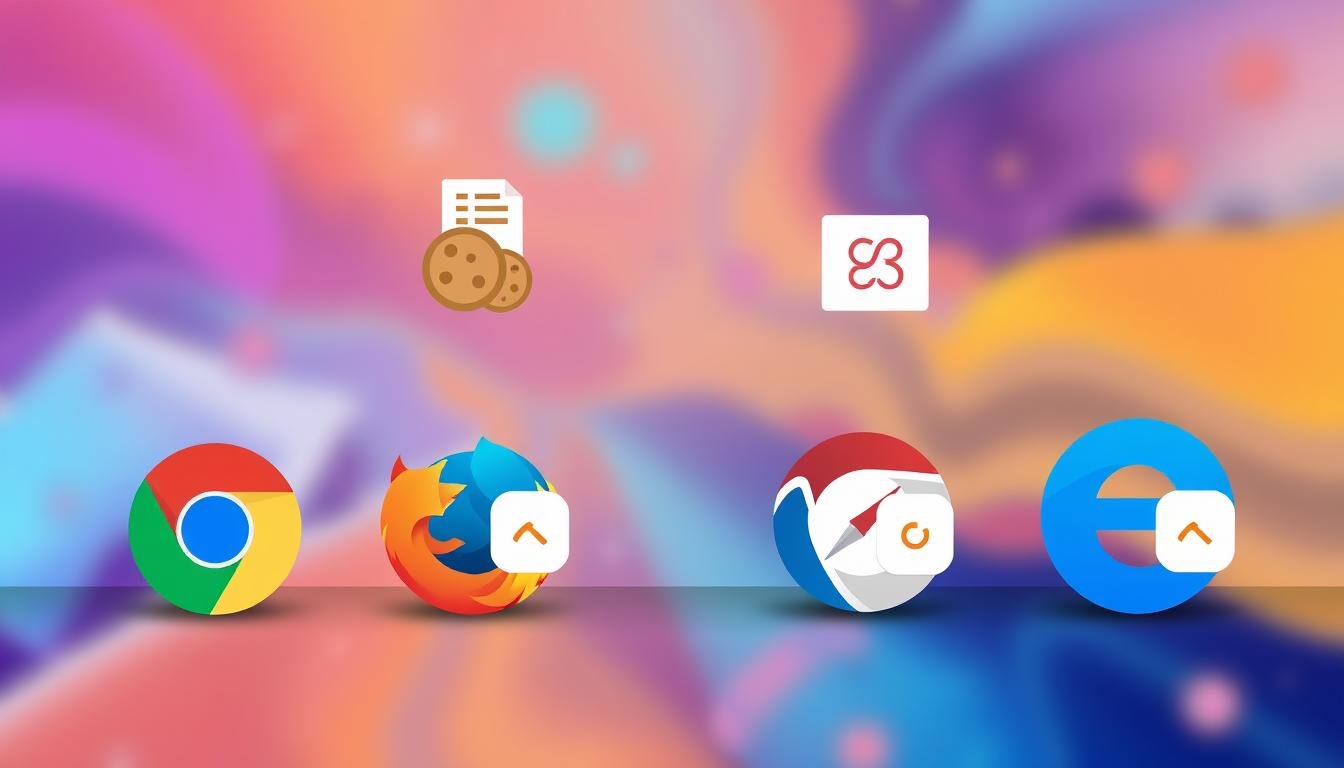In today’s digital world, it’s key to know how to clear cookies and cache. This keeps your browsing fast and private. Cookies and cached files can slow you down and even pose security risks.
In this article, I’ll show you how to clean up your browsing history. You’ll learn to manage your online space well. This will help you stay safe and efficient online.
Key Takeaways
- Instructions are available for clearing cookies from the current website.
- Guidelines to delete cookies for any specific website are provided.
- Steps for clearing all cookies, site data, and cache collectively are included.
- Clear cookies while retaining other browsing data through specific tips.
- Enhancing online privacy and security is linked to clearing cookies and cache.
- Specific tools, such as Storage Inspector, are referenced for managing site data.
Introduction to Cookies and Cache
When I browse the web, I often get asked about cookies and cache. Both are key to a smooth online experience.
Internet cookies, or just cookies, are small text files from websites I visit. They save data like my preferences, login info, and online behavior. While they make browsing easier, they also raise privacy issues. They can lead to personalized ads or data sharing without my consent.
Cache is like a temporary storage for web pages I visit often. It saves things like images and scripts, making them load faster next time. This speeds up my browsing and cuts down on network traffic. But, if not cleaned out, cache can slow me down.
It’s important to know how browsing data is handled by cookies and cache. Clearing them regularly can make my browsing faster and safer. It gets rid of old preferences and frees up space. Managing cache keeps my device running smoothly.
Why Clear Cache and Cookies?
I often wonder why it’s essential to clear cache and cookies from my web browser. The reasons significantly impact my browsing experience and privacy. Cache stores files from websites, making them load faster. But, over time, it can cause outdated information and slow loading times.
Clearing cookies has its own benefits. Cookies remember my online activities and preferences, which is helpful. However, too many cookies can slow my browser and risk my personal data. The benefits of clearing cookies include better security and faster browsing.
Regularly managing my cache and cookies greatly improves my browsing. It makes pages load faster and my online experience smoother. It also helps protect my privacy by reducing data tracking by advertisers and websites. Keeping my browser clean boosts both efficiency and security.

How to Clear Cookies and Cache on All Major Browsers: Keep Your Browsing Data Clean
It’s important to know about browser cache and cookies to improve your web browsing. These tools help websites work better and load faster. Clearing them can make your browsing smoother and fix many problems.
Understanding Browser Cache
The browser cache saves static files from websites you visit. This includes images and videos that make pages load quicker. But, over time, it can fill up with old or broken files. Clearing it regularly can speed up your internet and free up space.
What Are Cookies?
Cookies are small files websites save on your computer. They store things like your preferences and login info. They make your browsing experience more personal. But, sometimes clearing them can help avoid problems and make browsing smoother.
Clearing Cookies and Cache in Google Chrome
Managing cookies and cache in Google Chrome is key for a smooth browsing experience. I’ll show you how to clear cookies in Chrome, delete browsing data Chrome, and remove cache files from Chrome on both desktop and mobile.
Steps for Desktop
To clear cookies and cache on your desktop, follow these steps:
- Open Google Chrome on your computer.
- Click the three vertical dots in the top right corner to access the menu.
- Select More tools, then click on Clear browsing data.
- In the pop-up window, choose the time range you wish to clear. For a comprehensive clean, select All time.
- Check the boxes for Cookies and other site data and Cached images and files.
- Click on Clear data to delete browsing data Chrome.
Steps for Mobile Devices
Clearing cookies and cache on mobile is easy. Here’s how:
- Open the Google Chrome app on your mobile device.
- Tap the three horizontal dots located in the top right corner.
- Scroll down and select History, then tap on Clear browsing data.
- Choose the time range; for a full cleanup, select All time.
- Ensure that both Cookies, site data and Cached images and files options are checked.
- Finally, tap Clear data to remove cache files from Chrome.
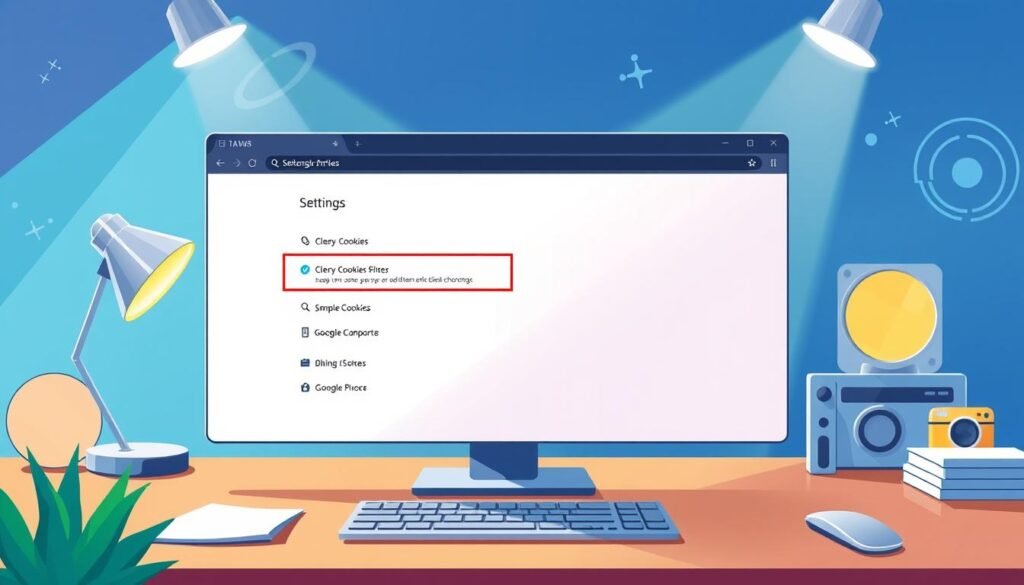
By following these steps, you can clear cookies in Chrome effectively. This will improve your browsing experience and privacy.
Clearing Cookies and Cache in Safari
Learning how to clear cookies in Safari boosts your browsing speed and privacy. The steps vary depending on your device, so you need to know how to do it on both macOS and iOS. This method lets you manage your browsing data carefully, making it easy to delete what you don’t need without losing important stuff.
Instructions for macOS
To clear your Safari history on a Mac, start by opening Safari. Here’s what to do:
- Click on Safari in the menu bar, then select Preferences.
- Go to the Privacy tab. Here, you can find options related to cookies and website data.
- Click on Manage Website Data to view stored cookies and cached content.
- Select the websites from which you want to remove data or click Remove All to delete everything.
- Confirm your action, and you will have successfully deleted the browsing data Safari.
To clear cached data specifically, enable the Develop menu. Go to Safari Preferences > Advanced, then check the box for “Show Develop menu in menu bar.” Now, you can choose Empty Caches from the Develop menu.
Instructions for iOS Devices
Clearing cookies on iOS is easy and straightforward. Just follow these steps:
- Open the Settings app on your iPhone or iPad.
- Scroll down and tap on Safari.
- Select Clear History and Website Data to remove all cookies and cached data.
- Confirm your choice to proceed with the operation.
Choosing to clear cookies in Safari on iOS keeps your browsing data in top shape. Using content blockers in Safari can also help manage cookies, making your browsing smoother.
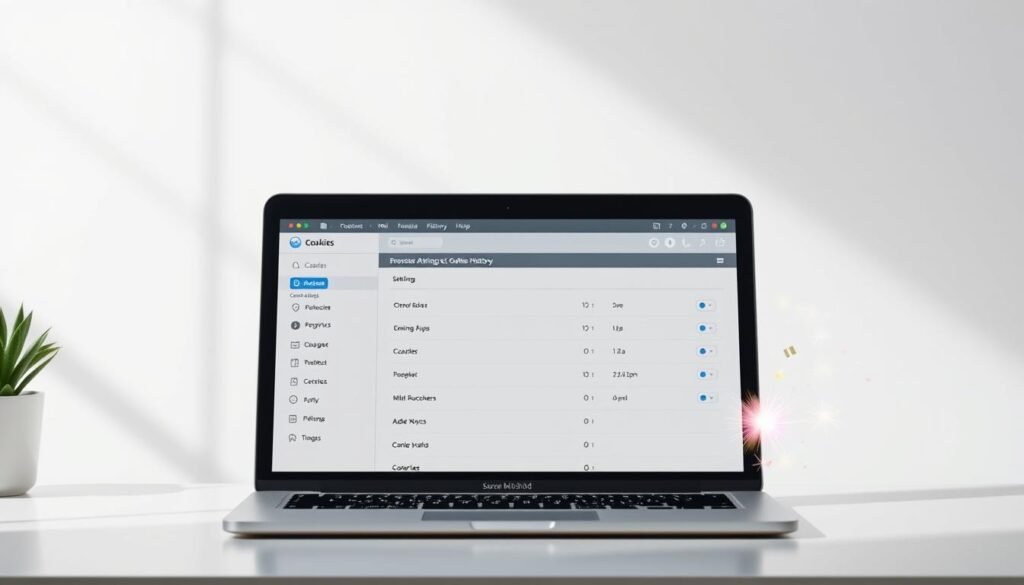
For more details and a full guide on clearing cookies and cache across different browsers, check out this article.
| Device | Clearing Method | Notes |
|---|---|---|
| macOS | Preferences > Privacy > Manage Website Data | Options to remove specific cookies or all data. |
| iOS | Settings > Safari > Clear History and Website Data | Removes all browsing data without affecting AutoFill info. |
Clearing Cookies and Cache in Mozilla Firefox
Managing cookies and cache in Mozilla Firefox is key for a smooth browsing experience. Many users clear cookies in Firefox to speed up their browsing. This action also boosts privacy and performance. I’ll show you how to clear browsing data, including cache files, on both desktop and mobile versions.
Steps for Desktop
Clearing cookies and cache on the desktop version of Mozilla Firefox is easy. Just follow these steps:
- Open Mozilla Firefox and click on the menu button (three horizontal lines) in the top-right corner.
- Select Options or Preferences, depending on your operating system.
- Click on the Privacy & Security panel from the left sidebar.
- Under the Cookies and Site Data section, press the Clear Data button.
- Check the options for Cookies and Site Data and Cached Web Content.
- Finally, click on Clear to delete the selected data.
This method not only removes cached files but also speeds up your browser.
Steps for Mobile Devices
Clearing cookies and cache on mobile devices is just as simple. Here’s how:
- Launch the Firefox app on your mobile device.
- Tap the tab icon at the bottom to open the menu.
- Select Settings.
- Scroll down to find Data Management and tap on it.
- Toggle on the options for Cache and Cookies.
- Confirm your selection by tapping on Clear Data.
By following these steps, you can efficiently remove cache files. This keeps your browsing experience private and fast.
The Storage Inspector tool in Firefox gives you more control over site-specific data. With 91% of Firefox users clearing their browsing history daily, and 83% knowing about cache, it’s important to manage your browsing habits. For more tips on optimizing your computer, check out this resource.
Clearing Cookies and Cache in Microsoft Edge
Keeping Microsoft Edge clean means managing cookies and cache well. I can clear cookies and remove cache files easily. This makes my web experience smoother and faster.
Instructions for Desktop
To clear cookies and cache on desktop Microsoft Edge, follow these steps:
- Open Microsoft Edge and click on the three horizontal dots in the top right corner.
- Select Settings from the drop-down menu.
- Scroll down and click on Privacy, search, and services.
- Under the Clear browsing data section, click Choose what to clear.
- Select the items I want to clear, specifically Cookies and other site data and Cached images and files.
- Click on Clear now to delete browsing data Edge.
Instructions for Mobile Devices
Clearing cookies and cache on mobile is just as easy:
- Launch the Microsoft Edge app on my mobile device.
- Tap on the three horizontal dots at the bottom center.
- Select Settings from the menu options.
- Scroll down to find Privacy and tap on it.
- Tap on Clear browsing data.
- Choose what to delete, ensuring Cookies and site data and Cached files are selected.
- Tap Clear to finalize the process.
Regularly clearing cookies and cache boosts my browsing and privacy. It’s a simple way to keep Microsoft Edge running well.
What to Expect After Clearing Cookies and Cache
Clearing cookies and cache changes how I browse the web. I have to log back into websites I visit often. This can be a bit of a hassle, especially for sites with complicated login processes.
My saved login details are gone, so I need to remember my passwords or use a password manager. This can be a small price to pay for a cleaner browsing experience.
Clearing cache can make websites load slower at first. But, it’s worth it because I get the latest content. As I visit sites more, they start to load faster again.
When I go back to websites, they often look different. They might have new layouts or features. This makes my online experience safer and more private.
How well cookies and cache are cleared can vary. Different browsers have different ways to manage these settings. This lets me customize how I clear them to fit my needs.
| Browser | Effects After Clearing Cookies | Performance After Clearing Cache | Revisiting Websites |
|---|---|---|---|
| Google Chrome | Need to log in again to sites. | First load may be slower as content refetches. | New content and updates may appear immediately. |
| Safari | Cleared browsing history may affect auto-fill. | Initial load times may increase temporarily. | Fresh interface on revisits, potential updates visible. |
| Mozilla Firefox | Options to select which cookies to clear. | Performance decreases initially but improves with use. | Access to updated site data upon revisiting. |
| Microsoft Edge | Similar effects as Chrome, need to re-enter passwords. | Website load times return to normal quickly. | Experience changes based on cleared data. |
Conclusion
Clearing cookies and cache is key. It boosts privacy and speeds up browsing. This makes online activities smoother and faster.
Regular cache clearing also manages data well. It fixes app issues and saves mobile data. The steps to clear cache are easy, helping users manage their digital space.
By making clearing cookies and cache a habit, we get a safer and more personal web experience. It’s all about making our online time better and more secure.