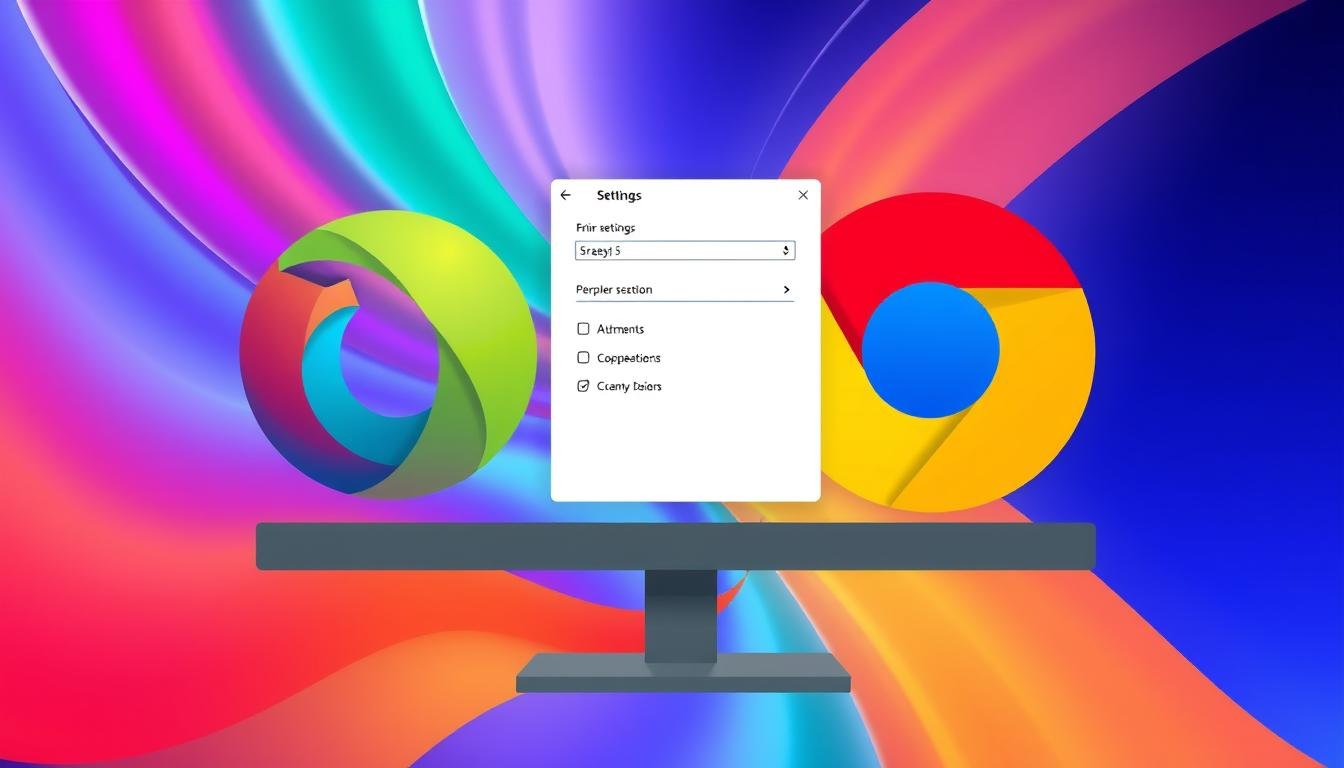In today’s digital world, every computer and mobile device comes with a default browser to make our online experiences smoother. For Windows users, Microsoft Edge is usually the default browser. Meanwhile, macOS devices come with Safari pre-installed. But, many of us prefer other browsers like Google Chrome or Mozilla Firefox for their extra features and better performance.
This guide will show you how to easily change your default browser settings on both Windows and macOS. Having control over your browser preferences not only makes things more convenient. It also boosts security and performance for all your online activities.
Key Takeaways
- Windows 10 and 11 have similar methods for changing the default browser.
- macOS users can easily switch to another browser with just a few clicks.
- Installing alternative browsers is essential for flexibility and better features.
- Follow specific steps for Android and iOS devices to customize browser settings.
- Clearing cache and cookies enhances browser performance.
- Common issues can often be resolved by restarting your device or updating browsers.
Introduction to Default Browsers
A default web browser is key in any operating system. It opens web links or URLs when clicked. For example, Windows uses Microsoft Edge, while macOS defaults to Safari.
Choosing the right default browser is more than just convenience. It affects how we browse the web.
Operating system browsers let users change their default browser. This change can be based on privacy, speed, or customization. Browsers like Google Chrome, Firefox, Brave, and Opera offer unique features.
Choosing a browser is not just about what you like. The differences between browsers matter. They can improve performance and security with features like Do Not Track and pop-up blocking.
Whether on a computer or mobile device, knowing how to change the default browser is important. It makes accessing features easier, enhancing our browsing experience.
Why Change Your Default Browser?
Switching to a different browser can make my online life better. It lets me find what works best for me. I can improve security, performance, and even make it my own.
Enhancing Privacy and Security
Using a browser that values privacy keeps me safe online. Browsers like Mozilla Firefox focus on keeping your data safe. They have tools like anti-tracking and sandbox mode to protect you from unwanted tracking.
Improving Performance and Speed
Speed matters a lot when I’m online. Different browsers are faster than others. Google Chrome is known for its speed, thanks to its powerful JavaScript engine. Safari is also fast, making my browsing smooth.
Customization and Personalization
Choosing a browser that lets me customize it is great. Browsers like Opera One and Vivaldi let me change a lot. I can adjust features, layouts, and extensions to fit my style. This makes my browsing experience better and more fun.
How to Change Your Default Browser on Windows and macOS: A Simple Guide
Changing your default browser can make browsing the web better. Windows and macOS have different ways to switch browsers. Windows often uses Microsoft Edge, while macOS defaults to Safari. Knowing the right steps makes it easy.
Windows 10 and 11 made it hard to change the default browser at first. This was especially true with Edge’s link to web files. But, macOS makes it simple by using System Preferences. For older Windows versions, like Windows 8.1, Internet Explorer is the default, requiring a different method.
To start the changing default browser guide, get to know the setup options for both systems. Here’s a quick guide:
| Operating System | Default Browser | Changing Method |
|---|---|---|
| Windows 10 | Microsoft Edge | Settings > Apps > Default Apps |
| Windows 11 | Microsoft Edge | Settings > Apps > Default Apps (revised) |
| Windows 8.1 | Internet Explorer | Control Panel > Default Programs |
| Windows 7 | Internet Explorer | Control Panel > Default Programs |
| macOS | Safari | System Preferences > General |
Recently, iOS and iPadOS have made it easier to change default browsers for Apple users. Android devices often start with Google Chrome or Samsung Internet. The way to change defaults varies by manufacturer.
Changing Default Browser on Windows 11
Changing the default browser on Windows 11 is easy. By default, Microsoft Edge is the browser. But, you can change this to fit your needs. Here’s how to change your browser settings in Windows 11.
Step-by-Step Instructions
- Open the Settings from the Start menu by pressing Windows key + I.
- Select Apps from the left-hand menu.
- Click on Default apps from the central menu.
- Scroll to find the browser you want to use as the default.
- Click Set default to confirm the change.
After these steps, all web-related file types like .htm, .html, and more will open in your chosen browser. If you need to tweak settings for certain file types, you can do so in the Default Apps menu.
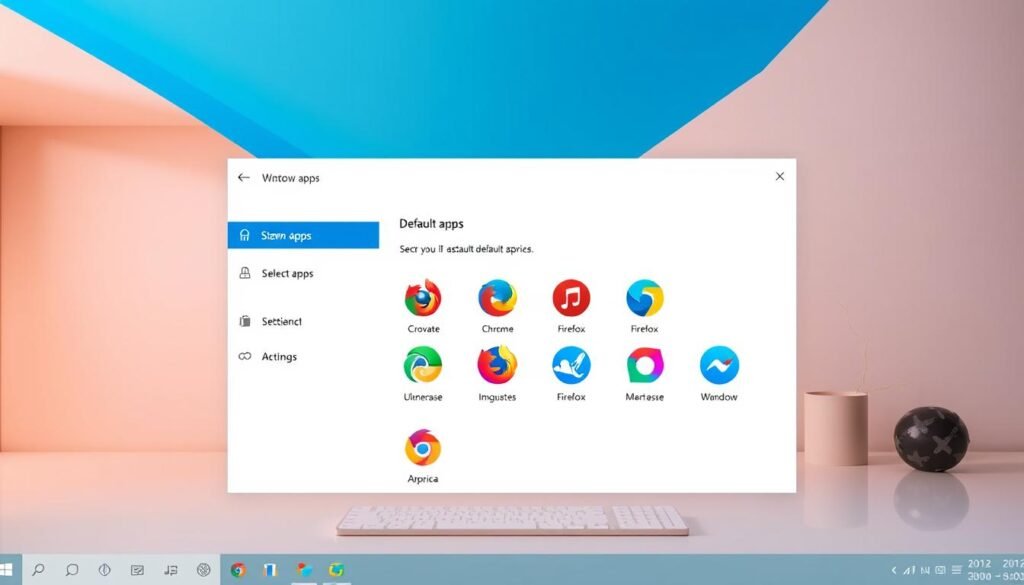
Common Issues and Solutions
Sometimes, file types might still open in Microsoft Edge, even after changing settings. To fix this:
- Go back to the Default Apps section in Settings.
- Adjust settings for specific file extensions, like .shtml and .ftp.
- Consider removing Edge as a default app for a cleaner setup.
By following these steps, changing your default browser on Windows 11 becomes simple. This leads to a better user experience.
Changing Default Browser on Windows 10
Changing my default browser on Windows 10 is easy. I start by going to the Windows 10 browser settings. There, I can make the changes I need. This process is similar to Windows 11, making it easy to switch.
Accessing Settings
To get to the settings, I click the Start button and choose the gear icon. Then, I pick Apps and Default Apps. Here, I see the current default browser. I can change it to Google Chrome or Mozilla Firefox by clicking on it.
For a quicker way, I use the search by typing “Default apps” in the Start menu. This takes me directly to the settings. There, I can see all the options for changing my browser.
Many people want to switch their default browser. Changing it on Windows 10 makes browsing more personal. I can enjoy my browser’s speed and features while staying safe online.
Changing Default Browser on Windows 8.1
Using Windows 8.1, you might find Internet Explorer as your default browser. To change this, I follow simple steps. First, I access the Charms bar by swiping from the right or using the mouse in the corners. Then, I click on the Settings icon.
Next, I go to Change PC Settings and then to Search and apps. I select Defaults. A list of web browsers shows up. I just click on my favorite to change the default browser.
If you prefer browsers like Google Chrome, Mozilla Firefox, or Opera, changing is easy. If problems arise, I try restarting, updating, or reinstalling the browser. These steps help ensure a smooth transition.
| Browser | Features | Common Issues | Troubleshooting Steps |
|---|---|---|---|
| Google Chrome | Built-in ad blocker, speed optimization | Loading issues, slow performance | Update browser, restart PC |
| Mozilla Firefox | Privacy-focused, customizable interface | Page errors, default not set | Reinstall browser, check settings |
| Microsoft Edge | Bing integration, battery-saving mode | Stability issues, slow response | Update browser, clear cache |
By following these steps, I can easily switch to my favorite browser. This makes my online experience better. Changing the default browser lets me tailor my web activities to my liking.
Changing Default Browser on Windows 7
Changing the default browser on Windows 7 is easy, even though it’s no longer supported. You can go to the Control Panel to change the browser settings to your liking.
Control Panel Instructions
To make your preferred browser the default, follow these steps:
- Open the Control Panel in icon view.
- Click on Default Programs.
- Select the browser you prefer and click Set this program as default.
This way, you can pick from many browsers, making your web experience customizable. Remember, Windows 7’s security is not as strong as newer versions. So, it’s wise to use a safer browser.
Changing Default Browser on macOS
Using macOS, I often need to tweak my browsing settings. Safari is the default browser on Apple devices like Macs, iPhones, and iPads. Changing the macOS change default browser is easy and boosts my browsing speed.
There are several ways to change the default browser settings macOS. Each method suits different user needs:
- Go to System Preferences and General settings to pick a new browser.
- Use third-party apps like Browser Ninja for quick changes.
- Follow specific steps for your macOS version, like Ventura, Monterey, or earlier.
I switch browsers for familiarity, especially if I’ve used it on Windows or Linux. This change is handy for apps like Slack or Messenger, where links open in the default browser. It also helps me keep my history, bookmarks, and saved passwords.
If certain browsers aren’t in the list, I have steps to fix this. Choosing my preferred browser is key for convenience and productivity online.
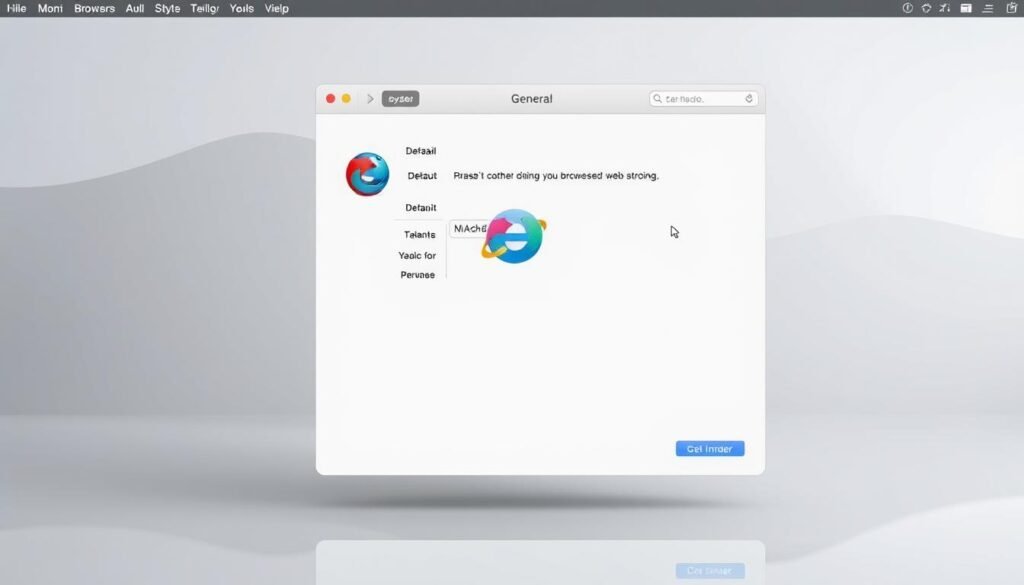
| macOS Version | Steps to Change Default Browser |
|---|---|
| Ventura | 5 |
| Monterey | 4 |
| High Sierra | 4 |
| Mojave | 4 |
Choosing the right browser greatly affects my online experience. macOS is flexible in meeting my needs. For those who value security, using a VPN like Trend Micro VPN adds extra protection. It offers unlimited high-speed connections across devices, ensuring safe browsing.
Setting Default Browsers on Mobile Devices
Changing the default browser on mobile devices is easy. It’s different for Android and iOS. You can pick your favorite browser to make browsing better. Here’s how to do it for both Android and iOS.
Changing on Android Devices
To change the default browser on Android, follow these steps:
- Open the Settings app.
- Scroll down and find Apps or Apps & Notifications.
- Select Default Apps.
- Tap on Browser app and choose your preferred browser, such as Google Chrome or Mozilla Firefox.
Changing on iOS Devices
If you have iOS 14 or later, changing the default browser is simple. Just follow these steps:
- Access the Settings app on my device.
- Scroll to find the browser I want to set as default.
- Select the browser and tap Default Browser App to make the change.
Controlling your default browser settings makes browsing better. It lets you use your favorite features everywhere. Knowing how to change these settings helps you customize your browsing experience.
Common Browsers and Their Features
In today’s digital world, we have many web browsers to choose from. Each browser has special features and abilities. Knowing these can help us pick the right one for us.
Google Chrome
Google Chrome is the top choice for about 65% of users worldwide. It’s fast, making websites and files load quickly. It also has many extensions, like password managers and ad blockers.
The Grammarly extension is a favorite for checking grammar and spelling. This makes browsing easier and more efficient.
Mozilla Firefox
Mozilla Firefox is known for its focus on privacy and customization. It lets users adjust settings to improve security and personalize their browsing. This balance makes it a great choice for those who value control.
Microsoft Edge
Microsoft Edge comes with Windows and has improved a lot. It’s designed for efficiency and security, especially for Microsoft users. Its smooth experience and growing features make it a solid option.
Apple Safari
Apple Safari is made for macOS and iOS. It’s fast and saves energy. It offers a simple interface and works well on Apple devices. Its integration with Apple products makes it a top pick for Apple users.

| Browser | Market Share | Key Features | Common Issues |
|---|---|---|---|
| Google Chrome | 65% | Speed, Extensions, User-Friendly | Syncing issues (20%) |
| Mozilla Firefox | Privacy, Customization | ||
| Microsoft Edge | Efficiency, Security | ||
| Apple Safari | Speed, Energy Efficiency |
For more details on browser features, check out this guide. Understanding each browser’s unique features helps us choose the best one for our needs.
Recommended Browsers for Different Needs
Choosing a browser depends on what you need. I look for the best in privacy, speed, and customization. Each type offers a unique way to improve my online time.
Best for Privacy
If you care about online security, privacy focused browsers are key. Mozilla Firefox and Brave are top picks. Firefox lets you tweak privacy settings for better protection. Brave blocks ads and trackers automatically, making your browsing safer.
Best for Speed
Speed matters when picking a browser. Google Chrome is known for its quickness, especially with heavy websites. Apple Safari is great for those with macOS or iOS, offering fast performance and resource efficiency.
Best for Customization
Customization makes browsing personal. Opera One and Vivaldi let you change settings and features to fit your style. They’re perfect for those who want a browser that’s truly their own.
Exploring browser recommendations helps me find the best fit. Each browser has unique features for different users.
Conclusion
Changing your default browser can really improve your online time. It brings more privacy, better performance, and more customization. This guide helps you switch browsers easily, making your web experience better.
Every browser has its own special features. Google Chrome is fast and easy to use, making it very popular. Mozilla Firefox is great for saving bookmarks and keeping your info private. Knowing these differences helps make your online time more personal and efficient.
Choosing and setting your default browser is easy. I hope you feel ready to explore what different browsers can do. By picking the right browser for you, you can have a smooth and productive online experience.