In today’s world, our smartphones are key parts of our lives. They hold our memories, contacts, and schedules. Losing this data is unthinkable. That’s why learning to back up and restore your phone’s data is vital.
This guide will show you how to safely backup and restore your phone’s data. It’s for those worried about losing data or switching to a new phone. These steps will keep your important info safe and secure.
Key Takeaways
- Understand the importance of regularly backing up your smartphone data to prevent catastrophic data loss.
- Learn about the different types of smartphone data that should be backed up, including contacts, calendars, photos, and more.
- Discover the various cloud-based and local backup solutions available to safeguard your data, such as Google Drive and iCloud.
- Explore step-by-step instructions for backing up and restoring your smartphone data to ensure a seamless transition between devices.
- Gain insights into ensuring the security of your backed-up data through encryption and password protection.
Importance of Backing Up Smartphone Data
Our smartphones hold a lot of valuable information. This includes photos, documents, contacts, and calendar events. Backing up this data is key to avoid losing it all. It helps protect against data loss due to device failure, theft, or accidental deletion.
Protecting Against Data Loss
Unexpected events can happen anytime, putting your data at risk. A spill, a drop, or a virus could wipe out your data. Backing up your phone lets you restore your information easily. This way, you can avoid the stress of losing your data.
Seamless Device Transitions
Technology changes fast, and we often need new phones. Backing up your data makes switching phones easier. You won’t have to manually transfer everything. Instead, you can quickly restore your contacts, messages, and more.
| Benefit | Description |
|---|---|
| Safeguard Data | Protect your valuable smartphone data from unexpected loss or damage. |
| Seamless Upgrades | Easily transfer your information to a new device, minimizing disruption. |
| Peace of Mind | Enjoy the confidence that your data is securely backed up and readily accessible. |
Backing up your smartphone data is crucial today. It protects against data loss and makes switching phones easy. Regular backups give you peace of mind and let you enjoy your smartphone fully.
Types of Smartphone Data to Back Up
Our smartphones hold a lot of important data. This includes contacts, calendar events, and photos and videos. It’s crucial to back up this data to avoid losing it.
Contacts and Calendars
Your phone’s address book and calendar are full of vital info. They have phone numbers, email addresses, and important dates. Backing up this data helps you restore your contacts and schedule if something goes wrong.
Photos and Videos
Our phones are key for capturing life’s moments. It’s important to protect these photos and videos. This way, your cherished memories are safe.
Messages and Notes
Our phones also store messages, WhatsApp chats, voice recordings, and notes. Backing up this data helps you keep your communication and personal records safe.
| Type of Data | Why It’s Important to Back Up |
|---|---|
| Contacts and Calendars | Ensures you can seamlessly restore your address book and schedule |
| Photos and Videos | Protects your cherished memories and irreplaceable visual content |
| Messages and Notes | Safeguards your communication records and personal data |
By focusing on these key data types, you can create a solid backup plan. This plan protects the most important information on your phone. With the right strategy, your digital life will be safe and easily accessible, no matter what happens.
Preparing Your Smartphone for Backup
Before you start backing up your smartphone, there are a few key steps to take. Clearing out unnecessary data and setting up your backup settings correctly makes the process smoother. This ensures a successful backup.
Clearing Unnecessary Data
First, get rid of any data you don’t need. This means deleting apps you don’t use, old messages, and files you no longer need. By clearing unnecessary data, you free up space and make the backup faster.
- Review and delete unused apps
- Clear out your message history and email inbox
- Remove any cached data or temporary files that are no longer needed
Enabling Backup Settings
Next, enable your backup settings to protect your data. The steps might vary based on your phone’s operating system. But the goal is the same.
- Navigate to your device’s settings and locate the backup and restore options
- Turn on the automatic backup feature, which will regularly backup your data to a secure cloud storage service or local storage device
- Review the backup settings and customize them to your preferences, such as the frequency and types of data you want to include
By preparing your smartphone for backup, you’re protecting your important data. This ensures a smooth transition to a new device or recovery from data loss. A well-prepared smartphone is key to a successful backup and restore.
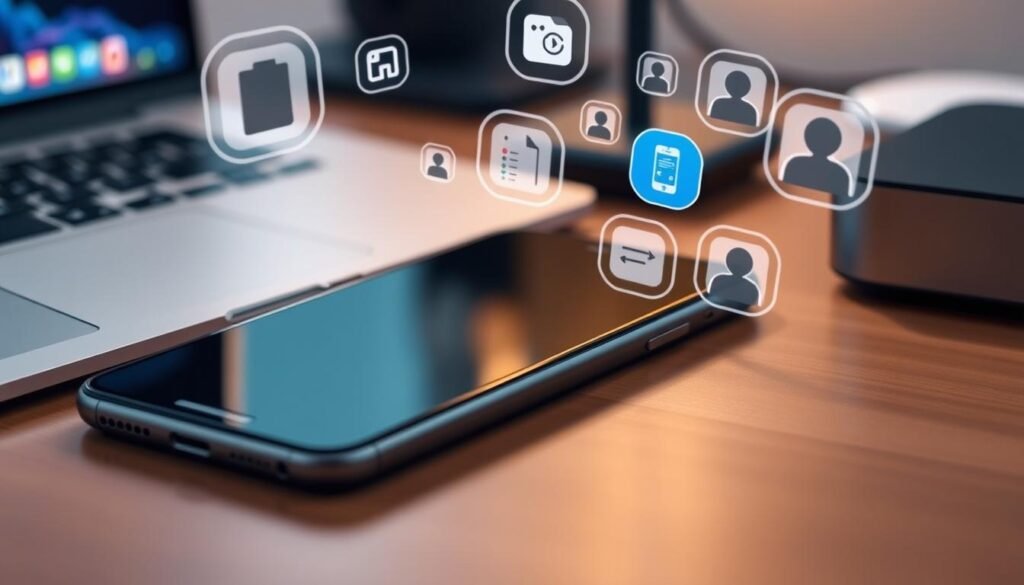
Cloud Backup Solutions
Cloud backup solutions are a great way to keep your smartphone data safe. Google Drive and iCloud are two popular choices. They offer different features and benefits to protect your important information.
Google Drive
Google Drive is a cloud storage and backup service for Android devices. It lets you back up photos, videos, contacts, and more to your Google Drive account. This keeps your data safe, even if your phone is lost, stolen, or broken.
Google Drive works well with other Google services like Gmail and Google Photos. This makes it easy to access your backed-up data from any device. Plus, Google Drive has big storage plans for all your needs.
iCloud
iCloud is a top cloud backup for Apple users. It backs up contacts, calendar events, photos, messages, and more. This keeps your data safe and easy to get to on all your Apple devices.
iCloud is easy to use and keeps your data safe without you doing much. It also has features like Photo Stream and iCloud Keychain. These make using iCloud even better.
Choosing Google Drive or iCloud means your smartphone data is safe and easy to get to. These cloud backup solutions make protecting your data simple and reliable.
How to Backup and Restore Your Smartphone Data: A Complete Guide
Protecting your smartphone data is key in today’s world. Whether you’re getting a new phone or just want to keep your memories safe, learning to backup and restore is vital. This guide will show you how to keep your data safe and easy to get back.
First, figure out what data you need to save. This includes contacts, photos, videos, and more. Knowing what’s important helps you make a good backup plan.
- Gather your smartphone data: Contacts, calendars, photos, videos, messages, and app data.
- Choose a backup method: Cloud-based solutions like Google Drive or iCloud, or local backups to your computer or external storage.
- Configure your backup settings: Enable automatic backups or schedule regular manual backups to ensure your data is consistently protected.
- Test your backup: Restore a small portion of your data to ensure the backup process is working correctly.
- Keep your backups secure: Use encryption and strong passwords to protect your sensitive information.
Restoring your data is easy too. Whether you’re setting up a new phone or need to get back lost data, your backups can help.
| Backup Method | Advantages | Disadvantages |
|---|---|---|
| Cloud Backup | Convenient, accessible from any device, automatic updates | Requires internet connection, potential security concerns |
| Local Backup | Offline access, full control over data, more secure | Requires manual backups, potential for data loss if device is damaged |
By following this guide, you can keep your smartphone data safe and easy to access. Backing up and restoring your data gives you peace of mind and protects your digital treasures.

“Backing up your data is like an insurance policy for your digital life. It’s better to have it and not need it, than to need it and not have it.”
Local Backup Options
Cloud-based solutions are convenient, but local backups offer more security and control. We’ll look at the benefits of backing up to computers and using external storage for your phone data.
Computer Backups
Backing up your phone to your computer is a reliable option. It lets you save contacts, messages, photos, and more on your computer. Just connect your phone and use the backup software to make it easy.
External Storage Devices
External storage like USB drives or portable hard drives are also good for backups. They keep your phone data safe on a separate device. Just plug in your phone and transfer your files for a reliable backup.
Local backups give you more control over your data. You can access it without the internet and keep it safe from cloud issues. Using both cloud and local backups is the best way to protect your phone data.
| Backup Method | Advantages | Disadvantages |
|---|---|---|
| Computer Backups |
|
|
| External Storage Devices |
|
|

Using both computer backups and external storage, you can make a strong local backup plan. This plan works well with cloud solutions to keep your smartphone data safe and easy to get to.
Backing Up Specific Data Types
Backing up your smartphone data is crucial. You need to focus on contacts, calendars, photos, and videos. These are key pieces of information you don’t want to lose. I’ll show you how to back up these data types on your device.
Contacts and Calendars
Your contacts and calendar events are vital. Losing them can disrupt your daily life. Luckily, most phones make it easy to back up these items.
On Android, sync your contacts and calendars with Google. This keeps them safe in the cloud. For iOS users, iCloud is a great option for backing up these items.
To start backing up, go to your device’s settings menu. Enable the sync settings for contacts and calendars. This way, any changes you make will be saved in your cloud backups.
Photos and Videos
Smartphones are great for capturing memories. Losing these moments is heartbreaking. But, backing up your photos and videos is easy.
Use cloud storage like Google Photos and iCloud for seamless backup. This ensures your memories are safe and accessible on all your devices.
To backup your photos and videos, turn on auto-upload in the cloud storage app. This way, new moments are saved in the cloud automatically.
By following these steps, you can protect your important data. This includes contacts, calendars, photos, and videos. You’ll have peace of mind knowing your data is safe and easy to get back if needed.
Restoring Data from a Backup
Restoring your smartphone data from a backup is easy but important to do right. It helps when you get a new device or need to get back lost data. The ability to restore data from smartphone backup is very useful. It saves you time and avoids frustration.
To start, find the backup file you made earlier. It might be in the cloud or on a local device. After finding it, follow these steps:
- Connect your smartphone to the internet or your computer, depending on the backup location.
- Access the backup management system, such as Google Drive, iCloud, or your computer’s file explorer.
- Select the backup file you want to restore and start the restore smartphone data from backup process.
- The restoration might take a few minutes, depending on the backup size.
- After it’s done, your smartphone will have all your data back, like contacts, messages, and photos.
The steps might change based on your smartphone and backup solution. Check your device’s manual or the backup service’s guide for specific instructions.
“Restoring data from a backup is like being handed the keys to your digital life – it’s the quickest way to get back on track after a mishap or when switching to a new device.”
By restoring data from smartphone backup, you can easily move to a new device or recover lost data. This method not only saves time but also gives you peace of mind. You know your important data is safe and easy to get back.
Ensuring Backup Security
Keeping your sensitive data safe is key when backing up your smartphone. Encryption and password protection are vital tools for this.
Encryption and Passwords
Encrypting your smartphone data backups is a strong way to keep your info safe. By encrypting smartphone data backups, your personal data stays secure, even if someone else gets their hands on it.
Also, password protecting smartphone data backups adds another layer of security. A strong, unique password makes it hard for others to access your sensitive info.
When you enable encryption and password protection, choose strong, complex passwords. Don’t use easy-to-guess info like birthdays or common words. Instead, mix uppercase and lowercase letters, numbers, and special characters for a secure password.
“Protecting your data should be a top priority when backing up your smartphone. Encryption and password protection are essential tools to safeguard your sensitive information.”
Remember, keeping your smartphone data backups safe is crucial. By encrypting smartphone data backups and password protecting smartphone data backups, you ensure your data is secure. This gives you peace of mind, knowing your info is safe, even if your device is lost or stolen.
Automating Backup Processes
Backing up your smartphone data is key, but it’s easy to forget. Luckily, there are ways to automate smartphone data backup and make it simpler.
Setting up automatic smartphone data backups through cloud storage is a great option. For Android users, Google Backup can automatically save contacts, photos, and more to Google Drive. Just make sure your backup settings are on, and your data will be safe and ready to go.
For a more hands-off approach, third-party backup apps can help. These apps let you set up automatic backups and even choose what data to save. They also let you pick what not to save.
| Backup Solution | Automation Capabilities | Supported Data Types |
|---|---|---|
| Google Backup | Automatic daily/weekly backups | Contacts, calendar, photos, videos, app data |
| Third-Party Backup Apps | Customizable backup schedules, selective backups | Wide range of data types, including SMS, call logs, and more |
By setting up automatic smartphone data backups, you keep your important info safe. You don’t have to remember to back up your phone. This lets you enjoy your phone while knowing your data is safe.
“Don’t wait for a disaster to happen to start backing up your data. Protect your smartphone data today by automating the backup process.”
Troubleshooting Common Backup Issues
Even the best backup plans can run into problems. As someone who loves tech, I’ve faced many backup issues. But I’ve also found ways to fix them. Here, I’ll talk about common backup problems and how to solve them.
One big issue is when your device can’t find or restore a backup. This might be due to a bad backup or compatibility issues. To fix this, check the backup file’s format and make sure it works with your new device. Also, try different backup methods, like cloud storage or local drives, to see if they work better.
Another problem is not having enough space for backups. To solve this, clean up your device and backup space by deleting unused files and apps. You can also look into expanding your storage, using cloud services or external drives. Keeping your backup system tidy helps protect your important data.






