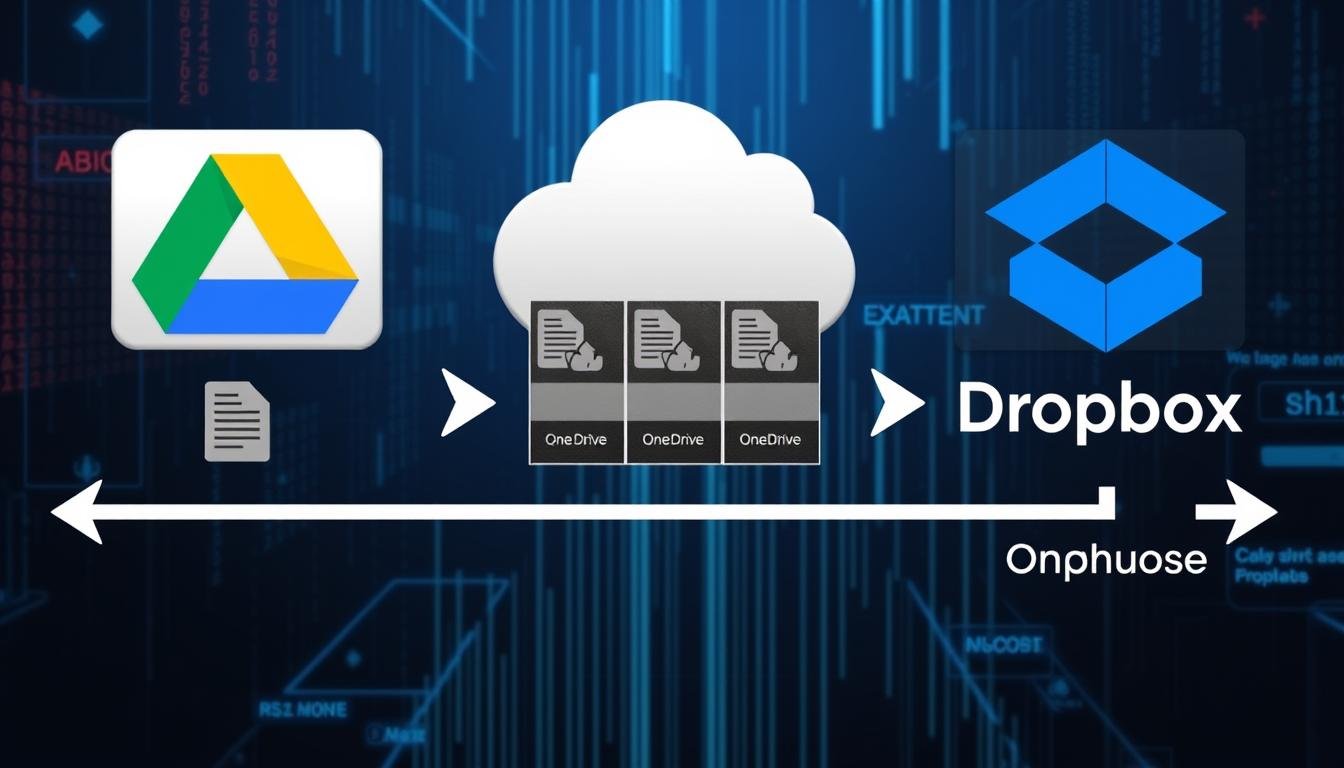In today’s digital world, we use cloud storage like Google Drive, OneDrive, and Dropbox a lot. They keep our files safe and easy to reach on any device. These services also let you go back to older versions of your files. This is handy if you delete something by mistake, make changes you don’t like, or just want to go back to an earlier version.
In this guide, I’ll show you how to get back to older versions of your files in Google Drive, OneDrive, and Dropbox. By the end, you’ll know how to keep your data safe and get back lost work. This way, you’ll always have your files ready when you need them.
Key Takeaways
- Google Drive, OneDrive, and Dropbox offer file versioning capabilities to restore previous versions of your files.
- The version history limits vary across different cloud storage plans, with some offering longer restoration periods than others.
- Restoring previous versions involves accessing the version history and downloading or uploading the desired file iteration.
- Third-party tools like Coupler.io can provide additional backup and versioning options for specific file types.
- Understanding common reasons for restoration failure can help you troubleshoot and successfully restore previous versions of your files.
The Importance of File Versioning
File versioning is key for keeping your data safe. It lets you track changes and go back to older versions. This is super helpful for many reasons, like fixing mistakes or going back to an earlier version of a file.
Why You Might Need to Restore Previous File Versions
There are many times when you might need to go back to an older version of a file:
- Recovering from a corrupted or accidentally deleted file
- Undoing unintended edits or changes to a document
- Reverting to an earlier state of a file for comparison or archiving purposes
- Collaborating on a project and needing to review or revert to a specific version
Benefits of Cloud Storage for Version Control
Cloud services like Google Drive, OneDrive, and Dropbox have great version control. They save old versions of your files. This makes it easy to go back to an earlier version if you need to.
This is really useful for important documents or when working on a team. It helps keep everything organized and up to date.
| Cloud Service | Version History Limits | Pricing |
|---|---|---|
| Google Drive | Up to 100 versions or 30 days | 15GB free, paid plans start at $1.99/month for 100GB |
| OneDrive | Unlimited versions for 30 days | 5GB free, paid plans start at $1.99/month for 100GB |
| Dropbox | Unlimited versions for 30 days (paid plans only) | 2GB free, paid plans start at $9.99/month for 2TB |
Using cloud storage for version control offers many benefits. It helps with file versioning, data protection, and revision history management. Plus, it’s easy to use and access.
Restoring Previous Versions in Google Drive
Google Drive makes it simple to go back to older versions of your files. Its version history lets you easily find and restore earlier versions of documents, spreadsheets, or presentations. It’s all done with just a few clicks.
Accessing the Version History in Google Drive
To see the version history of a file in Google Drive, right-click on the file. Then, choose “Manage versions” from the menu. Or, click the version history icon in the right panel when the file is open. This shows a list of versions, with timestamps and who made the changes.
Downloading and Uploading an Older Version
After picking the version you want to restore, download it to your computer. Just select the version and click “Download.” Then, upload the downloaded version back to Google Drive to replace the current one.
Google Drive keeps file revisions for up to 30 days. It also limits revisions to 100 per file. This keeps your version history easy to manage and access, helping you quickly fix mistakes or lost work.
Using Google Drive’s version history, you can confidently edit your files. You know you can always go back to a previous version if needed. This feature protects your data and makes it easy to restore earlier versions of your work.
How to Restore Previous Versions of Files in Dropbox
Dropbox lets you go back to older versions of your files. If you have a Basic, Plus, or Family account, you can see versions from the last 30 days. Professional and Business accounts can see versions from the last 180 days. To get back to an older file version, go to dropbox.com, hover over the file, and click the menu. Then, choose “Version history” and pick the version you want to restore. Click “Restore” to swap it with the current file.
Dropbox’s Version History Limits
Dropbox’s version history lets you get back deleted files or older versions. But, there are limits. Basic, Plus, and Family accounts can only see versions from the last 30 days. Professional and Business accounts can see versions from the last 180 days. If a file is gone or too old, you might need a third-party tool to find it.
Restoring a Single File in Dropbox
Restoring a single file in Dropbox is easy. Here’s how:
- Sign in to your Dropbox account at dropbox.com.
- Find the file you want to restore and hover over it.
- Click the menu button (three dots) and select “Version history”.
- Pick the version you want to restore and click “Restore”.
“Dropbox’s version history feature is a powerful tool for restoring previous versions of your files, but it’s important to understand the limitations based on your account type.”
Dropbox Rewind: Restoring Multiple Files Simultaneously
The Dropbox Rewind feature is a game-changer for large file restorations. It lets you undo many changes at once, for your whole Dropbox or just a folder. To start, sign in to dropbox.com, click the menu, and choose “Rewind this folder.”
Then, pick a date and time to go back to. Dropbox will undo all changes since then. This is great for fixing accidental deletions, edits, or renames. Dropbox’s file versioning makes it easy to rewind to a previous state.
Dropbox Rewind is a paid feature. It’s available on Dropbox Backup plans and various subscriptions, like Dropbox Plus and Professional. It lets users undo specific changes, like edits or deletions in shared folders.
But, there are limits to what Dropbox Rewind can do. It can’t undo changes before the oldest version history or permanently deleted files. It also can’t change Dropbox Paper docs or team folders. For team accounts, it only works for personal files and shared folders.
For the best restoration, check your deleted files and version history first. Knowing what Dropbox Rewind can and can’t do helps you use it effectively. This way, you can easily restore multiple files in your Dropbox account.
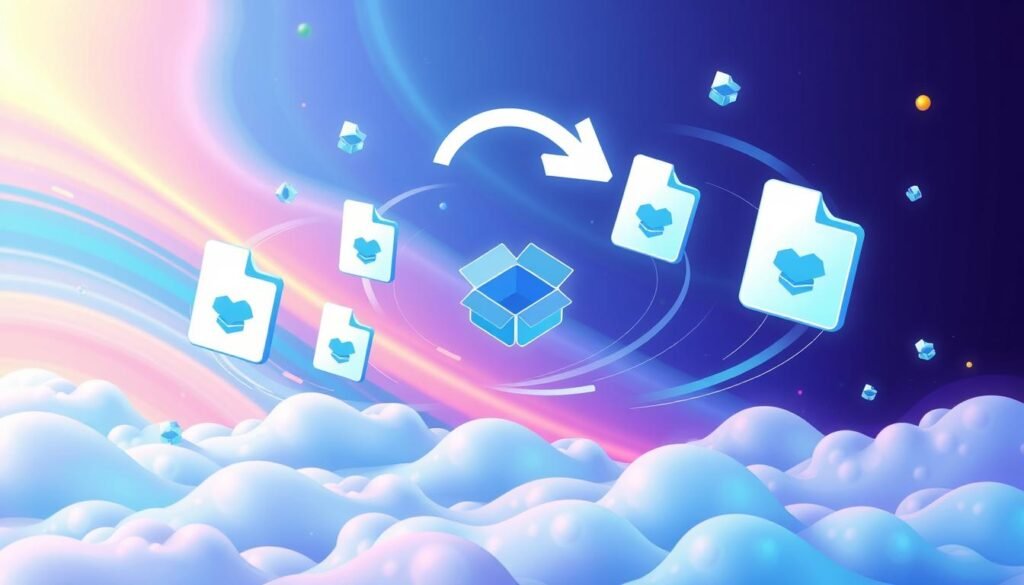
“Dropbox Rewind is a powerful tool that allows you to undo multiple changes at once, making it a valuable asset when dealing with file restoration.”
Restoring a Previous Version of a Folder in Dropbox
Dropbox lets you go back to a previous version of a folder, not just files. This is great if you’ve made changes you want to undo. It’s like hitting the rewind button on your folder.
To restore a folder, start by logging into your Dropbox account at dropbox.com. Find the folder you want to go back to and hover over it. A menu button will pop up. Click it and choose “Rewind this folder”.
Dropbox will then show you a list of past versions of the folder. Pick the date and time you want to go back to. Dropbox will then undo any changes made after that time. This is super useful for fixing accidental deletions or file overwrites.
Keep in mind, Dropbox’s version history isn’t endless. Free accounts can recover deleted files for 30 days. But Dropbox Plus and Professional plans let you go back 180 days. So, if you need to go further back, consider upgrading your plan.
Overall, Dropbox’s ability to restore folder versions is a big help. It saves you time and trouble. Whether it’s fixing accidental deletions or undoing changes, this feature gets your folders back to where they should be.
Why Can’t I Restore Previous Versions in Dropbox?
Restoring previous versions of files in Dropbox is a useful feature. But, it’s not always easy. There are a few reasons why you might face problems when trying to get back older versions of your Dropbox files.
Exceeding Version History Time Limits
One main reason for restoration failure is going over the version history time limits of your Dropbox plan. Dropbox Basic, Plus, and Family users can look back 30 days. Dropbox Professional and Business users can look back 180 days. If the version you want to restore is outside these time frames, you might not be able to get it back.
Syncing Issues and Deleted Files
Another common problem is when files are not in your Dropbox folder or haven’t synced properly. This makes it hard to access the file’s version history and restore older versions. Also, if a file is permanently deleted from your Dropbox account, you won’t be able to restore it.
| Dropbox Plan | Version History Lookback Period | Deleted File Restoration Period |
|---|---|---|
| Basic, Plus, Family | 30 days | 30 days |
| Professional, Business | 180 days | 120 days |
To solve these problems, knowing your Dropbox plan’s version history and file restoration is key. Being aware of the time limits and syncing issues helps. This way, you can make sure your important files are backed up and easy to find when you need them.
Using Third-Party Tools for Enhanced Backup and Versioning
Google Drive, OneDrive, and Dropbox have good version control features. But, third-party tools offer more for backup and versioning. Coupler.io is one such tool. It lets you automate backups of CSV and Excel files to cloud services like Google Drive or OneDrive. This adds extra protection to your data, beyond what these platforms offer.
Coupler.io for CSV and Excel File Backup
Coupler.io makes backing up CSV and Excel files easy. You can set up automatic backups to sync your files from Dropbox, Google Drive, or OneDrive to your cloud storage. This keeps your data safe, even if your main cloud storage account has issues.
Coupler.io also has great versioning. It tracks your file history, so you can easily go back to older versions if needed. This is handy if you accidentally delete or overwrite a file, or if you want to go back to a previous version of a document.
| Feature | Benefit |
|---|---|
| Automated Backups | Save time and effort by scheduling regular backups of your critical files. |
| Versioning | Easily restore previous versions of your files if needed. |
| Supported Cloud Drives | Backup from Dropbox, Google Drive, or OneDrive to your preferred cloud storage destination. |
| Free Usage | Get started with Coupler.io for free, with the option to upgrade for more advanced features. |
Using Coupler.io can greatly improve your file backup and versioning. It ensures your important data is safe and accessible whenever you need it.
How to Restore Previous Versions of Files in OneDrive
Cloud storage can seem overwhelming, but restoring files in OneDrive is easy. Like Google Drive and Dropbox, OneDrive lets you go back to earlier versions of your files. This is great for fixing mistakes or lost work.
To find the version history in OneDrive, right-click on the file you want to restore. Then, choose “Version history.” You’ll see a list of versions to pick from. You can download or upload the version you need to go back to. OneDrive keeps up to 25 versions of a file, so you have plenty of chances to fix your work.
OneDrive’s version history is very useful, but it only keeps old versions for 30 days. If you need more control, look into third-party services like CBackup. It offers unlimited backup versions and 5GB of free storage for new users.
Learning how to use OneDrive’s versioning can save your work and undo mistakes. It makes your cloud storage experience better. Use onedrive, file versioning, and restoring previous versions to keep your files safe and easily accessible.
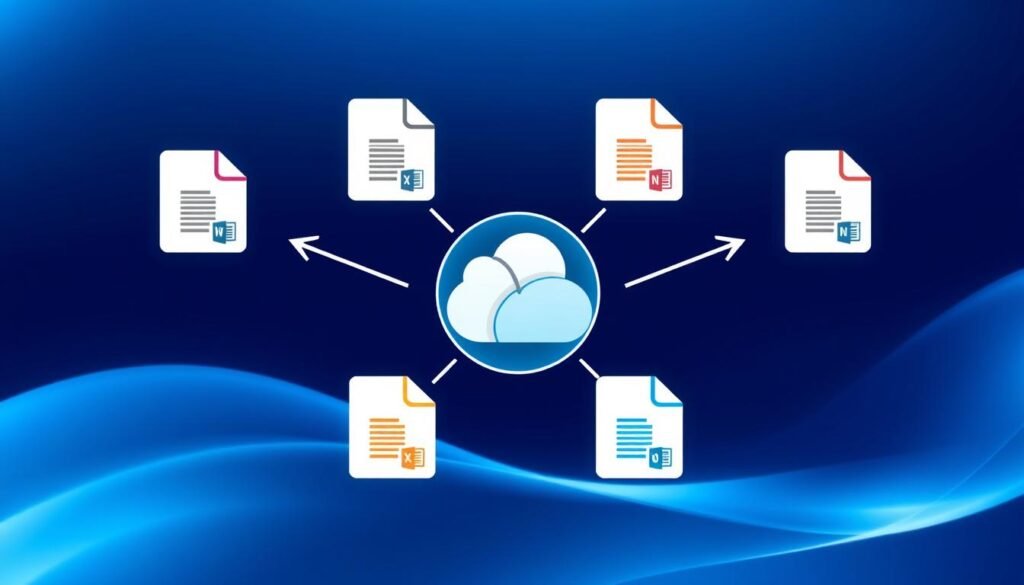
“Restoring previous versions of files in OneDrive is a game-changer for anyone who needs to safeguard their work and undo accidental changes.”
Restoring Entire Backups in Dropbox
Dropbox lets you restore more than just files or folders. You can also bring back your whole computer backup. This is great for setting up a new device or when you lose data. Just download the Dropbox app on your new computer and follow the instructions. You can pick the backup you want and get your files and settings back fast.
Restoring to a New Computer
Switching to a new computer? Restoring your Dropbox backup is easy. First, install the Dropbox app on your new device. Then, sign in to your account and choose to restore your backup. Dropbox will walk you through getting your files, settings, and data back. This makes moving to a new machine smooth.
Restoring Deleted Folders
Dropbox also helps you get back folders or files you accidentally deleted. Just go to the “Backup” section on the Dropbox website. Pick the items you want to restore, and Dropbox will help you get them back.
Dropbox’s backup and restoration features are a big help. They save you time and trouble. With these tools, you can be sure your important files and data are safe, no matter what happens.
The Best Way to Restore Files Across Cloud Services
Having a good backup plan is crucial for restoring files across different cloud services. You can store your files in your favorite cloud, like Dropbox. Then, sync backups to other clouds, such as Google Drive or OneDrive. This way, you have many copies of your data ready for recovery.
Google Drive gives you up to 15 gigabytes of free storage. Files deleted from Google Drive go to the Trash, where you can get them back within 14 days. Microsoft OneDrive also has a Recycle Bin for deleted files, allowing for recovery. Dropbox, however, doesn’t have a Recycle Bin. It has a feature that hides deleted files, but you can still find and restore them if you know how.
Dropbox users need to remember the PC they used to upload data. They can search for files on Windows or use RS Partition Recovery if files are gone for good. Google Drive, though, only lets you recover files from the Trash. Once they’re gone from there, you can’t get them back, and you’ll need to ask for help.
To get the best file restoration across cloud services, think about using MultCloud. It’s a tool that works with over 30 major clouds, including Google Drive, OneDrive, and Dropbox. It helps you manage your backups across different clouds, keeping your data safe and sound.
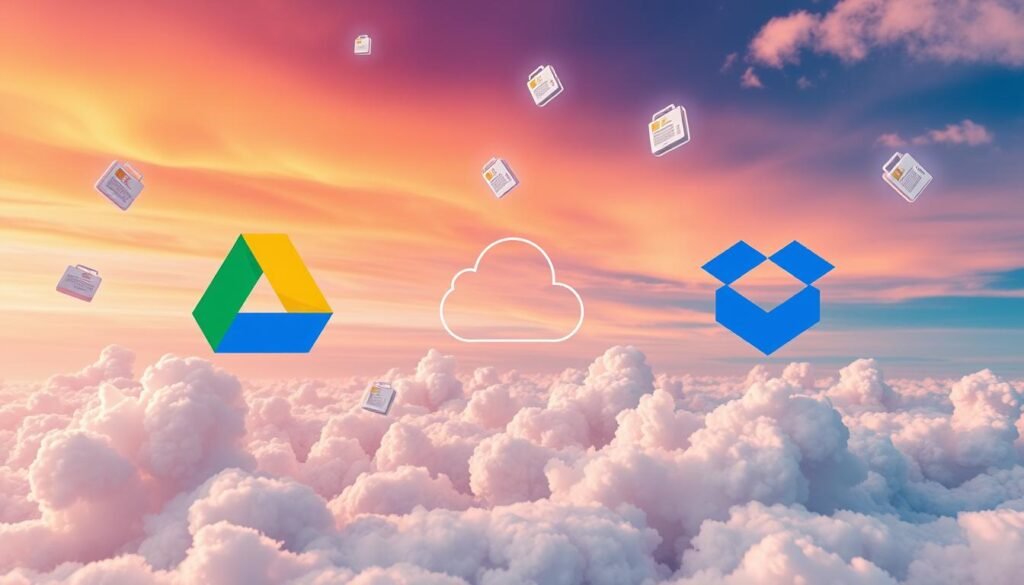
How to Restore Previous Versions of Files in Google Drive, OneDrive, and Dropbox
A Recap of the Key Steps
Restoring previous file versions in cloud platforms like Google Drive, OneDrive, and Dropbox is crucial. It helps keep your data safe and intact. This is especially true when working on projects or needing to go back to an older version of a document.
- In Google Drive, right-click on a file, then select “Version history.” Choose the version you want to restore from there.
- Dropbox’s process depends on your account type. Basic, Plus, and Family accounts can restore versions from the last 30 days. Professional and Business accounts can go back 180 days. The Dropbox Rewind feature also lets you undo multiple changes at once.
- In OneDrive, select the file, click “Version history,” and pick the version you need to recover.
However, there are limits to restoring versions. For example, files outside the cloud storage folder or versions beyond your account’s time limits might not be available. In these cases, tools like Coupler.io can help with backup and versioning.
Having a solid file versioning strategy across cloud services and local storage is key. It gives you the flexibility to go back to previous document versions when needed.
“File versioning is essential for managing changes, ensuring data integrity, and providing access to the correct document versions for all users, both internal and external.”
| Cloud Service | Version History Limits | Restoration Options |
|---|---|---|
| Google Drive | Unlimited version history | Right-click on file, select “Version history”, choose version to restore |
| Dropbox | 30 days for Basic, Plus, Family; 180 days for Professional, Business | Sign in to dropbox.com, hover over file, click “Activity” > “Version history”, select version to restore |
| OneDrive | Unlimited version history | Select file, click “Version history”, choose version to recover |
Conclusion
Being able to go back to previous versions of files is key for keeping your data safe. Google Drive, OneDrive, and Dropbox all have features that let you easily go back to earlier versions of your files. By using these tools and maybe some extra backup solutions, you can keep your important files safe from any problems.
Need to get back to a file from a week ago or just undo a recent change? These cloud storage platforms have got you covered. They keep a record of all your file changes, so you can always get back to where you need to be. This is super important in today’s world, where mistakes can happen easily.
Using Google Drive, OneDrive, and Dropbox’s file versioning features, and maybe some extra backup tools, keeps your files safe and easy to get back. This gives you peace of mind and lets you work without worry. You’ll know your files are protected and ready to go if you need them.