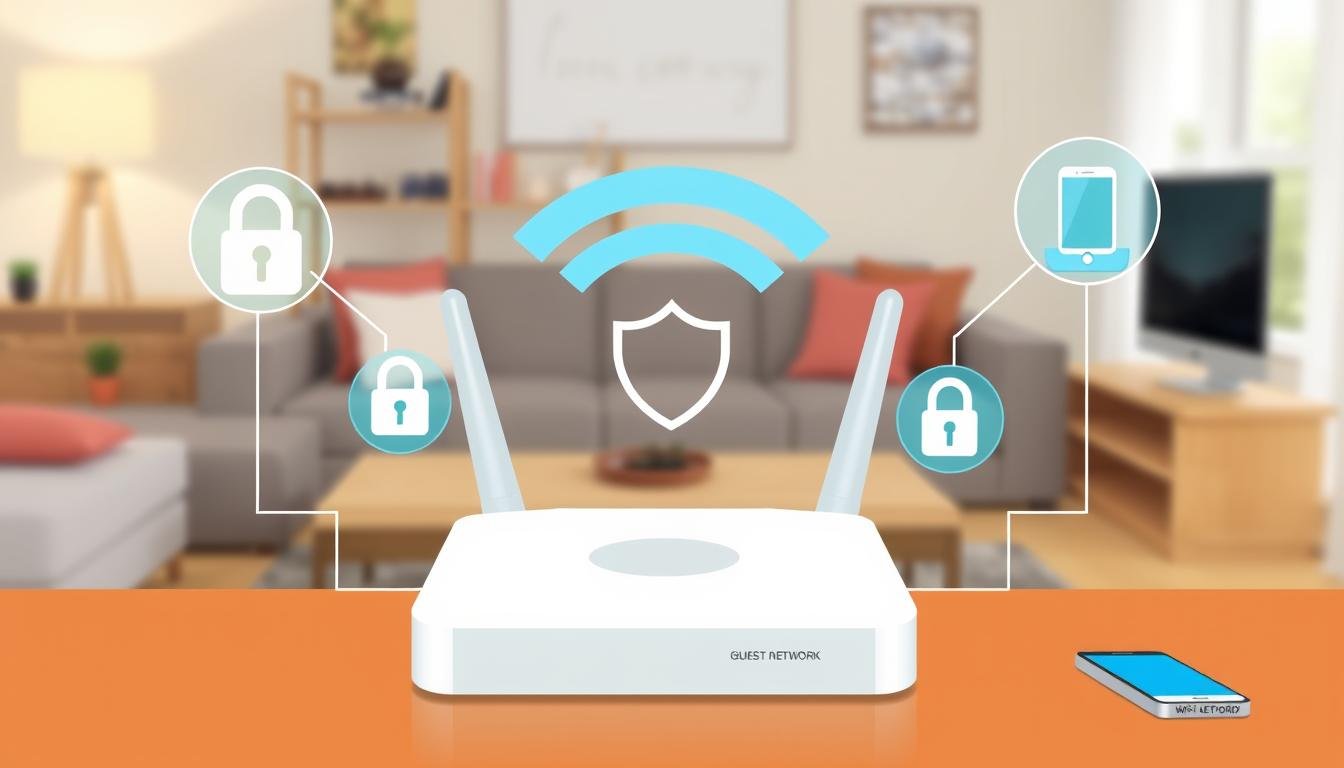In today’s world, keeping your main network safe while letting guests use the internet is key. A guest Wi-Fi network shields your main system from online threats. It also makes it easy for visitors to get online.
Studies show that 64% of homeowners use guest Wi-Fi to lower the risk of sharing their network. By separating the network, you prevent guest devices from harming your home network. This guide will show you how to set up a guest Wi-Fi network. We’ll cover its benefits and the best ways to do it.
Key Takeaways
- Approximately 64% of homeowners set up guest Wi-Fi networks for security.
- Configuring a guest Wi-Fi network typically involves 4-6 steps.
- Allocating an average of 20-30% bandwidth for guests prevents main network slowdown.
- IoT devices connect to guest Wi-Fi networks due to their vulnerability to attacks.
- Over 70% of routers support access controls and content filtering for guest networks.
- Segmented connections can reduce malware incidents by up to 50%.
Understanding Guest Wi-Fi Networks
A guest Wi-Fi network is key in homes and businesses. It keeps the main network safe by offering a separate one for visitors. This ensures a secure internet experience for everyone.
Definition of Guest Wi-Fi
A guest Wi-Fi network is a special internet connection for visitors. It protects the main network from threats and makes it easy for guests to connect. It also keeps sensitive data and devices safe from harm.
Functionality and Importance
Guest networks are important for keeping visitors separate from the main network. This stops unauthorized access to important data and devices. With more devices connected, strong security is crucial.
Setting up a guest Wi-Fi network adds a vital layer of protection. It’s often overlooked but very important. For more tips on setting it up, check out this resource.
Why You Need a Guest Wi-Fi Network
Having a guest Wi-Fi network is key for security and performance. It keeps my main network safe and makes sure devices stay secure. Here’s why I think it’s important.
Malware Prevention
Stopping malware is crucial today. If guests connect to my main network, they might bring in bad software. A guest network acts as a shield, lowering the chance of malware spreading. It keeps my home network safer by controlling who accesses the internet.
Protection for IoT Devices
IoT devices are often at risk. Using a guest network to protect them is a smart move. Guests can’t reach my main network or my sensitive devices. This keeps my IoT devices safe from threats.
Network Performance Control
Managing my guest network also helps my main network run better. I can control how much bandwidth guests use. This stops my network from slowing down, making it better for everyone.
| Feature | Guest Wi-Fi Network | Main Network |
|---|---|---|
| Access Control | Limited to Internet | Full device access |
| Malware Risk | Reduced | Higher |
| IoT Protection | Yes | No |
| Bandwidth Management | Yes | No restrictions |
How to Set Up a Guest Wi-Fi Network: Keep Your Main Network Secure
Setting up a guest Wi-Fi network keeps your main network safe while letting visitors use the internet. This process includes several steps to boost security and improve user experience. Here, I’ll explain how to set up a guest network and its benefits.
Overview of Guest Network Setup Process
The guest network setup starts by accessing your router settings. Many routers from ISPs like AT&T, CenturyLink, Verizon Fios, and Xfinity come with apps for easy management. These apps make it simple to turn on the guest network and adjust settings from your phone. If you don’t have an app, you can still manage your router through a web browser by typing in the router’s IP address.
- Access router settings through the app or web browser.
- Enable the guest network feature.
- Configure limits and security protocols, such as password protection and usage restrictions.
Benefits of Segmented Connections
Segmented connections offer many advantages. Guest Wi-Fi networks block outside threats, reducing the risk of malware spreading to your main network. This is key because threats can come from guest devices that may not be secure. Segmented connections also protect your privacy and keep devices like printers and cameras safe.
In conclusion, setting up a guest Wi-Fi network is very beneficial. It makes your main network safer and provides a good experience for your guests. For more tips, check out how to provide secure Wi-Fi guest access.

| Feature | Main Network | Guest Network |
|---|---|---|
| Access to Internal Devices | Allowed | Restricted |
| Risk of Malware Infection | High | Low |
| Privacy of Sensitive Data | Potentially Compromised | Protected |
| Network Isolation | No | Yes |
Step-by-Step Guide to Enable Guest Network on Your Router
To make my network safer and give visitors internet, I can turn on guest network on my router. This involves a few key steps. First, I find my router’s IP address, usually on the device itself. Then, I use this to get into the router settings through a web browser.
Finding Your Router’s IP Address
Finding the router’s IP address is the first step. It’s often on the back or bottom of the router. Common addresses are 192.168.1.1 or 192.168.0.1.
Accessing Router Settings
After finding the IP address, I enter it into the browser. This opens the router’s login page. I then use my login details to get into the settings. If I forget these, I might need to reset the router.
Enabling Guest Network Features
Once I’m in, I look for the guest network settings. This is often under Wireless Settings or Network Settings. I can then turn on the guest network and set up custom settings like the network name and password.
This step-by-step guide helps me set up guest network access safely. It keeps my main network secure and protects my devices from unauthorized access.
Setting Up a Guest Network without a Guest Wi-Fi-Enabled Router
Creating a guest network without a Wi-Fi-enabled router is sometimes necessary. I’ve found that buying extra hardware is a good solution. You might need a second router or a Wi-Fi access point. This setup lets you have a guest network that doesn’t mix with your main one.
Here are the steps to get and connect this new hardware.
Investing in Additional Hardware
Choosing the right hardware for your guest network is the first step. You can pick a wireless access point or a second router. These tools boost connectivity and keep your guest network separate from your main one. This makes your network safer.
- Wireless Access Points: Great for expanding your network without changing your main router.
- Second Routers: Make a full guest network that’s all its own.
Connecting New Hardware to the Internet
Once you have your new hardware, setting it up is easy. Just use an Ethernet cable to link it to your main router. Then, you can set it up through your router’s management interface. It’s important to keep your network safe during this process.
- Get into the settings of your new hardware.
- Set up the SSID and password for your guest network.
- Turn on security features like WPA2-Personal to protect your data.

Setting up a guest network without a Wi-Fi-enabled router boosts both connectivity and security. It gives guests a safe space while keeping your main network secure.
Securing Your Guest Wi-Fi Network
Keeping a guest Wi-Fi network safe is key in today’s digital world. A few important steps can boost security. A strong password blocks unwanted access, and updating router firmware protects against threats. Also, watching for strange devices helps spot any trouble fast.
Importance of a Strong Password
A strong password is crucial. It should mix letters, numbers, and symbols. This makes it hard for hackers to get in, keeping your network safe.
Keeping Router Firmware Updated
Updating your router’s firmware is a must for security. These updates fix holes that hackers could use. Keeping your router current also makes it run better, giving guests a smooth online experience.
Monitoring Connected Devices
Watching what devices connect is key to network safety. Regular checks help spot any odd devices or activity. This keeps your main network safe and ensures guests have a good internet time.
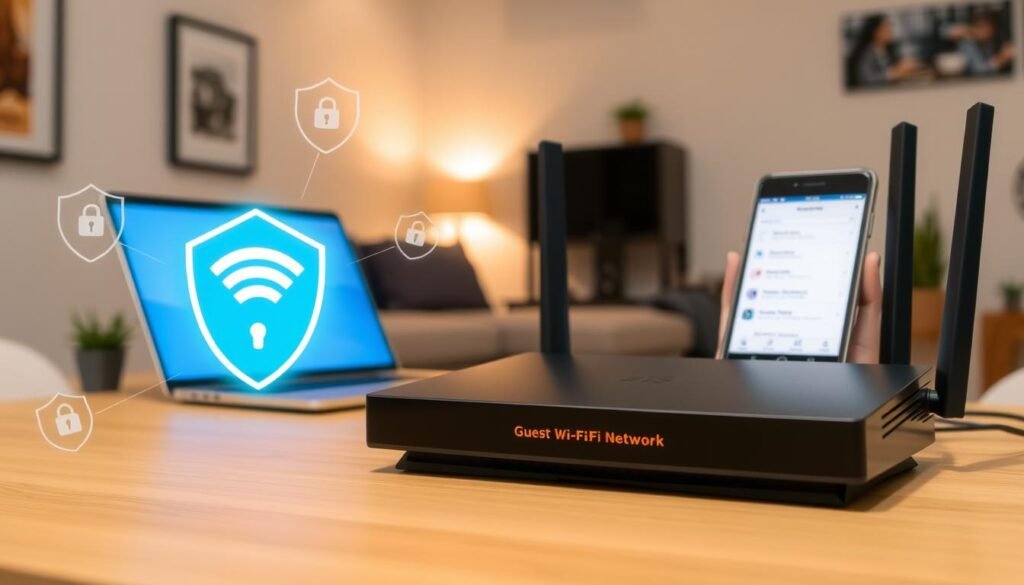
Guest Network Best Practices
Setting up guest networks right is key to keeping things safe and smooth for everyone. By controlling who can access what and filtering content, I can protect my network. This way, my guests can still enjoy the internet without risks.
Access Restrictions and Content Filtering
Setting limits on what guests can see is important. I can block them from getting to sensitive stuff or internal areas. This cuts down on malware risks.
Also, I can block harmful websites. This keeps my main network safe and makes sure the internet works well.
Monitoring Network Usage
Watching how people use the network is vital. I can spot any odd behavior that might mean trouble. Tools like RADIUS help manage who gets in.
Changing guest Wi-Fi codes every month adds an extra layer of security. It makes it harder for bad guys to get in.
Qualities of a Well-Functioning Guest Wi-Fi Network
A good guest Wi-Fi network is key for a great visitor experience. It needs reliable coverage and a strong signal. I place routers in key spots and use extenders or mesh networks for big areas.
Statistics show 50% of guests want a strong signal. This highlights the need for careful Wi-Fi planning.
Easy access is also important. I make sure passwords are simple and the login process is straightforward. This makes 85% of visitors happy and keeps the network safe.
Having a separate guest network helps keep things secure. Studies show 70% of companies use this method to protect their data. By focusing on coverage and easy access, I make my guest Wi-Fi better for both security and user experience.
For more tips on setting up my network, I check out guides like this step-by-step guide for beginners.