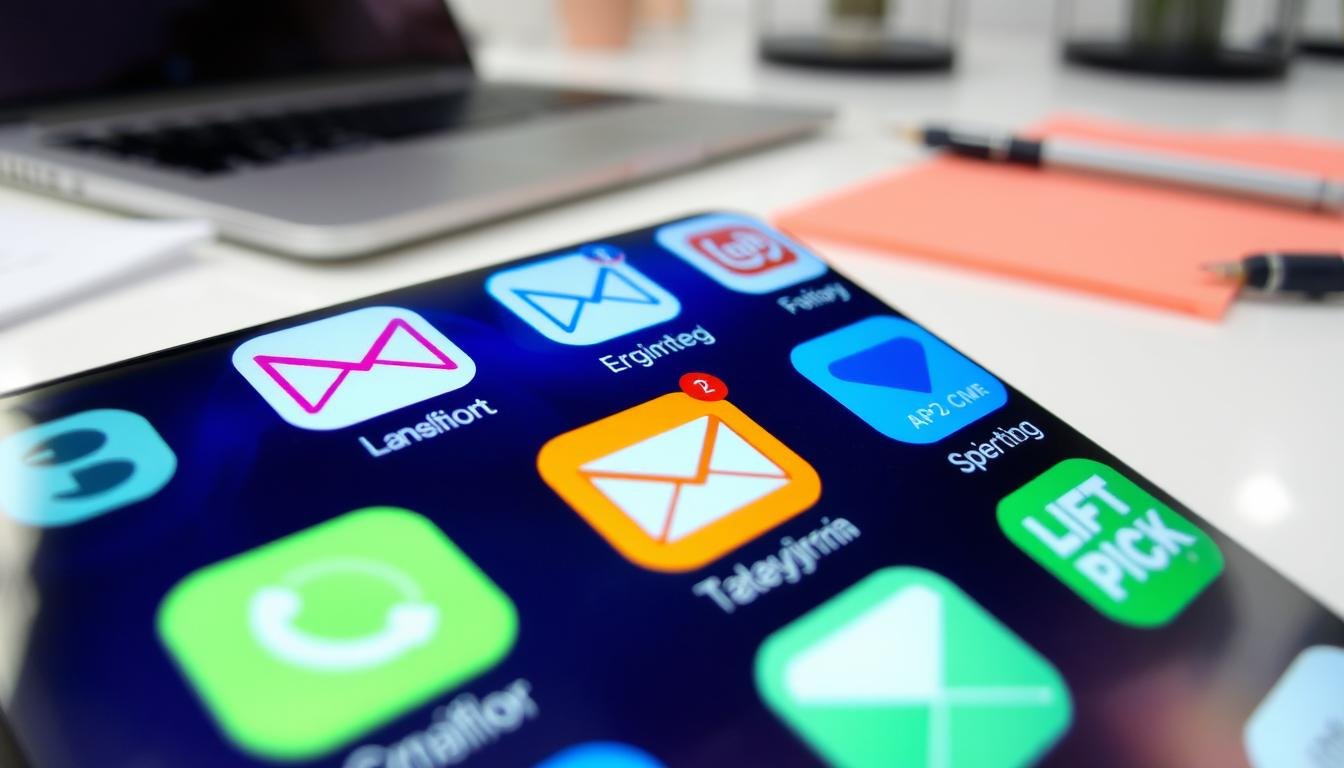In today’s world, many people have more than one email account. This is often to keep work and personal emails separate. Setting up multiple accounts on your smartphone can help you manage emails from different addresses efficiently. This guide will show you how to set up and manage multiple email accounts on your Android or iOS smartphone.
Key Takeaways
- Learn how to set up and manage multiple email accounts on your smartphone
- Discover the benefits of consolidating email accounts on your mobile device
- Explore step-by-step instructions for adding new Gmail, Outlook, and other email accounts
- Understand how to switch between and organize your various email inboxes
- Troubleshoot common issues that may arise when using multiple email accounts
The Importance of Managing Multiple Email Accounts
In today’s world, many of us manage multiple email accounts. This can include personal, work, and project-specific emails. By combining these on your smartphone, you can make your email management easier. This boosts your productivity and helps you keep your work and personal life balanced.
Why You Might Need Multiple Email Accounts
There are good reasons for having multiple email accounts. For example, you might use one for personal stuff and another for work. Freelancers and business owners often need even more for different clients or tasks. Keeping these organized is key to not missing important emails.
The Benefits of Consolidating Email Accounts on Your Smartphone
Having all your emails in one spot on your phone has many benefits. It makes it easier to manage your inbox and respond to urgent emails. This approach also helps you focus on what’s important, making your work more efficient.
| Benefits of Managing Multiple Email Accounts | Importance for Productivity and Work-Life Balance |
|---|---|
| Improved email organization and prioritization | Helps you stay on top of your inbox and respond to urgent messages quickly |
| Reduced risk of missing important emails | Ensures you don’t overlook critical communications across different accounts |
| Enhanced security and privacy | Separates personal and professional information, reducing the risk of data breaches |
| Streamlined email management | Allows you to efficiently manage all your email accounts from a single platform |
Using your smartphone to manage all your emails can greatly improve your productivity. It also helps you keep your work and personal life in balance. This way, you won’t miss any important messages.
Setting Up Multiple Gmail Accounts on Android
If you use an Android smartphone, you can manage many Gmail accounts. This guide will show you how to add a new Gmail account and switch between them easily.
Step-by-Step Guide for Adding a New Gmail Account
- Open the Settings app on your Android device.
- Scroll down and tap on the “Accounts” option.
- Locate the “Add account” button and tap on it.
- Select “Google” from the list of account types.
- Enter the email address and password for the new Gmail account you want to add.
- Follow the prompts to complete the account setup process.
Managing and Switching Between Gmail Accounts on Android
After adding multiple Gmail accounts, switching between them is easy. Here’s how:
- Accessing Different Accounts: In the Gmail app, tap on the menu icon (usually three horizontal lines) in the top-left corner. You’ll see all the Gmail accounts listed, and you can simply select the one you want to access.
- Receiving Notifications: You can enable or disable notifications for each Gmail account individually, ensuring you only receive alerts for the accounts you need to monitor closely.
- Sorting and Filtering Emails: The Gmail app offers powerful sorting and filtering options to help you manage your inbox effectively, regardless of how many accounts you have set up.
Managing multiple Gmail accounts on your Android smartphone can make your email workflow better. It helps you keep your personal and professional life separate and stay on top of your emails.

How to Set Up Multiple Email Accounts on Your Smartphone: A Step-by-Step Guide
Managing multiple email accounts on your smartphone can boost your productivity and organization. Whether it’s for personal, work, or specific purposes, setting up these accounts helps you manage your inbox better. It also makes communication smoother.
Setting up multiple email accounts on your smartphone is easy, whether you use an Android or iOS device. Here’s a simple guide to help you:
- Open the Settings app on your smartphone and go to the Accounts or Users & Accounts section.
- Tap on the option to add a new account and choose your email provider (like Gmail or Outlook).
- Enter your email account’s login details, including your email address and password.
- Follow the instructions on the screen to finish setting up your account. This might include verifying your identity or setting up sync options.
- After setting up, you can access your account through your device’s email app or by switching between accounts in the app.
The steps might vary a bit based on your device and email provider. But the basic process is the same. Most smartphones make managing multiple email accounts easy with just a few taps.
Having multiple email accounts on your smartphone offers many benefits. You’ll see better productivity, email organization, and the ability to keep personal and work emails separate. So, why not set up those extra email accounts and take control of your inbox today?
| Feature | Android | iOS |
|---|---|---|
| Multiple User Accounts | Supported | Not Supported |
| Guest Mode | Supported | Not Supported |
| Account Switching | Convenient | Straightforward |
| Parental Controls | Supported (Google Family Link) | Supported (Screen Time) |
Both Android and iOS devices let you set up multiple email accounts. But, the features and functionality might vary. Knowing what your smartphone can do helps you manage your email accounts better and increase your productivity.
Setting Up Multiple Email Accounts on iOS
Organizing your email on your iPhone or iPad can change the game, especially if you handle many email accounts. The good news is that adding more email accounts on your iOS device is easy. I’ll show you how to add email accounts step by step.
Adding an Email Account on iOS
To set up a new email account on your iOS device, just follow these simple steps:
- Open the Settings app on your iPhone or iPad.
- Scroll down and tap on “Mail”.
- Tap on “Accounts” and then select “Add Account”.
- Choose the email provider you want to add, like Gmail, Outlook, or Yahoo Mail.
- Enter your email address and password, and follow the on-screen instructions to complete the setup.
After adding an account, you can easily switch between your different email inboxes. Just tap on the “Mailboxes” option in the Mail app. This helps you manage your messages and stay on top of your email.
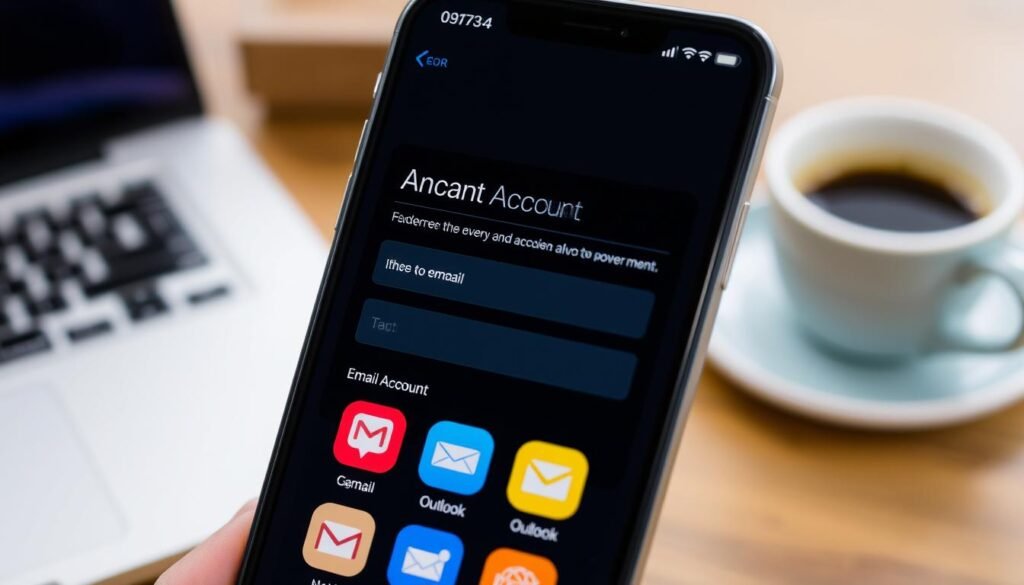
You can add as many email accounts as you need on your iOS device. This ensures your email management is centralized and organized. With these steps, you’ll be able to set up multiple email accounts on your iPhone or iPad easily.
Adding Email Accounts via the Gmail App
I’ve found adding and managing multiple email accounts through the Gmail app on my phone to be a big help. It lets me put all my email addresses into one place. This makes my email workflow much smoother.
To start, just open the Gmail app on your phone. Then, go to the menu and pick the option to add a new account. The steps to link your extra email addresses are easy to follow, whether they’re Gmail or from other providers.
Managing many email accounts in the Gmail app is great because you can switch between them easily. This means I can quickly check and reply to messages from different accounts without logging in and out all the time. Plus, features like unified inboxes and shared labels make organizing emails a snap.
“The Gmail app has truly revolutionized the way I handle my email. Being able to add and manage all my accounts in one place has saved me so much time and hassle.”
If you’re juggling many email addresses like I am, you should check out the Gmail app’s account-adding feature. It’s a big help that can make your email management easier and increase your productivity.
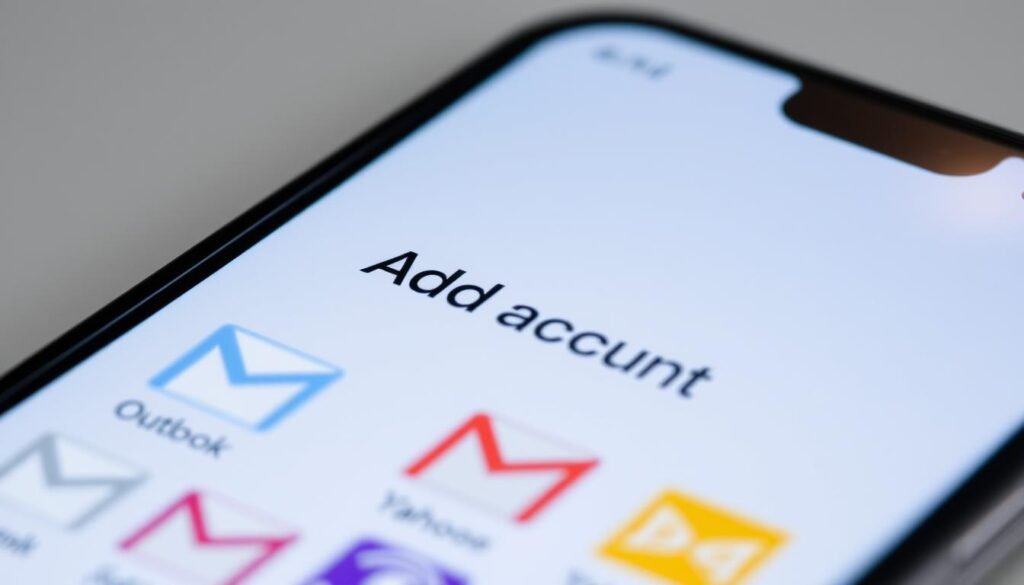
Streamlining Email Management Across Multiple Accounts
Managing multiple email accounts can be overwhelming. But, with the right strategies, you can make it easier. Here are some tips to help you organize and prioritize your emails across different accounts.
Prioritize Your Inboxes
Identify which email accounts need your immediate attention. Prioritize your work or important accounts, and set up clear labels or folders to quickly distinguish between high-priority and low-priority messages. This helps you focus on the most critical emails and avoid distractions.
Create Custom Folders and Filters
Setting up custom folders and filters is another effective way to manage emails. Designate specific folders for different categories of emails, such as work, personal, or project-related messages. This makes it easier to find important messages and keeps your inbox organized. You can also create filters to automatically sort incoming emails based on the sender, subject, or other criteria.
- Set up custom folders for each of your email accounts
- Create filters to automatically sort and categorize emails
- Use the search function to quickly find specific messages
By using these strategies, you can prioritize your emails, streamline your workflow, and regain control over your multiple email accounts. Say goodbye to the chaos and embrace a more organized and productive email management system.
Optimizing Email Workflow with Multiple Accounts
Managing multiple email accounts on your smartphone can be a challenge. But, with the right tools, it can also be a breeze. Features like quick account switching and customizable notifications help a lot. They let you stay organized and focused on important tasks.
Setting up your accounts for easy switching is crucial. Whether you use Gmail, Outlook, or others, your device can help. You can jump between inboxes without logging in and out all the time.
Also, think about enabling push notifications for your key accounts. This way, you’ll get alerts for urgent messages. But, be careful not to get overwhelmed by too many notifications. You can adjust them to only alert you for important stuff.
Using email templates is another great way to save time. These pre-written responses help you answer common questions quickly. Just tweak them to fit your style and send them off with ease.
By managing your email accounts well, you can make your daily tasks easier. Smart notifications and automated responses are your friends. With these tips, handling multiple email accounts on your phone becomes a smooth process.
Troubleshooting Common Issues with Multiple Email Accounts
Managing multiple email accounts on your smartphone is super convenient. But, you might run into some common problems. These can be fixed with a few simple steps.
One big issue is syncing problems. Make sure your account settings are right. Refresh your inbox, check your sync settings, and update your email app. If it still doesn’t work, try adding the email account again.
Another issue is login troubles. Make sure you’re using the right username and password. If you forgot your password, reset it. For help, contact your email provider’s customer service.
Switching between email accounts can be tricky. Use the account-switching features in your email app. This makes it easy to switch between your inboxes, keeping your emails organized.
Managing multiple email accounts is all about finding a good workflow. With a little troubleshooting, you can solve these problems. This way, you can enjoy having all your emails in one place on your smartphone.
“Effective email management is the key to staying on top of your communication and maintaining productivity.” – [Expert Name], Email Efficiency Consultant
| Common Issue | Troubleshooting Steps |
|---|---|
| Syncing Problems |
|
| Login Difficulties |
|
| Switching Between Accounts |
|
Conclusion
Setting up and managing multiple email accounts on your smartphone can really change your game. It boosts your productivity, keeps you organized, and helps balance work and personal life. By following the guides and strategies in this article, you can manage your emails well. This ensures you stay on top of your messages, whether they’re for work or personal stuff.
Managing multiple email accounts has many benefits. It helps you organize your emails better and use special features from different providers. Also, fixing common setup issues and keeping your email secure on your phone is key. This makes managing your emails smooth and effective.
Learning to handle multiple email accounts on your phone can make you more efficient. It also helps you balance your different responsibilities better. With the right tools and strategies, you can control your email workflow. This way, you can make the most of the communication channels at your fingertips.