In today’s fast-paced world, having internet on the go is key. Our smartphones can share their data with other devices. This lets us stay connected anywhere. In this guide, I’ll show you how to use tethering and mobile hotspots to the fullest.
Key Takeaways
- Mobile hotspot devices are recommended for frequent users to save phone battery and connect more devices.
- Mobile hotspots offer better support for multiple devices, faster speeds, and greater range compared to phone hotspots.
- Standalone 5G hotspots with Wi-Fi 6 capability can efficiently support multiple devices at once.
- Using a separate hotspot device prevents draining your phone’s battery.
- Both iPhone and Android devices have built-in hotspot features to share your internet connection.
Understanding Mobile Hotspots and Tethering
In today’s world, sharing your smartphone’s internet is a big deal. This is where mobile hotspots and tethering come in. A mobile hotspot is a device that gives you Wi-Fi on the go. It lets you connect many devices to the internet with a cellular plan. Tethering, on the other hand, uses your phone’s data to share internet with other devices via Wi-Fi, Bluetooth, or USB.
What is a Mobile Hotspot?
A mobile hotspot is a small, battery-powered device. It turns into a personal Wi-Fi network, letting you surf the internet anywhere. These devices connect to cell networks and send out a Wi-Fi signal. This way, you can connect up to 15 devices at once. They’re great when you’re in places with no or bad internet.
Why Would You Need to Hotspot?
Mobile hotspots are super useful in many situations. For example, if you’re traveling or working from anywhere, they keep you online. They’re also perfect for groups, like at outdoor events or family get-togethers, where everyone needs internet.
Choosing between a mobile hotspot and tethering depends on your data plan and any extra fees. Knowing this helps you stay connected without surprise costs.
“A mobile hotspot is a game-changer for staying connected on the go, providing portable internet access for multiple devices.”
Checking Your Data Plan and Hotspot Allowance
Before you start using your smartphone’s hotspot, it’s important to check your data plan. Some carriers might limit how much data you can use for tethering or charge extra. Knowing your plan’s details can prevent unexpected charges or slowed internet when sharing your connection.
Most plans come with a set amount of high-speed hotspot use. “Unlimited” plans often have limits, usually between 10GB to 100GB. Some plans might offer hotspot use without extra cost, while others might not or offer it at slower speeds.
Keep an eye on your data usage while tethering to stay within your limits. Smartphones can quickly use up battery when acting as a hotspot. They also don’t have the same range as dedicated hotspot devices.
“On most smartphone and tablet plans, there is a defined amount of high-speed personal hotspot use included that is separate from the data you can use directly ‘on device’.”
Before using your smartphone’s hotspot, review your data plan and hotspot allowance. This way, you can avoid surprise charges and enjoy your phone’s internet-sharing features without going over your plan’s limits.
Enabling and Configuring Your Smartphone’s Hotspot
Sharing your smartphone’s internet is easy and convenient. It keeps your devices connected anywhere. Whether you use an Android or iOS device, setting up a mobile hotspot is simple. Let’s explore how to enable and configure your smartphone’s hotspot.
Android Devices
On Android phones, swipe down from the top screen to find “Hotspot” or “Mobile Hotspot.” Turn it on and adjust settings like network name and password. The exact steps might differ based on your device and OS version.
iOS Devices
For iOS phones, the hotspot is in the Settings menu. Enable it and set a secure password. iOS makes it easy to share your internet, keeping your devices connected.
Knowing how to set up your mobile hotspot is key. It ensures a reliable and secure connection. This way, you can fully use your device’s internet-sharing feature.
| Feature | Android Hotspot | iOS Hotspot |
|---|---|---|
| Accessibility | Typically found in Quick Settings | Located in Settings menu |
| Password Setting | Customizable network name and password | Requires a minimum 8-character password |
| Device Connectivity | Supports up to 10 connected devices | Supports up to 10 connected devices |
| Performance | Ability to adjust Wi-Fi band for optimization | No specific configuration options |
Understanding how to set up your android hotspot and ios hotspot turns your phone into a mobile hotspot. This keeps your devices connected and your data safe while you’re out.
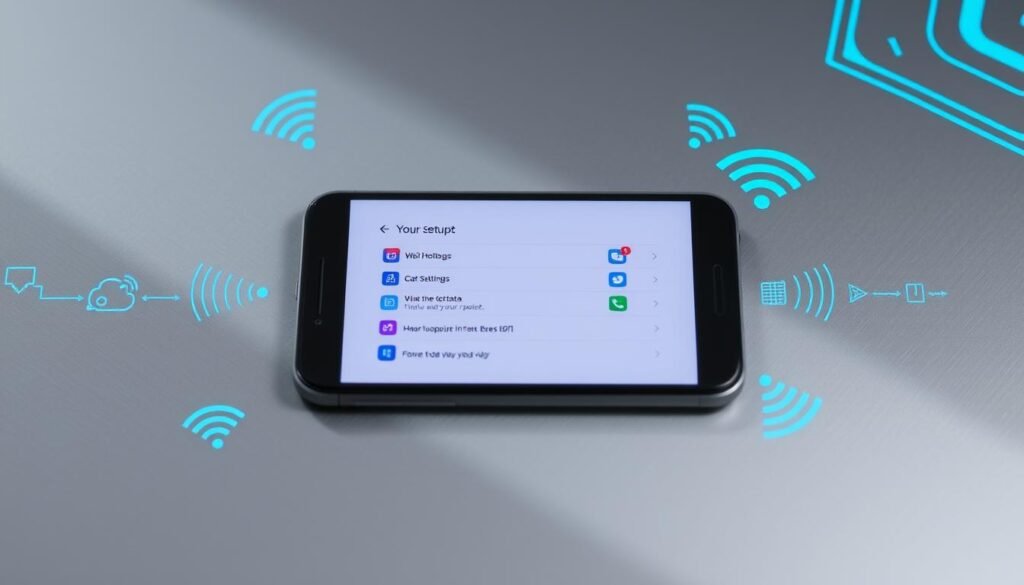
Connecting Devices to Your Smartphone Hotspot
After turning on your smartphone’s mobile hotspot, connecting other devices is easy. You can use Wi-Fi, Bluetooth, or USB to share your internet. Your smartphone becomes a secure spot for all your devices to get online.
Wi-Fi Connection
To connect via Wi-Fi, just look for your smartphone’s hotspot network on another device. Enter the password, and you’re online. This way, you can connect to smartphone hotspot easily without cables or pairing.
Bluetooth Connection
For Bluetooth, pair your smartphone and the other device first. Then, turn on bluetooth tethering on your phone. The other device can then use your phone’s internet.
USB Connection
USB connection is another choice. Use a USB cable to connect your smartphone to another device. A notification will pop up on your phone to enable usb tethering. This method is good when wireless options are not available.
The exact steps might change based on your device’s operating system. But these are the basic ways to connect to your smartphone hotspot with Wi-Fi, Bluetooth, or USB.
| Connection Method | Description |
|---|---|
| Wi-Fi | Search for your smartphone’s hotspot network, enter the password, and you’re connected. |
| Bluetooth | Pair your devices, then enable Bluetooth tethering on your smartphone. |
| USB | Connect your smartphone to the other device using a USB cable, and enable USB tethering. |
“Connecting devices to your smartphone’s mobile hotspot is a convenient way to share your internet connection and stay connected on the go.”
Managing Data Usage and Battery Life
Using your smartphone as a mobile hotspot can quickly use up data and battery. It’s important to keep an eye on your hotspot data usage and manage your power. This ensures a good tethering experience.
Turning on power-saving mode is a smart move. It saves battery by turning off the hotspot when no devices are connected. Many phones also let you set a data limit for the hotspot. This helps avoid data overages.
When tethering, keep devices plugged in to save your phone’s battery. A portable charger is great for hotspot users. It keeps you powered up on the go.
Being careful with data and power helps you enjoy mobile hotspot use. It also keeps your device’s battery life good. This way, you get the best from your smartphone’s tethering without losing performance or connection.

“Efficient management of data and battery life is the key to a seamless tethering experience.”
Hotspot Security and Best Practices
Keeping your smartphone’s hotspot secure is key, especially when sharing it in public or with strangers. Start by setting a strong, unique password to block unwanted access. Also, think about using a virtual private network (VPN) to encrypt your connection and keep your online activities safe.
Setting a Strong Password
Always pick a strong, unique password for your hotspot. Don’t use common words or easy-to-guess info like your name or birth date. Instead, go for a complex password with letters, numbers, and symbols. It should be at least 8 characters long. This makes it hard for others to guess and keeps your hotspot safe.
Using a VPN
A VPN adds extra security to your hotspot. It encrypts your internet, stopping others from listening in or stealing your data. When you’re tethering, turn on a VPN on your phone or the devices connected to it. This keeps your personal info, like passwords and financial details, safe from hackers.
By following these tips, you can keep your hotspot security and hotspot password strong. And your vpn for hotspot use will be both secure and private.
“Securing your internet connection when using a smartphone hotspot is essential to protect your personal data and online activities.”

How to Share Your Smartphone’s Internet Connection: A Guide to Tethering and Hotspots
In today’s world, sharing your smartphone’s internet is key. It’s great for giving internet to your laptop, tablet, or other devices. This guide will show you how to share your internet and use this feature wisely.
Tethering and Hotspot Basics
Tethering and hotspots are common ways to share your internet. A mobile hotspot creates a small wireless network. This lets other devices use the internet through your phone. Tethering connects your phone directly to another device with a cable.
Choosing between tethering and hotspots depends on what you need. Hotspots are popular because they offer a wireless connection for many devices. Tethering is better for a secure, fast connection, especially when you need a cable.
Configuring Your Smartphone’s Hotspot
To start your hotspot, go to your phone’s settings and find “Hotspot” or “Tethering.” You can change the network name and password here. Pick a strong, unique password to keep your hotspot safe.
Once it’s set up, devices can connect to your hotspot using Wi-Fi. Just pick your network name and enter the password. You can connect many devices, so everyone can stay online.
Managing Data Usage and Battery Life
Hotspots and tethering can use a lot of data and battery. To save your phone and data, watch your usage. Turn off your hotspot when not in use and avoid big data activities like streaming videos.
With these tips, you can share your phone’s internet easily. This way, you and your devices will stay connected wherever you go.
| Connection Method | Advantages | Disadvantages |
|---|---|---|
| Mobile/Wi-Fi Hotspot |
|
|
| Bluetooth Tethering |
|
|
| USB Tethering |
|
|
Knowing the pros and cons of each method helps you choose the best one. This ensures a smooth how to share smartphone internet connection experience.
Tethering Multiple Devices Simultaneously
Today’s smartphones can connect multiple devices at once. This lets you share your internet with several laptops, tablets, or gadgets. This feature, called simultaneous tethering, is great for sharing internet with a group or when your main internet is down.
The number of devices you can connect and how well they work depends on your phone and data plan. It’s wise to test your hotspot’s performance before connecting many devices. This ensures everyone gets a good internet experience.
One big plus of tethering multiple devices is sharing your phone’s internet anywhere, without a separate broadband. It’s super useful when traveling, working from home, or in emergencies where internet is hard to find.
| Tethering Method | Connectivity | Battery Impact | Security |
|---|---|---|---|
| Wi-Fi Tethering | Moderate | High | Moderate |
| Bluetooth Tethering | Low | Low | High |
| USB Tethering | High | Low | High |
Smartphones can usually handle up to 10 devices at once. But, tethering many devices can drain your battery and use up your data plan.
- Check your hotspot’s performance and stability before adding devices
- Keep the number of devices low to avoid data and battery issues
- Focus on the most important devices for better connection quality
- Turn off the hotspot when not in use to save battery and data
Knowing your phone’s tethering limits helps you use it well. This way, you can tether multiple devices simultaneously and stay connected without losing performance or using too much data.
Conclusion
This guide has covered how to share your smartphone’s internet. You now know about mobile hotspots and data plans. You also learned how to set up your hotspot and connect devices.
It’s important to manage your data and battery life. This ensures your hotspot works well and doesn’t drain your phone. You also learned how to keep your connection safe.
By using this guide, you can use your phone’s internet anywhere. This means you can stay connected and use your data wisely. It’s all about making the most of your phone’s features.
This guide showed you the difference between tethering and mobile hotspots. It also talked about security and managing data. Whether you need internet for one device or many, you’re ready.
Now you know how to share your phone’s internet safely and reliably. Always check your data plan and watch your usage. This way, you’ll get the most out of your phone’s internet sharing feature.






